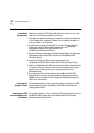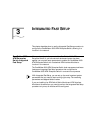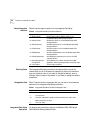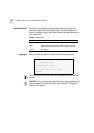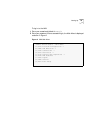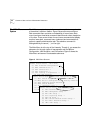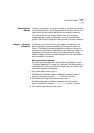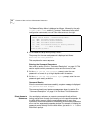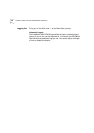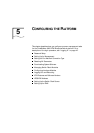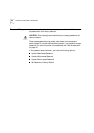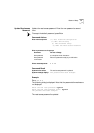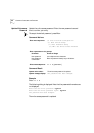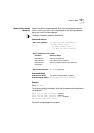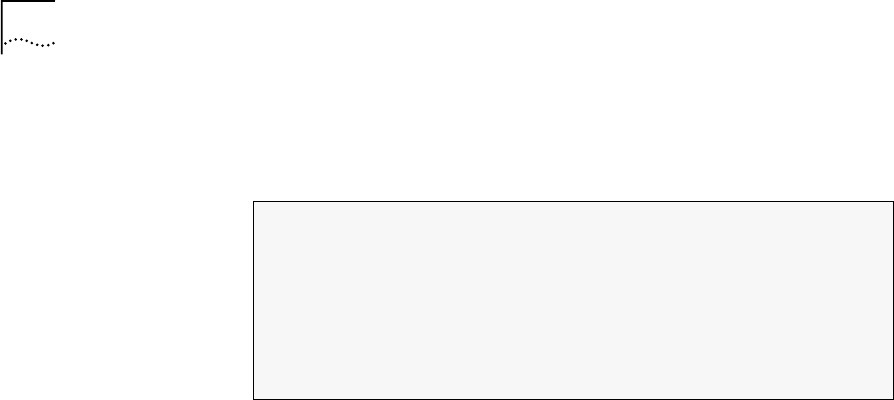
46
C
HAPTER
4: U
SING
THE
L
OCAL
M
ANAGEMENT
A
PPLICATION
The Password Setup Menu is displayed as follows, followed by the path
(1)SYS\(1)SET\(1)PAS
and the (
>
) prompt. These menu items are all
configuration commands; none of them have arrows to the right.
4
At the Password Setup Menu prompt, enter
1.
The prompt for the new read password is displayed as follows:
Enter the new read password:
This completes the menu sequence.
Entering the Command Parameters
Now refer to section B in the “Command Description” on page 18. This
section explains which parameters to enter and the format to use.
5
At the
Enter the new read password:
prompt, enter the new
password in a format of up to eight alphanumeric characters.
6
At the
Enter the new read password again:
prompt, enter the new
password again exactly as before.
Command Results
After the command executes successfully, a system message is displayed:
The password has been changed.
The command results and systems messages are shown in section D in
“Command Description” on page 18 in the About This Guide section.
Direct Access to
Submenus
You can display a submenu or execute a command directly without
having to step down through the hierarchy as in the previous example. At
the Main Menu prompt, type the required sequence of menu item
numbers or menu item mnemonic followed by the command parameters
all on one line, separated by spacebar strokes. For example, to display the
password prompt directly from the Main Menu, just enter
1 1 1 1
at the
Main Menu prompt.
CB9000 switch module - Password Setup Menu:
(1) REA: Set Read-access Password
(2) WRI: Set Write-access Password
(3) ADM: Set Admin-access Password
(4) PAS: Set Password Config to factory defaults
[ '\' -Main, '-' -Back in menus]
(1)SYS\(1)SET\(1)PAS>1