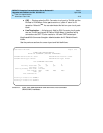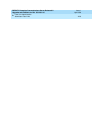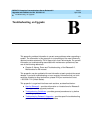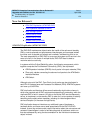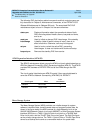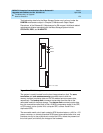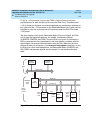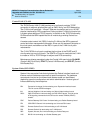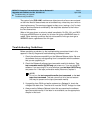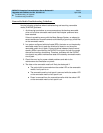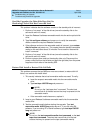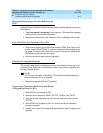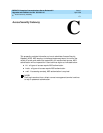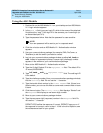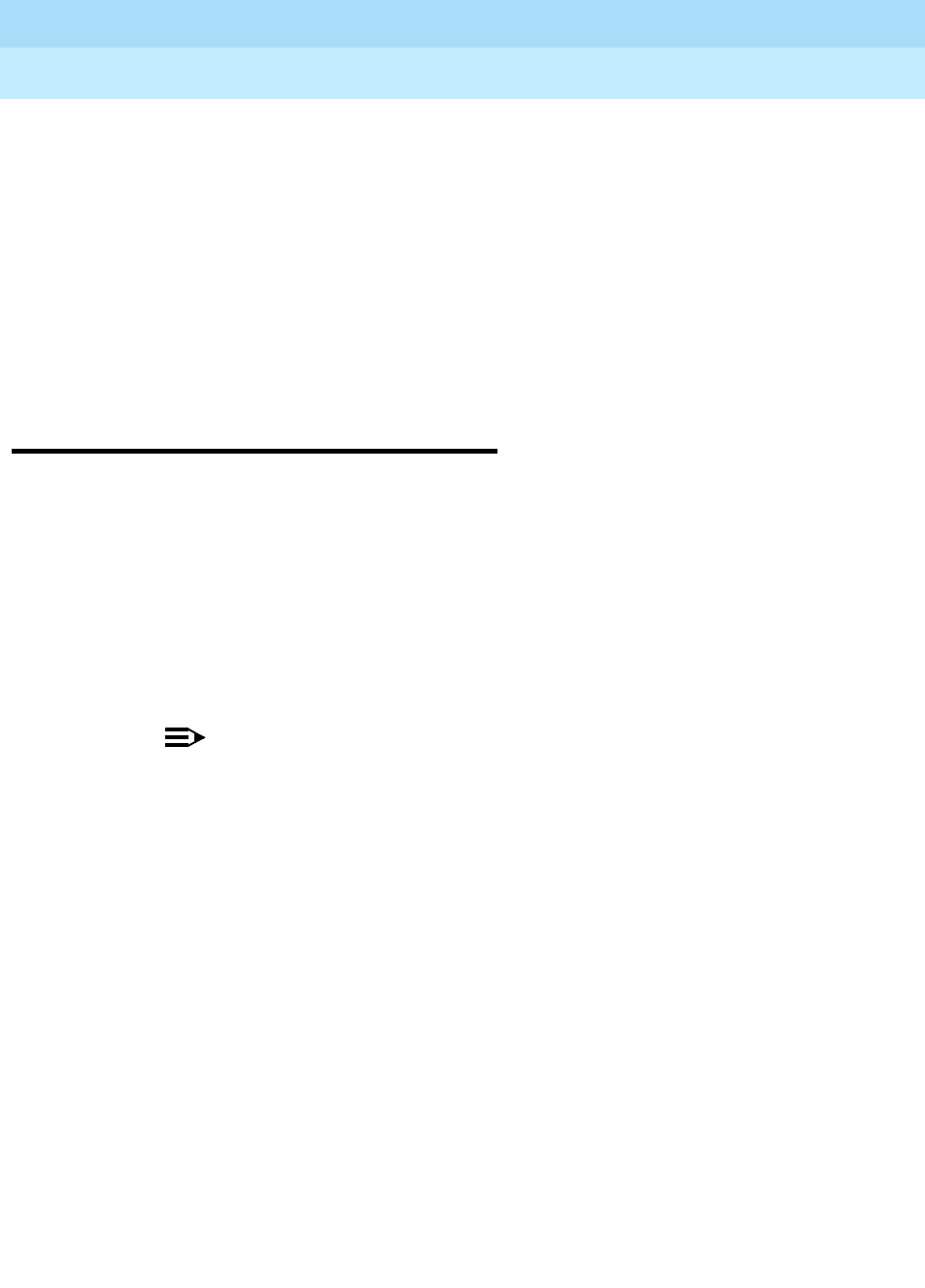
DEFINITY Enterprise Communications Server Release 8.2
Upgrades and Additions for R8r
555-233-115
Issue 1
April 2000
Troubleshooting an Upgrade
B-7Troubleshooting Guidelines
B
The system links (
SYS-LINK
) maintenance object records all errors encountered
on the links. Most of these events are not extraordinary unless they occur with an
alarming frequency. The events are logged as they occur, leaving a “trail” to help
analyze abnormal behavior exhibited by the endpoints attached to the links or
the links themselves.
When a link goes down, an alarm is raised immediately. For EAL, INL, and PACL
link types a MINOR alarm is raised; for all other link types a WARNING alarm is
raised. Other alarming conditions that do not cause the link to go down get a
WARNING alarm, regardless of the link type.
Troubleshooting Guidelines
Before escalating a problem, try the troubleshooting procedures listed in this
appendix. Also try the general troubleshooting procedures below.
1. Check the software compatibility on the Software Release Letter. Be sure
the software that you are upgrading
from
is compatible with the software
that you are upgrading
to
.
2. Check the Release 8 software tape (removable media) for defects. Type
test removable-media
UUCSS
long
and press
Enter, if you are using R8
software. If you are using R7 or prior software, type
test tape
UUCSS
long
and press
Enter. If the tape (removable media) has errors, replace it.
NOTE:
Do not run the
test removable-media short command
, or the
test
tape short command
. This test cannot find all of the bad sectors
that may be present on the tape (removable media).
3. If upgrading from G3V4 and earlier systems to a Release 8r, check the
vintage of the disk drive. The disk drive
must
be TN1657 Vintage 4 or later.
4. Always use the Software Release Letter that accompanies the software
tape (removable media). If the letter is not available, use the appropriate
chapter in this book.