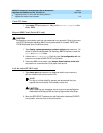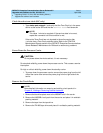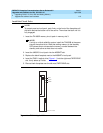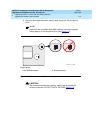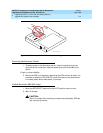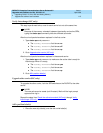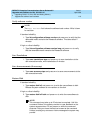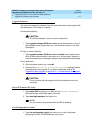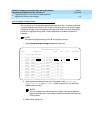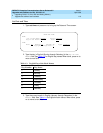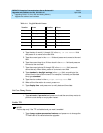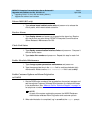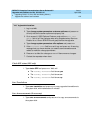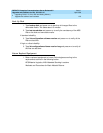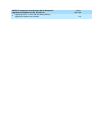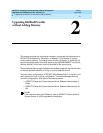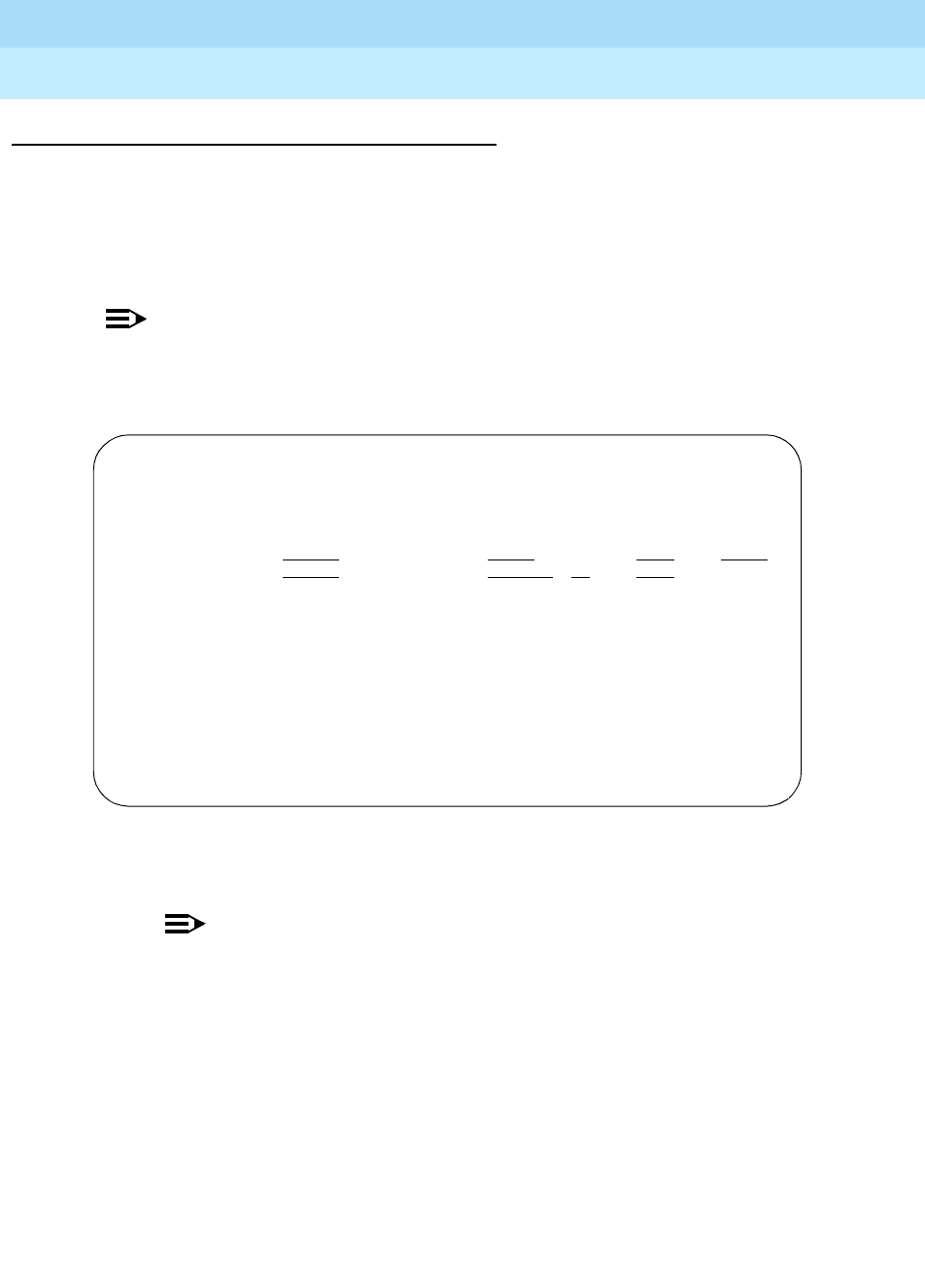
DEFINITY Enterprise Communications Server Release 8.2
Upgrades and Additions for R8r
555-233-115
Issue 1
April 2000
Upgrading G3rV2, V3, V4 to R8r and Adding Memory
1-18Upgrade the software and hardware
1
Set Daylight Savings Rules
You can set up to 15 customized daylight savings time rules. If you have cabinets
in several different time zones, you can set up rules for each on a location basis.
A daylight savings time rule specifies the exact time when you want to transition
to and from daylight savings time. It also specifies the increment at which to
transition.
NOTE:
The default daylight savings rule is
0
, no daylight savings.
1. Type
change daylight-savings-rules
and press
Enter.
2. Type the appropriate start and stop information in the
Change Day
,
Month
,
Date
,
Time
, and
Increment
fields for each rule. (for example,
1:00
equals one hour)
NOTE:
You can change any rule except rule 0 (zero). You cannot delete a
daylight savings rule if it is in use on either the Locations or Date and
Time screens.
3. When done, press
Enter.
DAYLIGHT SAVINGS RULES
Rule Change Day Month___Date Time____Increment
0: No Daylight Savings
1: Start: first Sunday
___ on or after April___ 1 at _2:00 01:00
Stop: first Sunday___ on or after October_ 25 at _2:00
2: Start: first _________ on or after _________ __ at __:__
Stop: first _________ on or after _________ __ at __:__
3: Start: first______ on or after ____ __ at __:__
Stop: first ______ on or after ____ __ at __:__
4: Start: first _____ on or after ____ __ at __:__
Stop: first ______ on or after ____ __ at __:__
5: Start: first _____ on or after ____ __ at __:__
Stop: first ______ on or after ____ __ at __:__
6: Start: first _____ on or after ____ __ at __:__
Stop: first ______ on or after ____ __ at __:__
7: Start: first _____ on or after ____ __ at __:__
Stop: first ______ on or after ____ __ at __:__