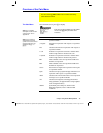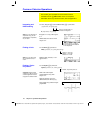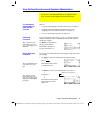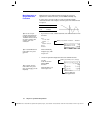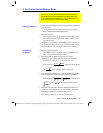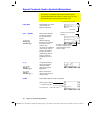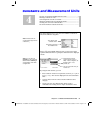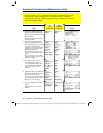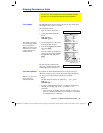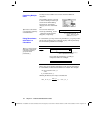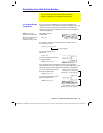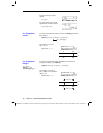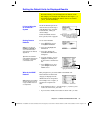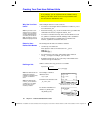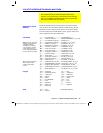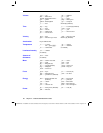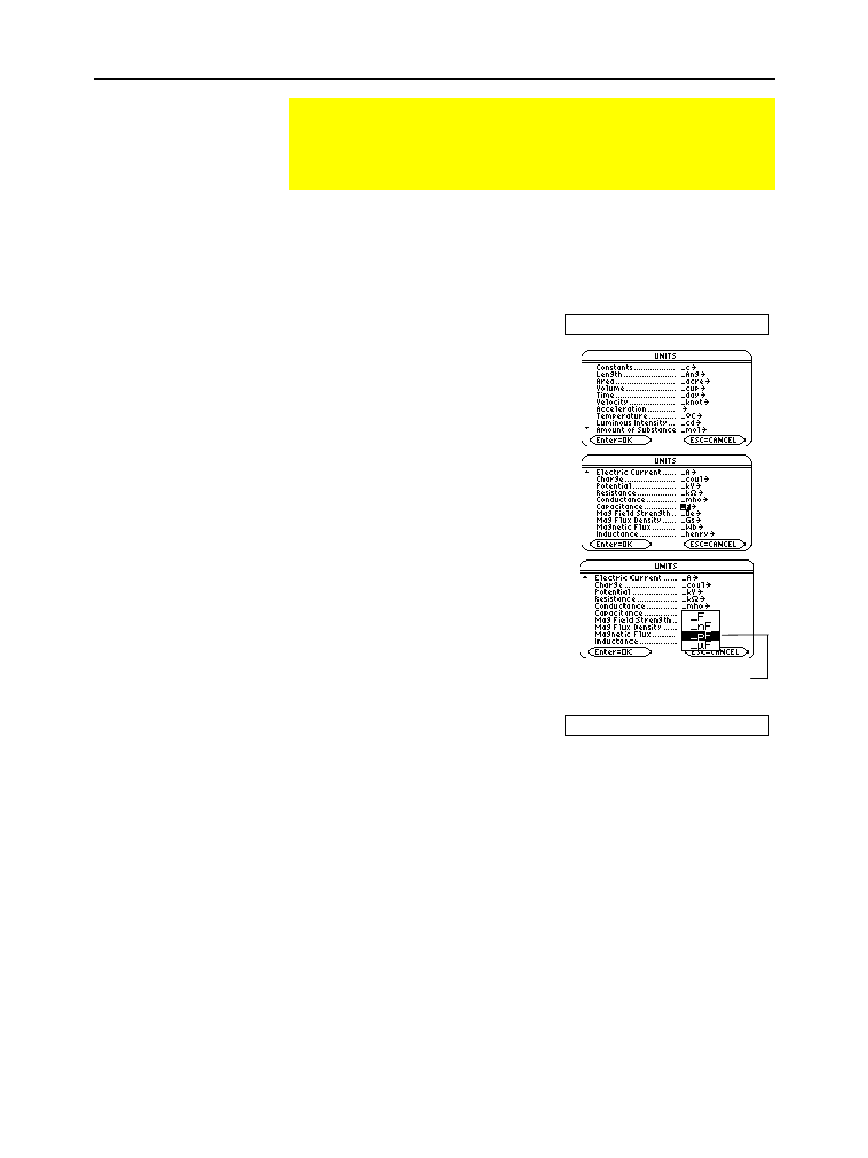
Chapter 4: Constants and Measurement Units 83
04UNITS DOC TI
-
89/92Plus: Constants and Measurement Units (English) SusanGullord Revised:02/23/01 10:54 AM Printed: 02/23/01 2:12 PM Page 83 of 12
The following shows how to select a unit, but you can use the same
general procedure to select a constant.
From the Home screen:
1. Type the value or expression.
6.3
2. Display the
UNITS
dialog box.
Press:
TI
.
89:
2 À
TI
.
92 Plus:
¥
9
3. Use
D
and
C
to move the cursor
to the applicable category.
4. To select the highlighted (default)
unit, press
¸
.
– or –
To select a different unit from the
category, press
B
. Then highlight
the applicable unit, and press
¸
.
The selected unit is placed in the
entry line. Constant and unit names
always begin with an underscore (
_
).
6.3_pF
If you know the abbreviation that the
TI
-
89 / TI
-
92 Plus
uses for a
particular constant or unit (refer to the list that begins on page 89),
you can type it directly from the keyboard. For example:
256_m
The first character must be an underscore ( _ ). For _, press:
TI
.
89:
¥
TI
.
92 Plus:
2
¦
A space or a multiplication symbol (
ù
) before the underscore is
optional. For example,
256_m
,
256 _m
, and
256
ù
_m
are
equivalent.
− However, if you are adding units to a variable, you must put a
space or
ù
before the underscore. For example,
x_m
is treated
as a variable, not as
x
with a unit.
Entering Constants or Units
You can use a menu to select from a list of available constants
and units, or you can type them directly from the keyboard.
From a Menu
Tip: Use
2D
and
2C
to scroll one page at a time
through the categories.
Note: If you created a user-
defined unit for an existing
category (page 88), it is
listed in the menu.
From the Keyboard
Note: You can type units in
either uppercase or
lowercase characters.
You can also move the
cursor by typing the first
letter of a unit.