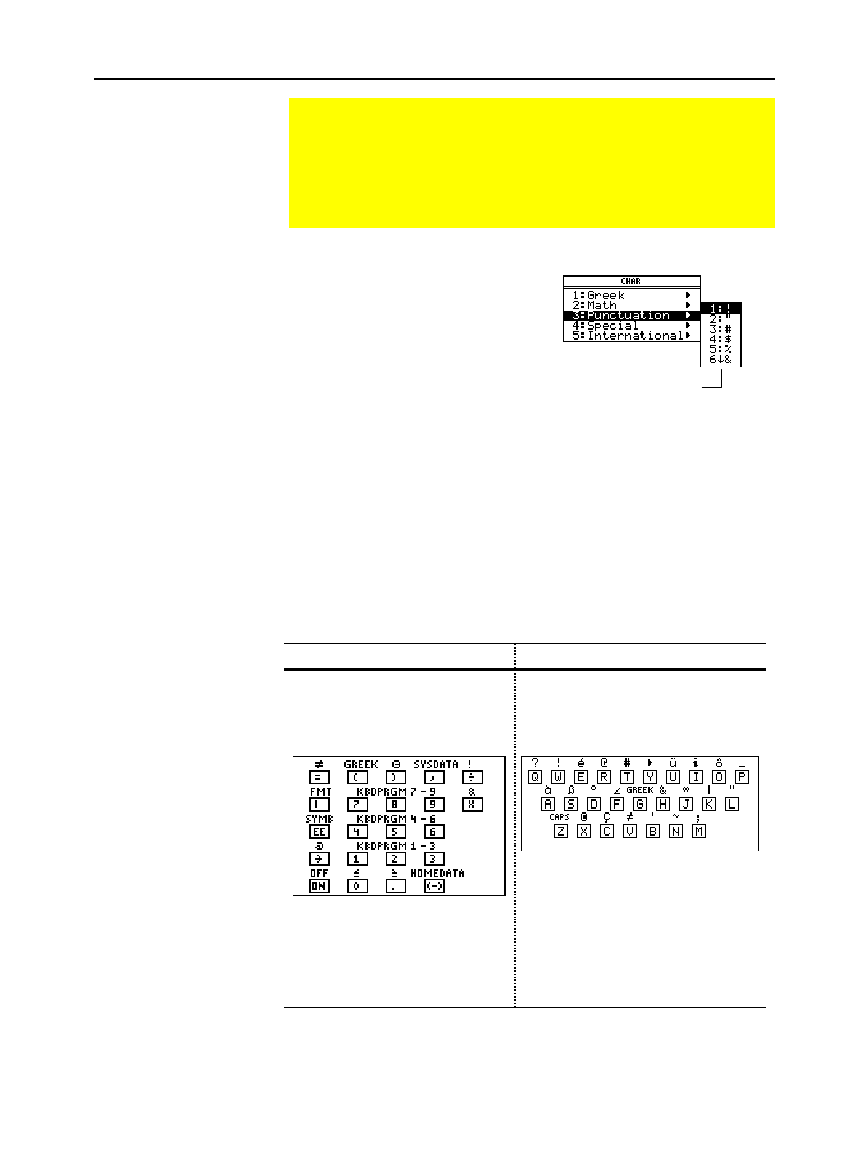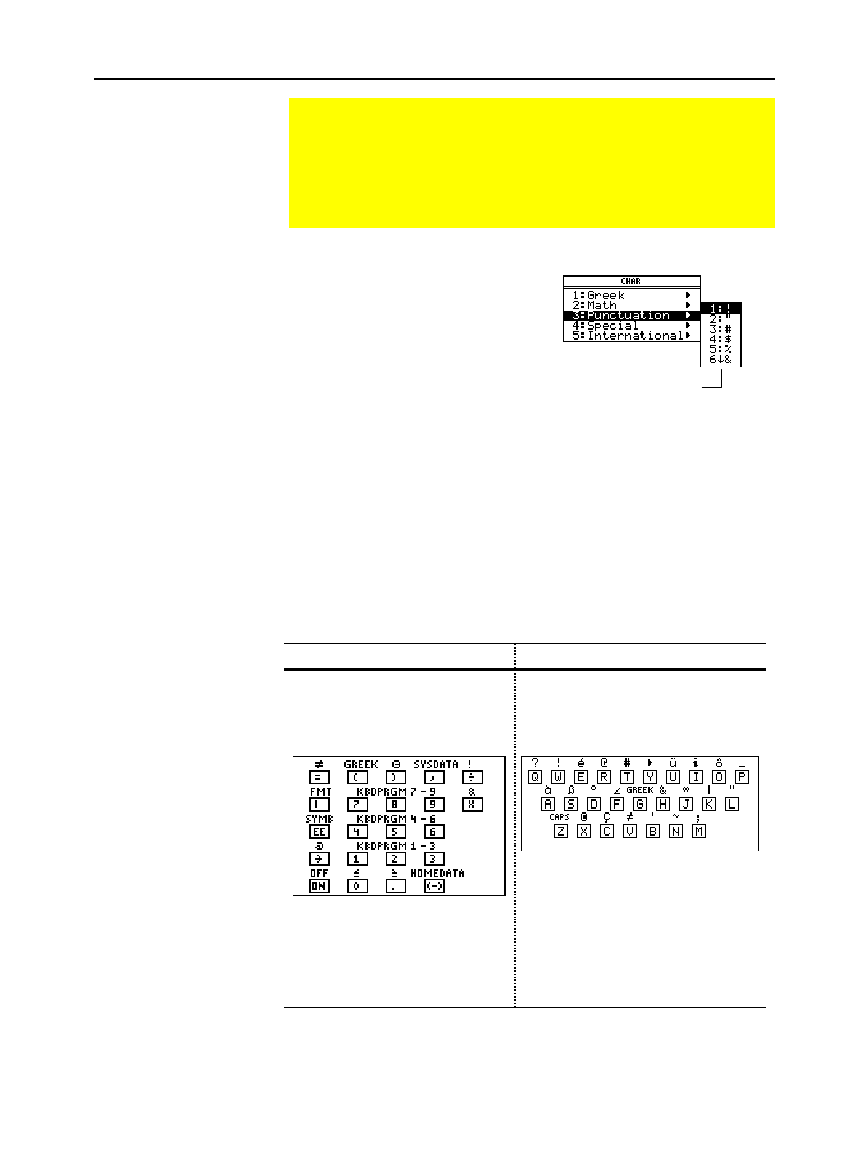
324 Chapter 18: Text Editor
18TXTED.DOC TI-89/TI-92 Plus: Text Editor (English) Susan Gullord Revised: 02/23/01 1:15 PM Printed: 02/23/01 2:18 PM Page 324 of 18
1. Press
2¿
.
2. Select the applicable category.
A menu lists the characters in
that category.
3. Select a character. You may
need to scroll through the
menu.
The keyboard map shows several shortcuts that let you enter certain
special characters from the keyboard. It also shows some shortcuts
for other calculator features.
The keyboard map does not display all available shortcuts. Refer to
the inside front and the inside back covers of this guidebook for a
complete list of shortcut keys.
On the TI
.
89: On the TI
.
92 Plus:
Press
¥
^
to display the
keyboard map.
Press N to exit the map.
TI
.
89 Keyboard map
Press ¥
” to display the
keyboard map.
Press N to exit the map.
TI
.
92 Plus Keyboard map
To access the
TI
-
89
shortcuts,
first press the
¥
key.
To access the
TI
-
92 Plus
shortcuts,
first press the 2 key. Some
special characters are marked on
the keyboard, but most are not.
Calculator features accessed from the keyboard map are discussed
on the next page.
Entering Special Characters
You can use the
CHAR
menu to select any special character
from a list. You can also type certain commonly used
characters from the keyboard. To see which characters are
available from the keyboard, you can display a map that
shows the characters and their corresponding keys.
Selecting
Characters from the
CHAR Menu
Displaying the
Keyboard Map
ï
indicates that
you can scroll.
For accented characters, select
International. Commonly used
international characters are also
available from the default custom
menu (
2
¾
).