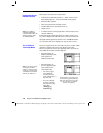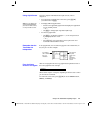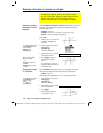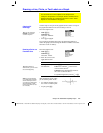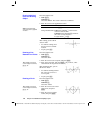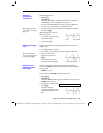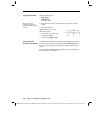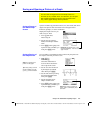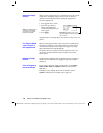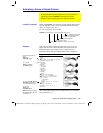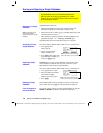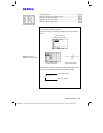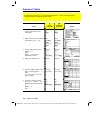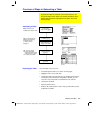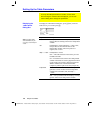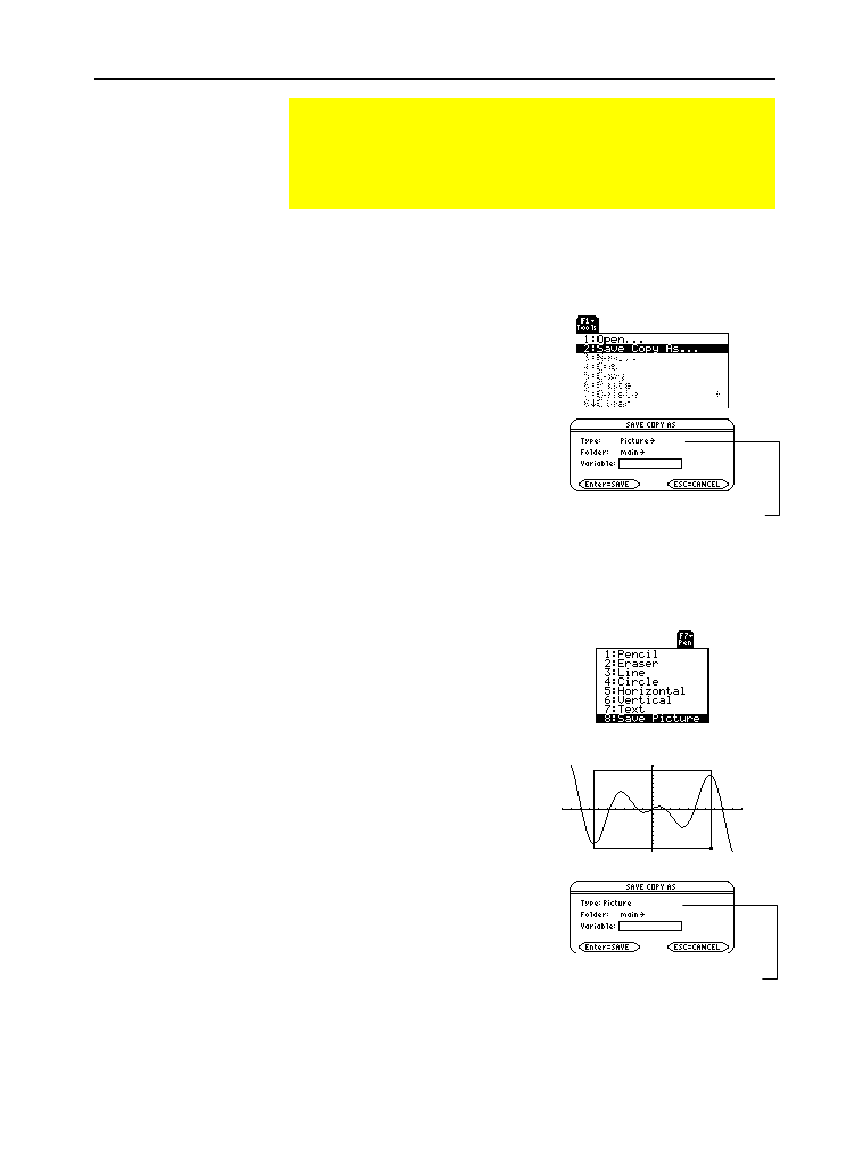
Chapter 12: Additional Graphing Topics 217
12ADDLGR.DOC TI-89/TI-92 Plus: Additional Graphing Tools (English) Susan Gullord Revised: 02/23/01 1:03 PM Printed: 02/23/01 2:15 PM Page 217 of 20
A picture includes any plotted functions, axes, tick marks, and drawn
objects. The picture does not include lower and upper bound
indicators, prompts, or cursor coordinates.
Display the Graph screen as you
want to save it. Then:
1. Press
ƒ
and select
2:Save Copy As
.
2. Specify the type (
Picture
),
folder, and a unique variable
name.
3. Press
¸
. After typing in an
input box such as
Variable
, you
must press
¸
twice.
You can define a rectangular box that encloses only the portion of
the Graph screen that you want to save.
1.
TI
-
89:
2
‰
TI
-
92 Plus:
‰
and select
8:Save Picture
.
A box is shown around the
outer edge of the screen.
2. Set the 1st corner of the box
by moving its top and left
sides. Then press
¸
.
3. Set the 2nd corner by moving
the bottom and right sides.
Then press
¸
.
4. Specify the folder and a
unique variable name.
5. Press
¸
. After typing in an
input box such as
Variable
, you
must press
¸
twice.
Saving and Opening a Picture of a Graph
You can save an image of the current Graph screen in a
PICTURE (or PIC) variable. Then, at a later time, you can open
that variable and display the image. This saves the image
only, not the graph settings used to produce it.
Saving a Picture of
the Whole Graph
Screen
Saving a Portion of
the Graph Screen
Note: You cannot save a
portion of a 3D graph.
Tip: Use
D
and
C
to move
the top or bottom, and use
B
and
A
to move the sides.
Important:
By default, Type =
GDB
(for graph database). You must set
Type = Picture.
Note:
When saving a portion of a
graph, Type is automatically fixed
as Picture.