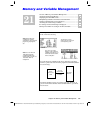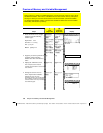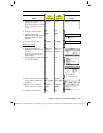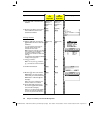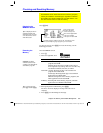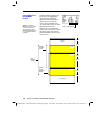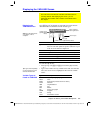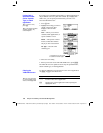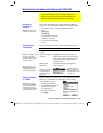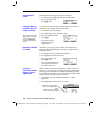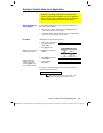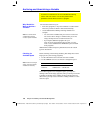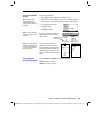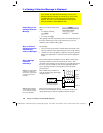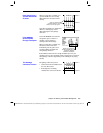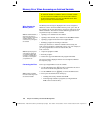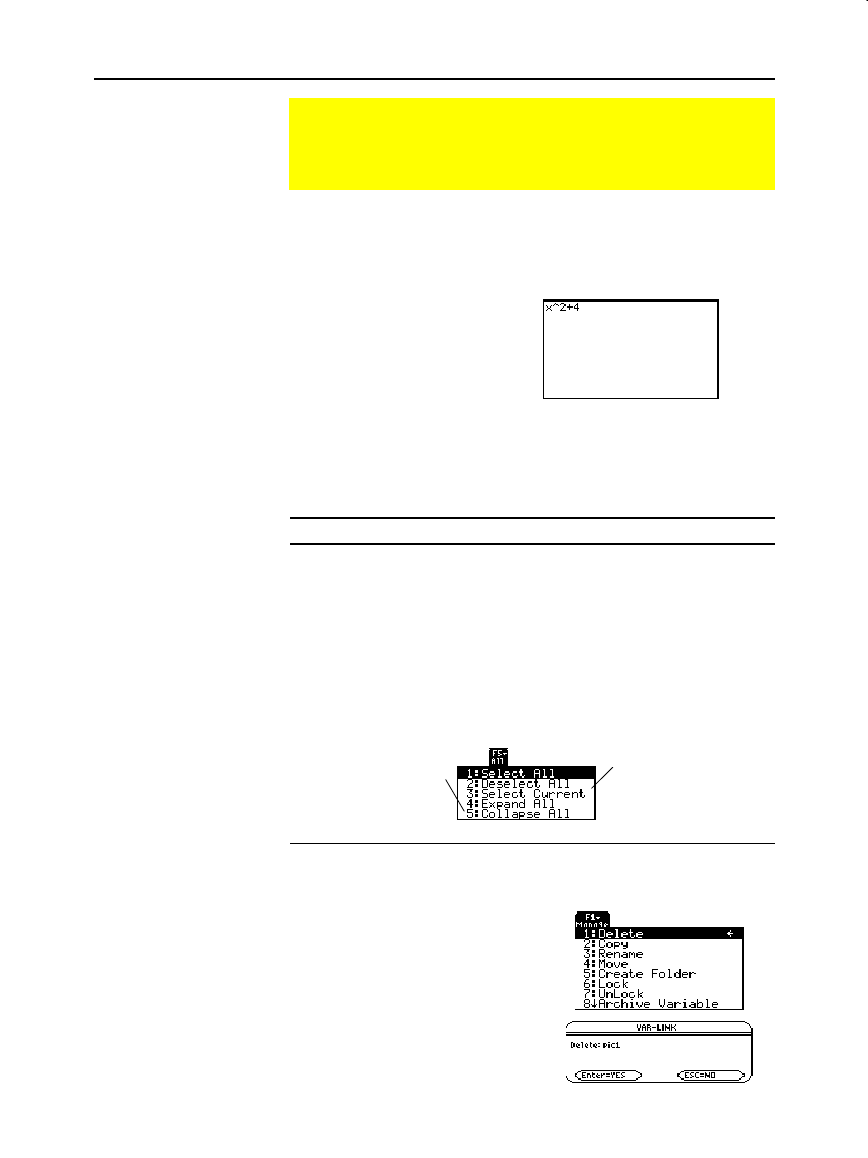
Chapter 21: Memory and Variable Management 357
21MEMORY.DOC TI-89/TI-92 Plus:Memory & Variables Mgmt (English) Susan Gullord Revised: 02/23/01 1:20 PM Printed: 02/23/01 2:19 PM Page 357 of 16
You can show all variable types except
ASM
,
DATA
, or
GDB
. For
example, you must open a
DATA
variable in the Data/Matrix Editor.
1. On
VAR-LINK
, move the cursor to highlight the variable.
2. Press:
TI
-
89:
2ˆ
TI
-
92 Plus:
ˆ
If you highlight a folder, the
screen shows the number of
variables in that folder.
3. To return to
VAR-LINK
, press
any key.
For other operations, select one or more variables and/or folders.
To select: Do this:
A
single variable
or folder
Move the cursor to highlight the item.
A
group of variables
or folders
Highlight each item and press
†
. A
Ÿ
is
displayed to the left of each selected item.
(If you select a folder, all variables in that
folder are selected.) Use
†
to select or
deselect an item.
A
ll folders and
all variables
Expand the folder
B
, press
‡
All
and
select
1:Select All
.
To delete a folder, you must delete all of the variables in that folder.
However, you cannot delete the
MAIN
folder even if it is empty.
1. On
VAR-LINK
, select the
variables and/or folders.
2. Press
ƒ
Manage
and select
1:Delete
. (You can press
0
instead of
ƒ
1
.)
3. To confirm the deletion,
press
¸
.
Manipulating Variables and Folders with VAR-LINK
On the VAR-LINK screen, you can show the contents of a
variable. You can also select one or more listed items and
manipulate them by using the operations in this section.
Showing the
Contents of a
Variable
Note: You cannot edit the
contents from this screen.
Selecting Items
from the List
Tip: Press either
A
B
to
toggle between expand or
collapse view when you
have a folder highlighted.
Note: If you use
†
to
Ÿ
on
e
or more items and then
highlight a different item, the
following operations affect
only the
Ÿ
’ed items.
Deleting Variables
or Folders
Tip: When you use
†
to
select an expanded folder,
its variables are selected
automatically so that you
can delete the folder and its
variables at the same time.
Selects the last set of
items transmitted to your
unit during the current
VAR-LINK
session. Refer
to Chapter 22.
Selecting 4:Expand All
or 5:Collapse All will
expand or collapse
your folders or Flash
applications.