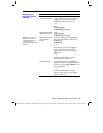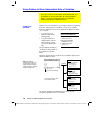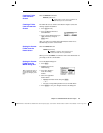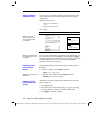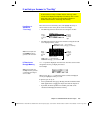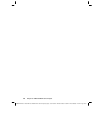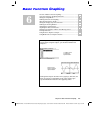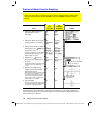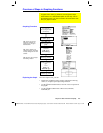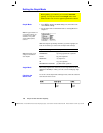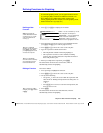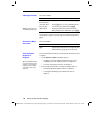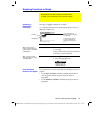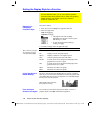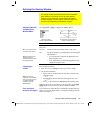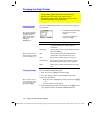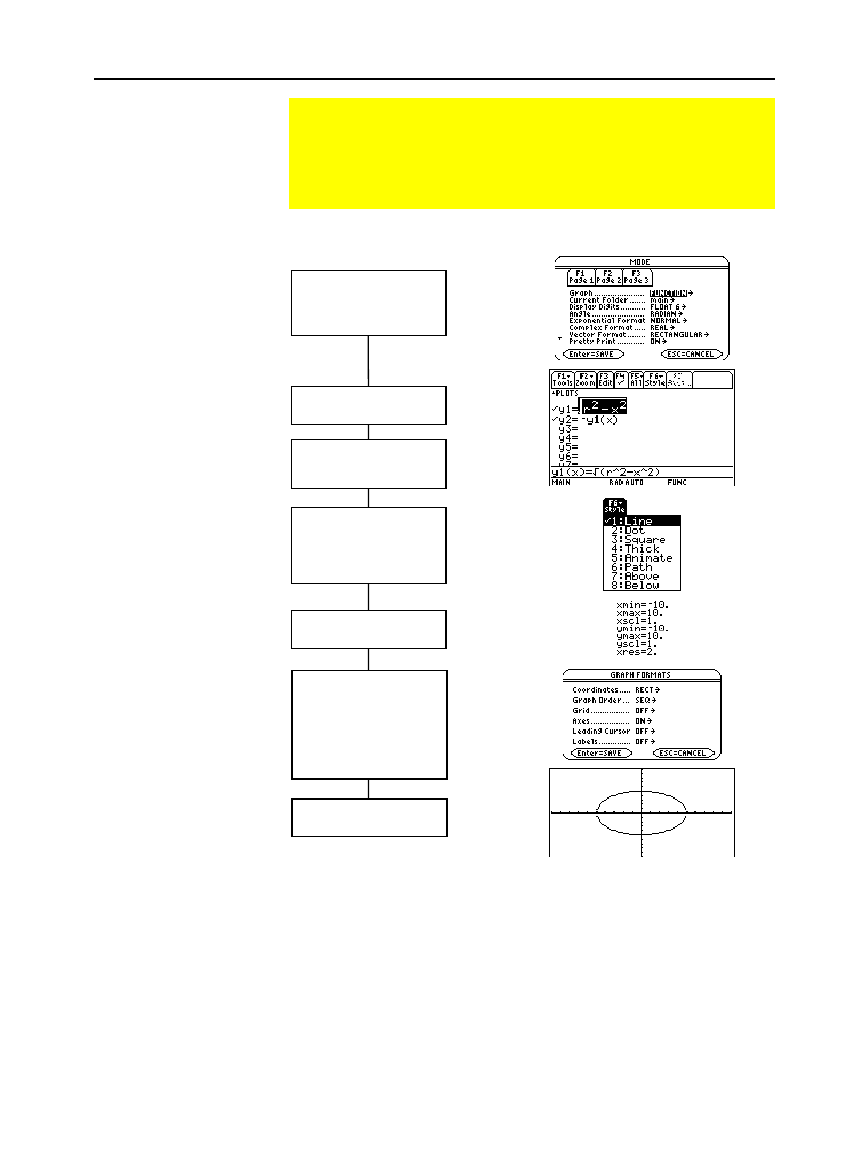
Chapter 6: Basic Function Graphing 107
06BASFUN.DOC TI-89/TI-92 Plus: Basic Function Graphing (English) Susan Gullord Revised: 02/23/01 4:09 PM Printed: 02/23/01 4:18 PM Page 107 of 22
From the Graph screen, you can:
¦ Display the coordinates of any pixel by using the free-moving
cursor, or of a plotted point by tracing a function.
¦ Use the
„
Zoom
toolbar menu to zoom in or out on a portion of
the graph.
¦ Use the
‡
Math
toolbar menu to find a zero, minimum,
maximum, etc.
Overview of Steps in Graphing Functions
To graph one or more y(x) functions, use the general steps
shown below. For a detailed description of each step, refer to
the following pages. You may not need to do all the steps each
time you graph a function.
Graphing Functions
Exploring the Graph
Tip:
This is optional. For
multiple functions, this helps
visually distinguish one from
another.
Tip:
„
Zoom
also changes
the viewing window.
Set Graph mode (
3
)
to
FUNCTION
.
Also set Angle mode,
if necessary.
Define functions on
Y= Editor (
¥
#
).
Select (
†
) which
defined functions to
graph.
Set the display style for
a function.
TI
.
89:
2
ˆ
TI
.
92 Plus:
ˆ
Define the viewing
window (
¥
$
).
Change the graph
format, if necessary.
ƒ
9
— or —
TI
.
89:
¥
Í
TI
.
92 Plus:
¥
F
Graph the selected
functions (
¥
%
).
Tip:
To turn off any stat
data plots (Chapter 16),
press
‡
5
or use
†
to
deselect them.