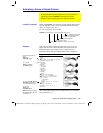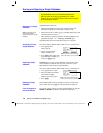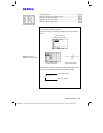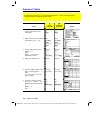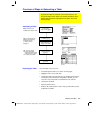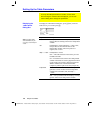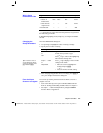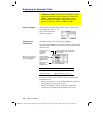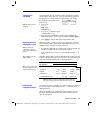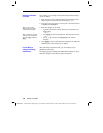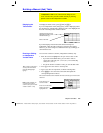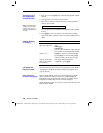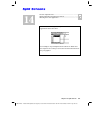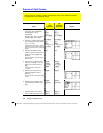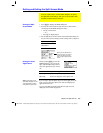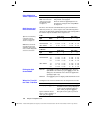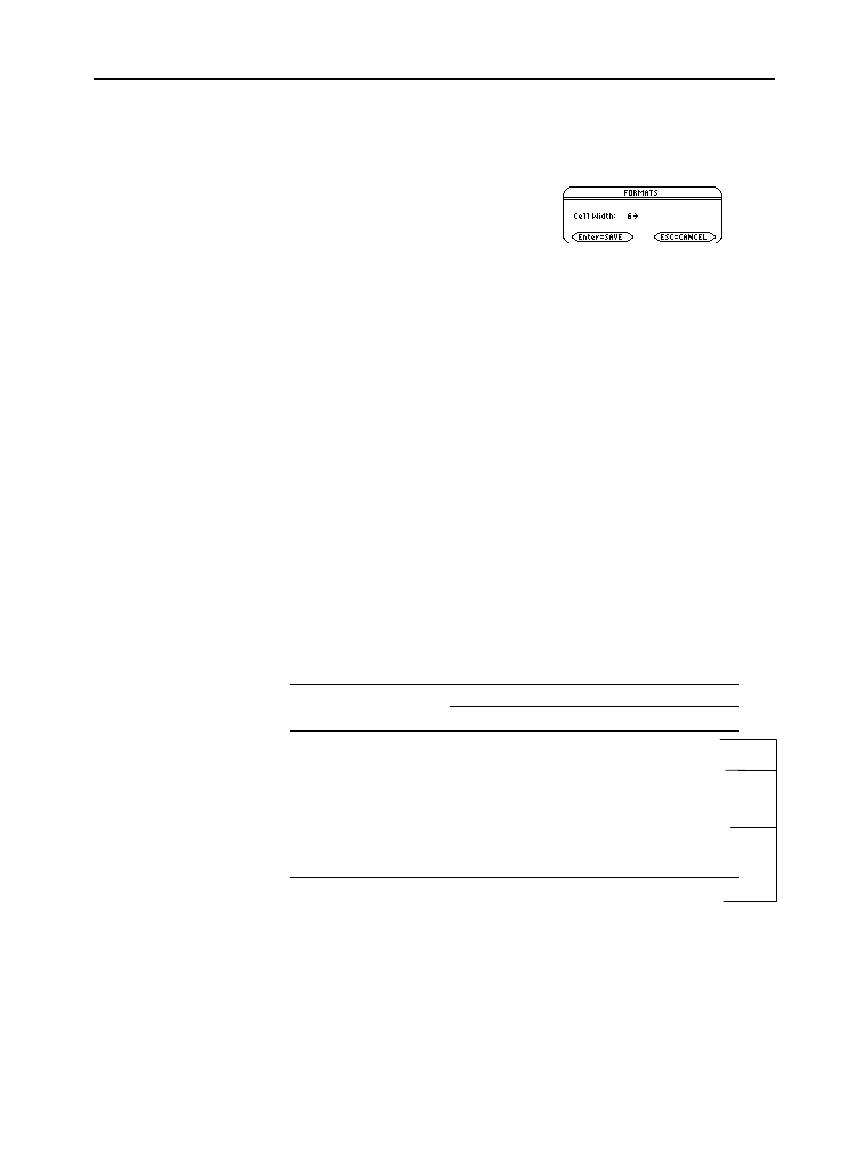
Chapter 13: Tables 227
13TABLES.DOC TI-89/TI-92 Plus: Tables (English) Susan Gullord Revised: 02/23/01 1:08 PM Printed: 02/23/01 2:16 PM Page 227 of 10
Cell width determines the maximum number of digits and symbols
(decimal point, minus sign, and “
í
” for scientific notation) that can
be displayed in a cell. All cells in the table have the same width.
To change the cell width from the
Table screen:
1. Press
ƒ
9
—
or
—
TI
-
89:
¥
Í
TI
-
92 Plus:
¥
F.
2. Press
B
or
A
to display a menu
of valid widths (
3
–
12
).
3. Move the cursor to highlight a number and press
¸
. (For
single
-
digit numbers, you can type the number and press
¸
.)
4. Press
¸
to close the dialog box and update the table.
Whenever possible, a number is shown according to the currently
selected display modes (
Display Digits
,
Exponential Format
, etc.). The
number may be rounded as necessary. However:
¦
If a number’s magnitude is too large for the current cell width, the
number is rounded and shown in scientific notation.
¦
If the cell width is too narrow even for scientific notation, “...” is
shown.
By default,
Display Digits = FLOAT 6
. With this mode setting, a number
is shown with up to six digits, even if the cell is wide enough to show
more. Other settings similarly affect a displayed number.
If cell width is:
Full Precision 3 6 9 12
1.2345678901 1.2 1.2346 1.23457 1.23457
ë
123456.78 ...
ë
1.2
E
5
ë
123457.
ë
123457.
.000005 ... 5.
E
ë
6 .000005 .000005
1.2345678
E
19 ... 1.2
E
19 1.2346
E
19 1.23457
E
19
ë
1.23456789012
E
ë
200 ... ...
ë
1.2
E
ë
200
ë
1.2346
E
ë
200
A cell shows as much as possible of a complex number (according to
the current display modes) and then shows “...” at the end of the
displayed portion.
When you highlight a cell containing a complex number, the entry
line shows the real and imaginary parts with a maximum of four
digits each (
FLOAT 4
).
Changing the
Cell Width
Note: By default, the cell
width is 6.
How Numbers Are
Displayed in a Cell
Note: If a function is
undefined at a particular
value,
undef
is displayed in
the cell.
Tip: Use
3
to set the
display modes.
Tip: To see a number in full
precision, highlight the cell
and look at the entry line.
If Results are
Complex Numbers
Note:
Depending on display mode settings, some values are
not shown in full precision even when the cell is wide enough.