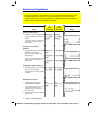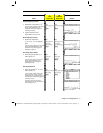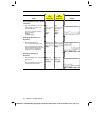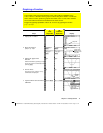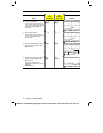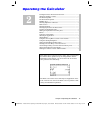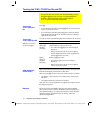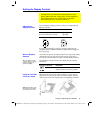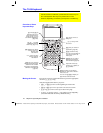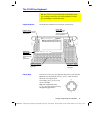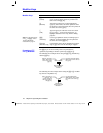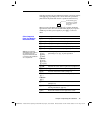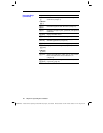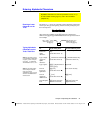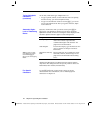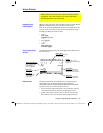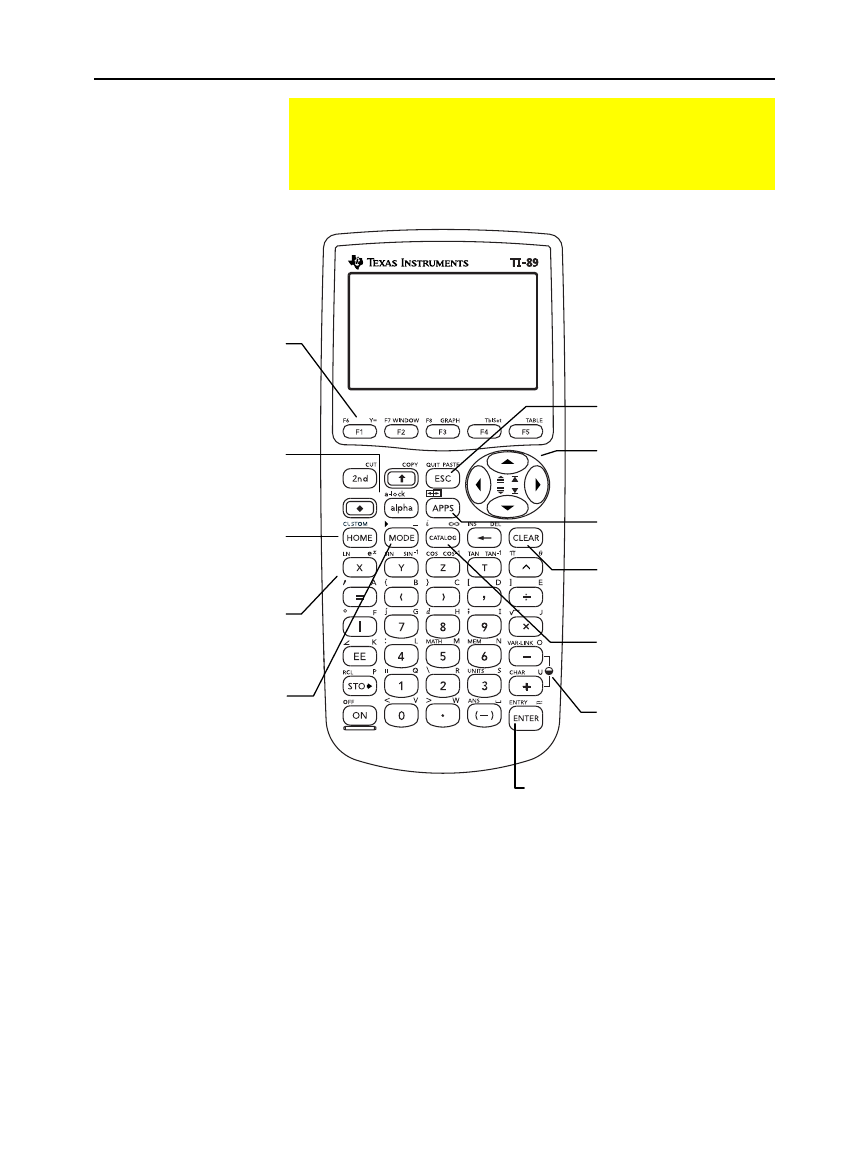
16 Chapter 2: Operating the Calculator
02OPER.DOC TI
-
89/TI
-
92 Plus: O
p
erating the TI
-
89/TI
-
92 Plus (English) SusanGullord Revised:02/23/01 1:06 PM Printed: 02/23/01 2:11 PM Page 16 of 44
To move the cursor in a particular direction, press the appropriate
cursor key (
A
,
B
,
C
, or
D
).
Some
TI
-
89
applications also let you press:
¦
2
A
or
2
B
to move to the beginning or end of a line.
¦
2
C
or
2
D
to move up or down one screen at a time.
¦
¥
C
or
¥
D
to move to the top or bottom of a page.
¦
C
and
A
,
C
and
B
,
D
and
A
, or
D
and
B
to move diagonally.
(Press the indicated cursor keys simultaneously.)
The TI-89 Keyboard
Use this section to familiarize yourself with the various keys on
the TI
-
89 keyboard. Most keys can perform two or more
functions, depending on whether you first press a modifier key.
Overview of Some
Important Keys
Moving the Cursor
N
cancels a menu or
dialog box.
A
,
B
,
C
, and
D
move
the cursor.
Adjust the contrast by
pressing
¥
|
(lighten) or
¥
«
(darken).
X, Y, and Z are often
used in symbolic
calculations.
2
,
¥
,
¤
, and
j
modify the action of
other keys (page 18).
O
lets you select an
application (page 38).
½
lets you select
from a list of functions
and instructions (page 44).
"
displays the Home
screen, where you
perform most
calculations.
¸
e
valuates an expression,
executes an instruction, selects a
menu item, etc.
You can use
¥
¸
to display an
approximate numerical result.
3
lets you view and
change
mode settings that
determine how numbers
and graphs are interpreted,
calculated, and displayed
(page 40).
ƒ
through
2
Š
function keys let you
select toolbar menus.
Used with
¥
, you can
also select applications
(page 39).
M
erases the entry
line. Also used to delete an
entry/answer pair in the
history area.