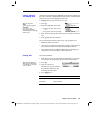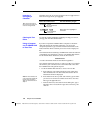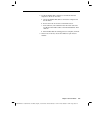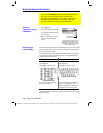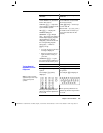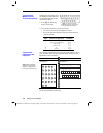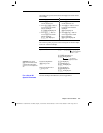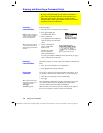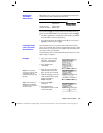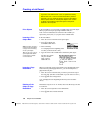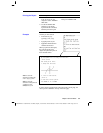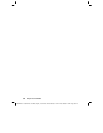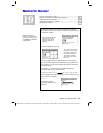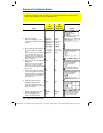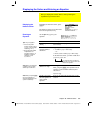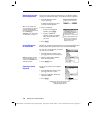Chapter 18: Text Editor 329
18TXTED.DOC TI-89/TI-92 Plus: Text Editor (English) Susan Gullord Revised: 02/23/01 1:15 PM Printed: 02/23/01 2:18 PM Page 329 of 18
With a split screen, you can view your command script and see the
result of an executed command at the same time.
To: Press:
Split the screen
…
and select
1:Script view
.
Return to a full
screen Text Editor
…
and select
2:Clear split
.
You can also use
3
to set up a split screen manually. However,
…
sets up a Text Editor/Home screen split much easier than
3
.
¦ The active application is indicated by a thick border. (By default,
the Text Editor is the active application.)
¦
To switch between the Text Editor and the Home screen, press
2a
(second function of
O
).
From the Home screen, you can save all the entries in the history
area to a text variable. The entries are automatically saved in a script
format so that you can open the text variable in the Text Editor and
execute the entries as commands.
For information, refer to “Saving the Home Screen Entries as a Text
Editor Script” in Chapter 5.
1. Type your script. Press
„
and select
1:Command
to
mark the command lines.
2. Press
…
and select
1:Script view
.
3. Move the cursor to the first
command line. Then press
†
to execute the command.
4. Continue using
†
to execute
each command, but stop just
before executing the
Graph
command.
5. Execute the
Graph
command.
6. Press
…
and select
2:Clear split
to return to a full
screen Text Editor.
Splitting the
Text Editor/
Home Screen
Creating a Script
from Your Home
Screen Entries
Example
Note: Some commands
take longer to execute. Wait
until the Busy indicator
disappears before pressing
†
again.
Note: In this example, the
Graph command displays
the Graph screen in place o
f
the Home screen.