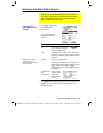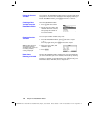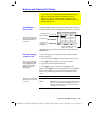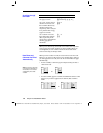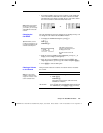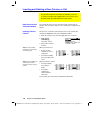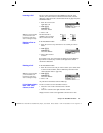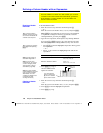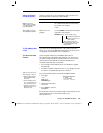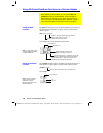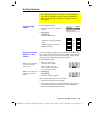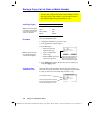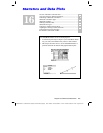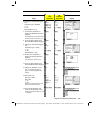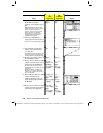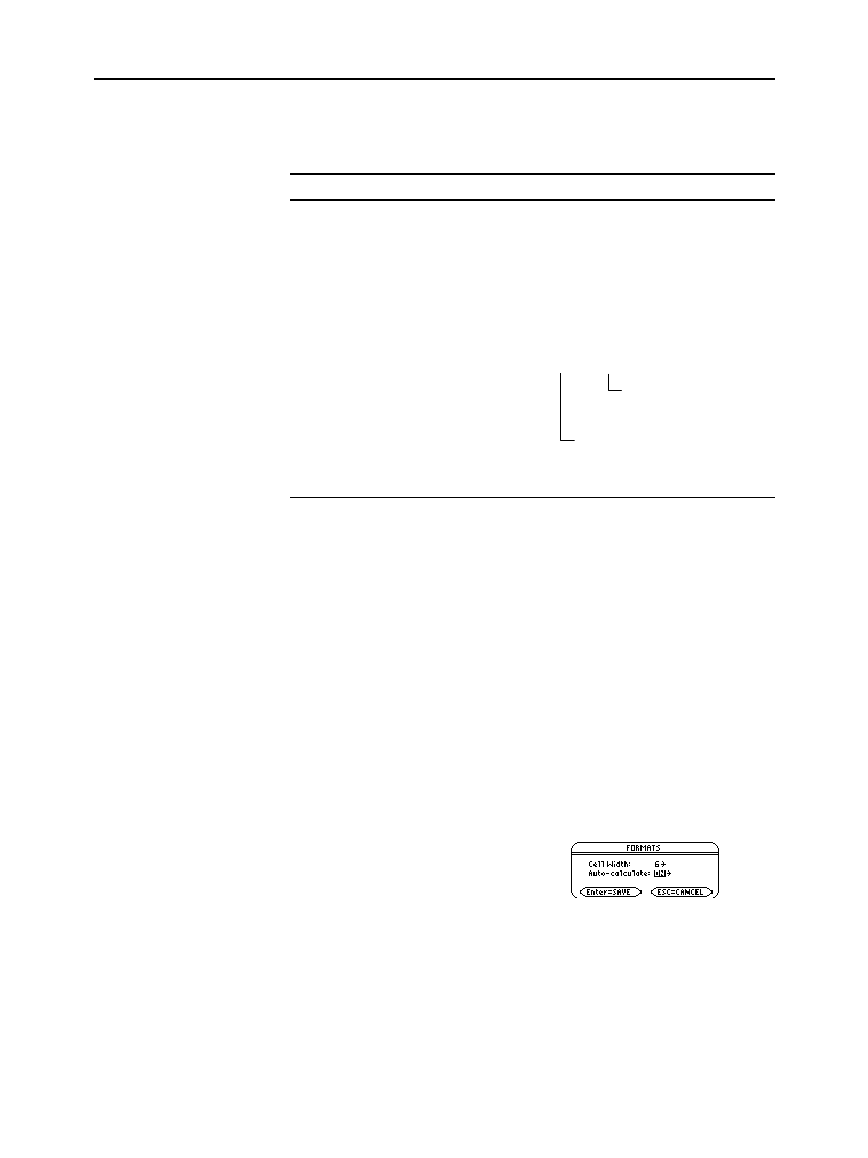
Chapter 15: Data/Matrix Editor 249
15DATAMA.DOC TI-89/TI-92 Plus: Data/Matrix Editor (English) Susan Gullord Revised: 02/23/01 1:10 PM Printed: 02/23/01 2:17 PM Page 249 of 16
Suppose you have one or more existing lists, and you want to use
those existing lists as columns in a data variable.
From the: Do this:
Data/Matrix Editor In the applicable column, use
†
to define
the column header. Refer to the existing
list variable. For example:
c1=list1
Home screen or a
program
Use the
NewData
command as described in
Appendix A. For example:
NewData
datavar, list1 [, list2] [, list3] ...
You cannot use the Data/Matrix Editor to fill a matrix with a list.
However, you can use the
listúmat
command from the Home screen
or a program. For information, refer to Appendix A.
For list and data variables, the Data/Matrix Editor has an
Auto-calculate
feature. By default,
Auto-calculate
=
ON
. Therefore, if
you make a change that affects a header definition (or any column
referenced in a header definition), all header definitions are
recalculated automatically. For example:
¦ If you change a header definition, the new definition is applied
automatically.
¦ If column 2’s header is defined as
c2=2
ù
c1
, any change you make
in column 1 is automatically reflected in column 2.
To turn
Auto-calculate
off and on from the Data/Matrix Editor:
1. Press
ƒ
9
—or—
TI
-
89:
¥Í
TI
-
92 Plus:
¥
F
2. Change
Auto-Calculate
to
OFF
or
ON
.
3. Press
¸
to close the
dialog box.
If
Auto-calculate = OFF
and you make changes as described above, the
header definitions are not recalculated until you set
Auto-calculate = ON
.
Using an Existing
List as a Column
Note: If you have a
CBL 2
é
/CBL™ or CBR
é
,
use these techniques for
y
our collected lists.
Tip: Use
2°
to
see existing list variables.
To Fill a Matrix with
a List
The Auto-calculate
Feature
Existing list variables to
copy to columns in the
data variable.
Data variable. If this data
variable already exists, it will
be redefined based on the
specified lists.
Tip:
You may want to set
Auto-calculate = OFF to:
•
Make multiple changes
without recalculating
each time.
•
Enter a definition such
as c1=c2+c3 before you
enter columns 2 and 3.
•
Override any errors in a
definition until you can
debug the error.