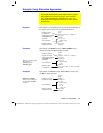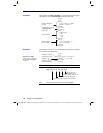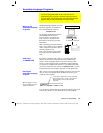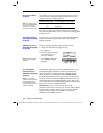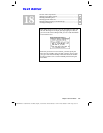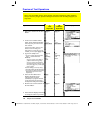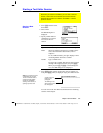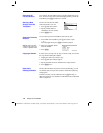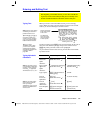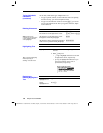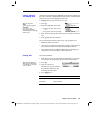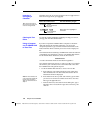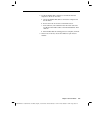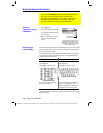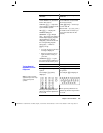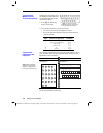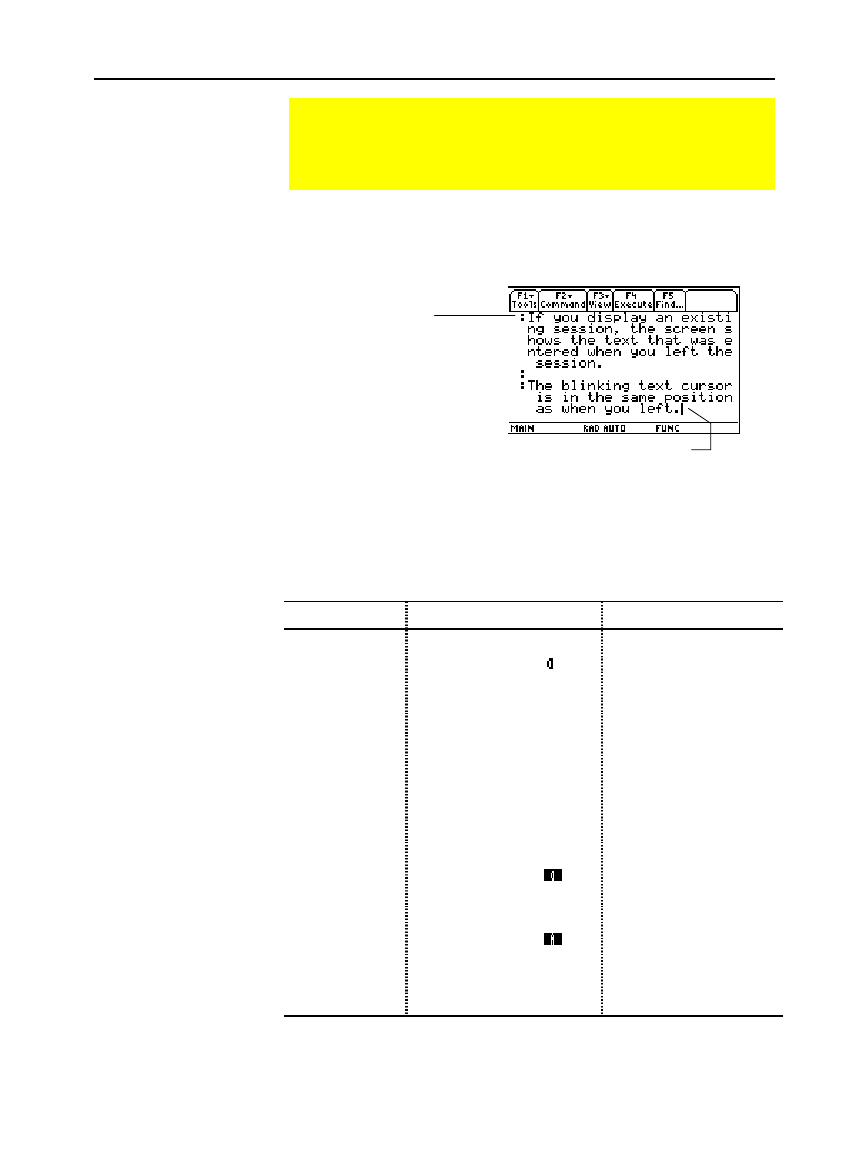
Chapter 18: Text Editor 319
18txted.doc TI-89/TI-92 Plus: Text Editor (English) Susan Gullord Revised: 01/18/02 1:19 PM Printed: 01/18/02 2:43 PM Page 319 of 18
When you create a new Text Editor session, you see an empty
screen. When you open a previous session or return to the current
session, you see the existing text for that session.
You do not need to press
¸
at the end of each line. At the end of
a line, the next character you type wraps to the next line. Press
¸
only when you want to start a new paragraph.
As you reach the bottom of the screen, previous lines scroll off the
top of the screen.
To: On the TI
.
89, press: On the TI
.
92 Plus, press:
Type a single
lowercase
alpha
character.
j
and then the letter key
(status line shows
)
the letter key
Type a single
uppercase
alpha
character.
¤
and then the letter key
(status line shows
+
)
¤
and then the letter key
(status line shows
+
)
Type a space.
j
(alpha function
of the
·
key)
spacebar
Turn on
lowercase
alpha-lock.
2
™
(status line shows
)
(no action needed)
Turn on
uppercase
ALPHA
-lock.
¤
™
(status line shows
)
2 ¢
Turn off alpha-
lock.
j
(turns off upper-
and lowercase lock)
2 ¢ (turns off
uppercase lock)
Entering and Editing Text
After beginning a Text Editor session, you can enter and edit text.
In general, use the same techniques that you have already used
to enter and edit information on the Home screen’s entry line.
Typing Text
Note: Use the cursor pad to
scroll through a session or
position the text cursor.
Tip: Press
2
C
or
2
D
to scroll up or down one
screen at a time, and
¥
C
or
¥
D
to go to the top or
bottom of the text session.
Tip: If you have a
TI-GRAPH LINK™ cable
,
y
ou can use a computer
keyboard to type lengthy
text and then send it to the
calculator. Refer to
page 322.
Typing Alphabetic
Characters
Note: On the
TI
-
89
, you do
not need
j
or alpha-lock
to type x, y, z, or t. But you
must use
¤
or uppercase
ALPHA
-lock for X, Y, Z, or T.
Note: On the
TI
-
89
, alpha-
lock is always turned off
when you change
applications, such as going
from the Text Editor to the
Home screen.
All text paragraphs
begin with a space
and a colon.
The beginning
space is used in
command scripts
and lab reports.
Blinking text cursor