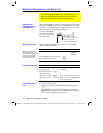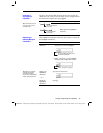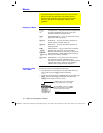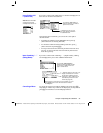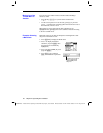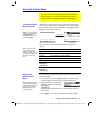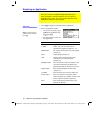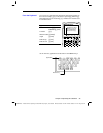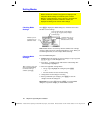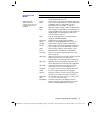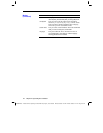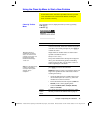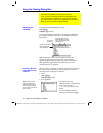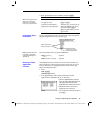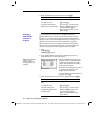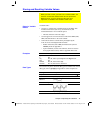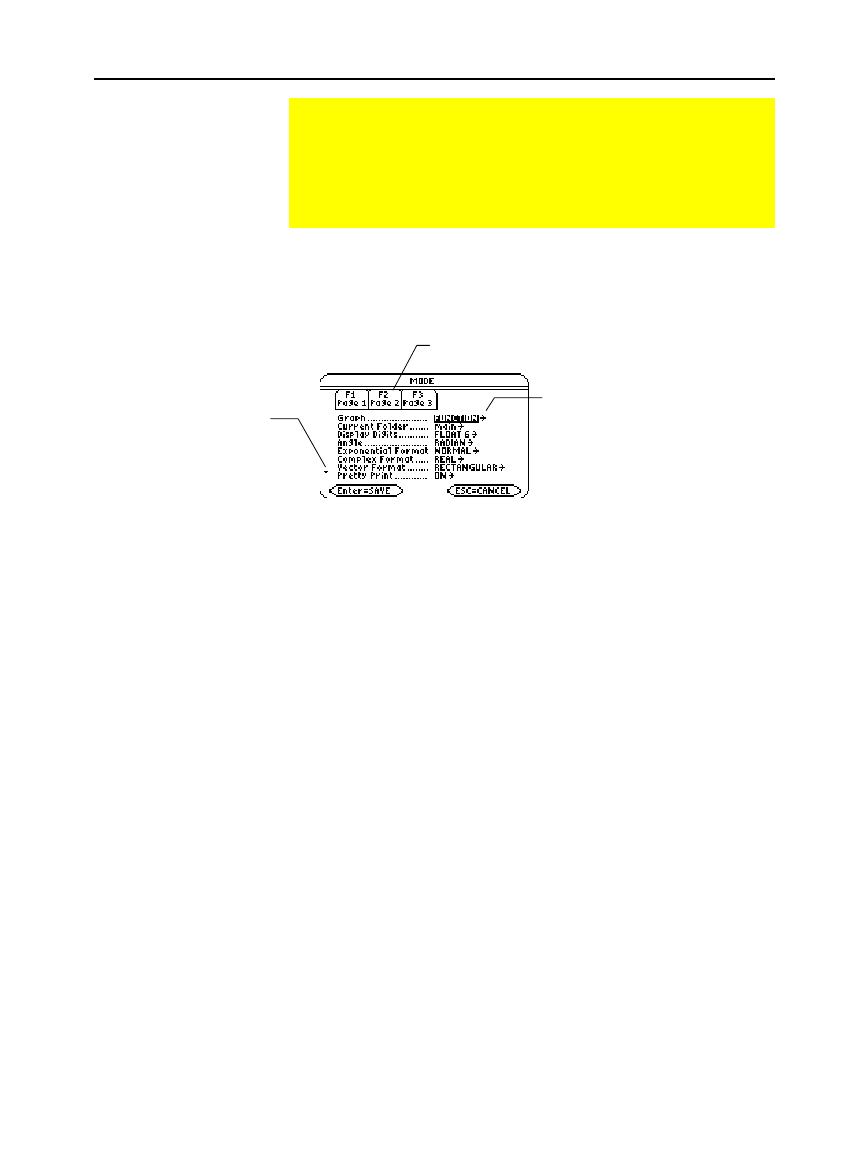
40 Chapter 2: Operating the Calculator
02OPER.DOC TI
-
89/TI
-
92 Plus: O
p
erating the TI
-
89/TI
-
92 Plus (English) SusanGullord Revised:02/23/01 1:06 PM Printed: 02/23/01 2:11 PM Page 40 of 44
Press
3
to display the
MODE
dialog box, which lists the modes
and their current settings.
Note:
Modes that are not currently valid are dimmed. For example,
on Page 2,
Split 2 App
is not valid when
Split Screen
=
FULL
. When you
scroll through the list, the cursor skips dimmed settings.
From the
MODE
dialog box:
1. Highlight the mode setting you want to change. Use
D
or
C
(with
ƒ
,
„
, or …) to scroll through the list.
2. Press
B
or
A
to display a menu that lists the valid settings. The
current setting is highlighted.
3. Select the applicable setting. Either:
¦ Use
D
or
C
to highlight the setting and press
¸
.
— or —
¦ Press the number or letter for that setting.
4. Change other mode settings, if necessary.
5. When you finish all your changes, press
¸
to save the
changes and exit the dialog box.
Important:
If you press
N
instead of
¸
to exit the
MODE
dialog box, any mode changes you made will be canceled.
Setting Modes
Modes control how numbers and graphs are displayed and
interpreted. Mode settings are retained by the Constant
Memory
é
feature when the TI
-
89 / TI
-
92 Plus is turned off. All
numbers, including elements of matrices and lists, are
displayed according to the current mode settings.
Checking Mode
Settings
Changing Mode
Settings
Tip: To cancel a menu and
return to the
MODE
dialog
box without making a
selection, press
N
.
Indicates you can
scroll down to see
additional modes.
There are three pages of mode listings.
Press
ƒ
,
„
, or
…
to quickly display a
particular page.
!
indicates that you can
press
B
or
A
to display
and select from a menu.