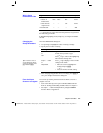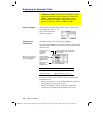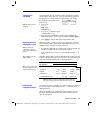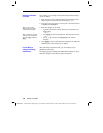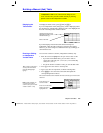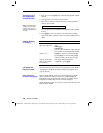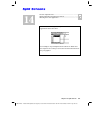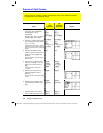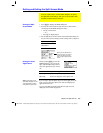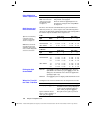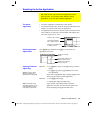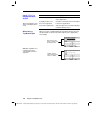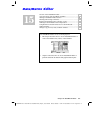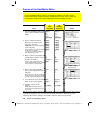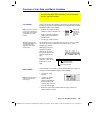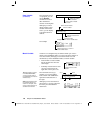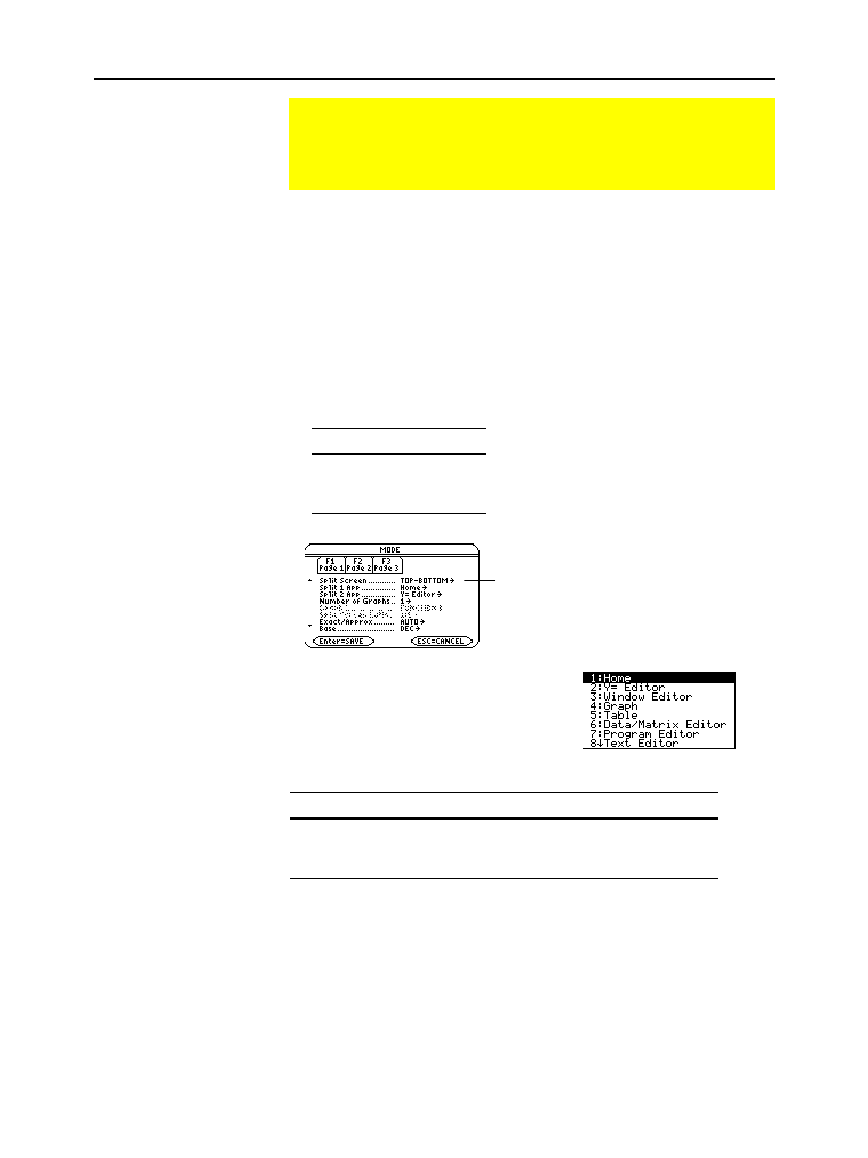
Chapter 14: Split Screens 233
14SPLIT.DOC TI-89/TI-92 Plus:Split Screens (English) Susan Gullord Revised: 02/23/01 1:09 PM Printed: 02/23/01 2:16 PM Page 233 of 6
1. Press
3
to display the
MODE
dialog box.
2. Because the modes related to split screens are listed on the
second page of the
MODE
dialog box, either:
¦ Use
D
to scroll down.
— or —
¦ Press
„
to display Page 2.
3. Set the
Split Screen
mode to either of the following settings. For
the procedure used to change a mode setting, refer to Chapter 2.
Split Screen Settings
TOP-BOTTOM
LEFT-RIGHT
Before pressing
¸
to close the
MODE
dialog box, you can use the
Split 1 App
and
Split 2 App
modes to
select the applications you want to
use.
Mode Specifies the application in the:
Split 1 App
Top or left part of the split screen.
Split 2 App
Bottom or right part of the split screen.
If you set
Split 1 App
and
Split 2 App
to the same application, the
TI
-
89 / TI
-
92 Plus
exits the split screen mode and displays the
application full screen.
You can open different applications after the split screen is
displayed, as described on page 235.
Setting and Exiting the Split Screen Mode
To set up a split screen, use the MODE dialog box to specify
the applicable mode settings. After you set up the split screen,
it remains in effect until you change it.
Setting the Split
Screen Mode
Setting the Initial
Applications
Note: In two-graph mode,
described in Chapter 12, the
same application can be in
both parts of a split screen.
When you set Split Screen =
TOP-BOTTOM
or
LEFT-RIGHT
,
previously dimmed modes
such as Split 2 App become
active.