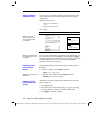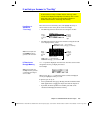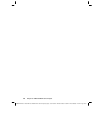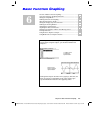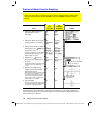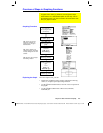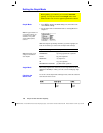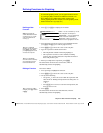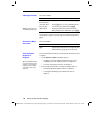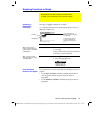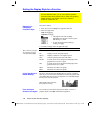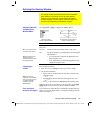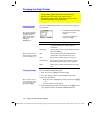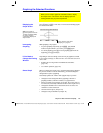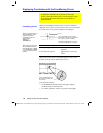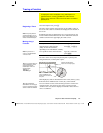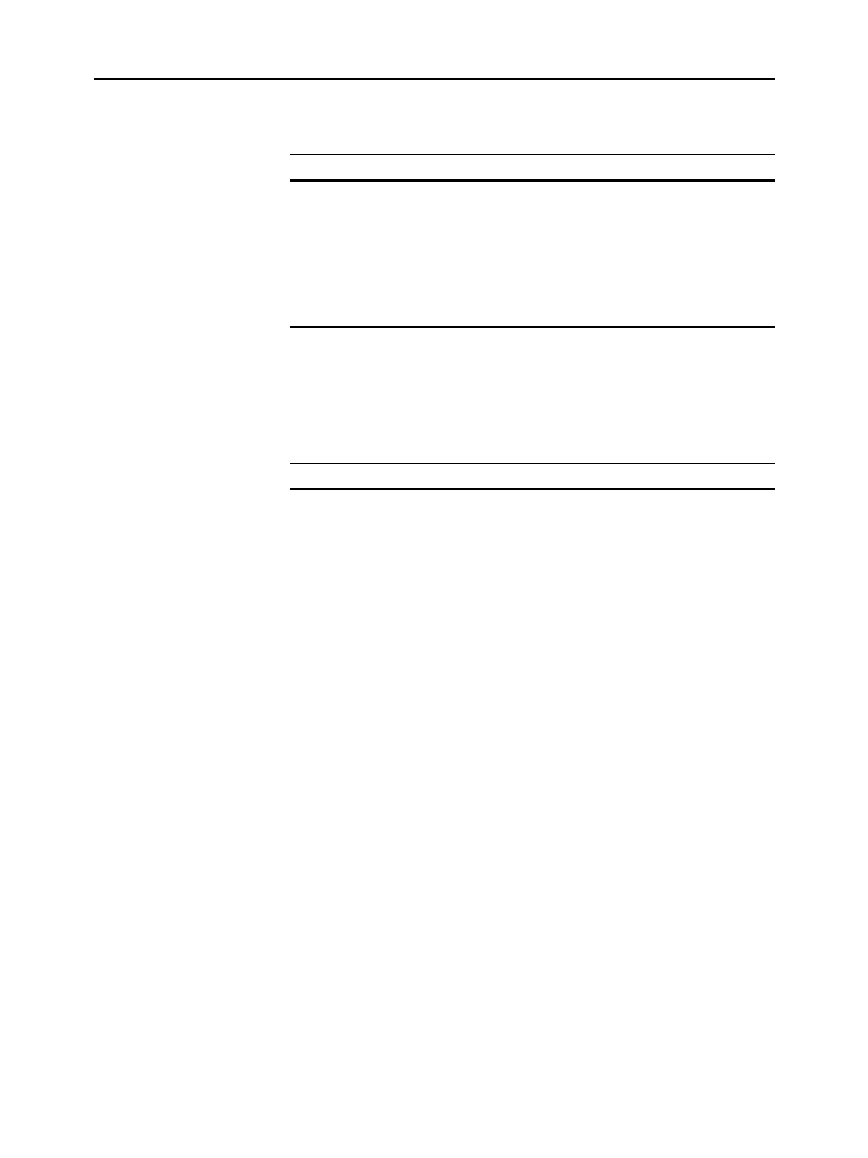
110 Chapter 6: Basic Function Graphing
06BASFUN.DOC TI-89/TI-92 Plus: Basic Function Graphing (English) Susan Gullord Revised: 02/23/01 4:09 PM Printed: 02/23/01 4:18 PM Page 110 of 22
From the Y= Editor:
To erase: Do this:
A
function from
the function list
Highlight the function and press
0
or
M
.
A
function from
the entry line
Press
M
once or twice (depending on the
cursor’s location) and then press
¸
.
A
ll functions Press
ƒ
and then select
8:Clear Functions
.
When prompted for confirmation, press
¸
.
You don’t have to clear a function to prevent it from being graphed.
As described on page 111, you can select the functions you want to
graph.
From the Y=Editor:
Press: To:
¥C
or
¥D
Go to function 1 or to the last defined function,
respectively. If the cursor is on or past the last
defined function,
¥
D
goes to function 99.
You can also define and evaluate a function from the Home screen or
a program.
¦ Use the
Define
and
Graph
commands. Refer to:
− “Graphing a Function Defined on the Home Screen” and
“Graphing a Piecewise Defined Function” in Chapter 12.
− “Overview of Entering a Function” in Chapter 17.
¦ Store an expression directly to a function variable. Refer to:
− “Storing and Recalling Variable Values” in Chapter 2.
− “Creating and Evaluating User-Defined Functions” in
Chapter 5.
Clearing a Function
Note:
ƒ
8
does not erase
any stat plots (Chapter 16).
Shortcuts to Move
the Cursor
From the Home
Screen or a
Program
Tip: User-defined functions
can have almost any name.
However, if you want them
to appear in the Y= Editor,
use function names
y1(x)
,
y
2(x)
, etc.