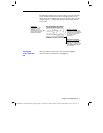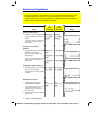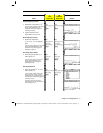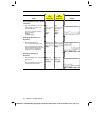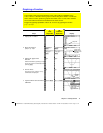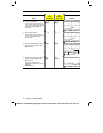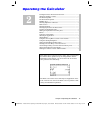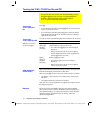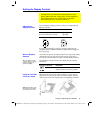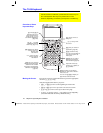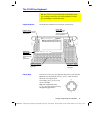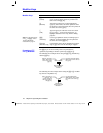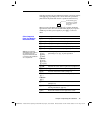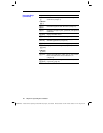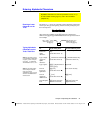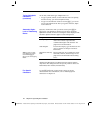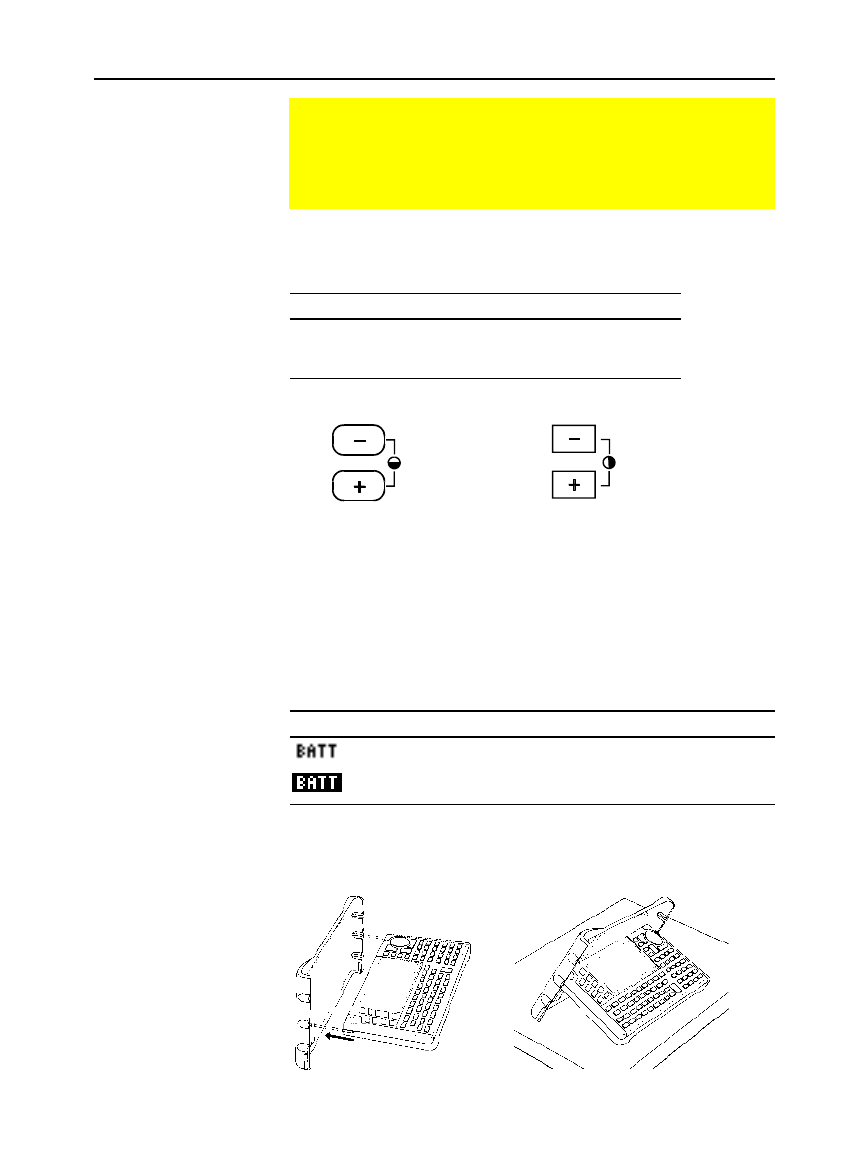
Chapter 2: Operating the Calculator 15
02OPER DOC TI
-
89/TI
-
92 Plus: O
p
erating the TI
-
89/TI
-
92 Plus (English) SusanGullord Revised:02/23/01 1:06 PM Printed: 02/23/01 2:11 PM Page 15 of 44
You can adjust the display contrast to suit your viewing angle and
lighting conditions.
To: Press and hold both:
Decrease (lighten) the contrast
¥
and
|
Increase (darken) the contrast
¥
and
«
TI
-
89
contrast keys
TI
-
92 Plus
contrast keys
VAR-LINK O
CHAR U
VAR-LINK
CHAR
If you press and hold
¥|
or
¥«
too long, the display may go
completely black or blank. To make finer adjustments, hold
¥
and
then tap
|
or
«
.
As the batteries get low, the display begins to dim (especially during
calculations) and you must increase the contrast. If you have to
increase the contrast frequently, replace the four alkaline batteries.
The status line along the bottom of the display also gives battery
information.
Indicator in status line Description
Batteries are low.
Replace batteries as soon as possible.
When using the
TI
-
92 Plus
on a desk or table top, you can use the
snap-on cover to prop up the unit at one of three angles. This may
make it easier to view the display under various lighting conditions.
Setting the Display Contrast
The brightness and contrast of the display depend on room
lighting, battery freshness, viewing angle, and the adjustment
of the display contrast. The contrast setting is retained in
memory when the TI
-
89 / TI
-
92 Plus is turned off.
Adjusting the
Display Contrast
When to Replace
Batteries
Tip: The display may be
very dark after you change
batteries. Use
¥|
to
lighten the display.
Using the TI-92 Plus
Cover as a Stand
Note: Slide the tabs at the
top-sides of the
TI
-
92 Plus
into the slots in the cover.