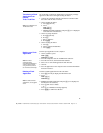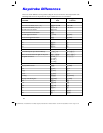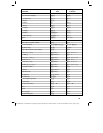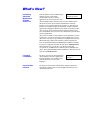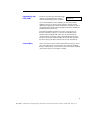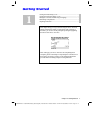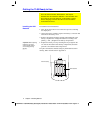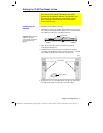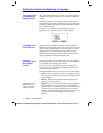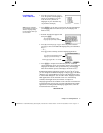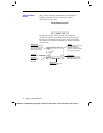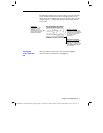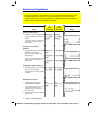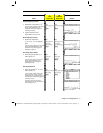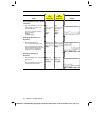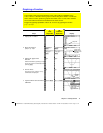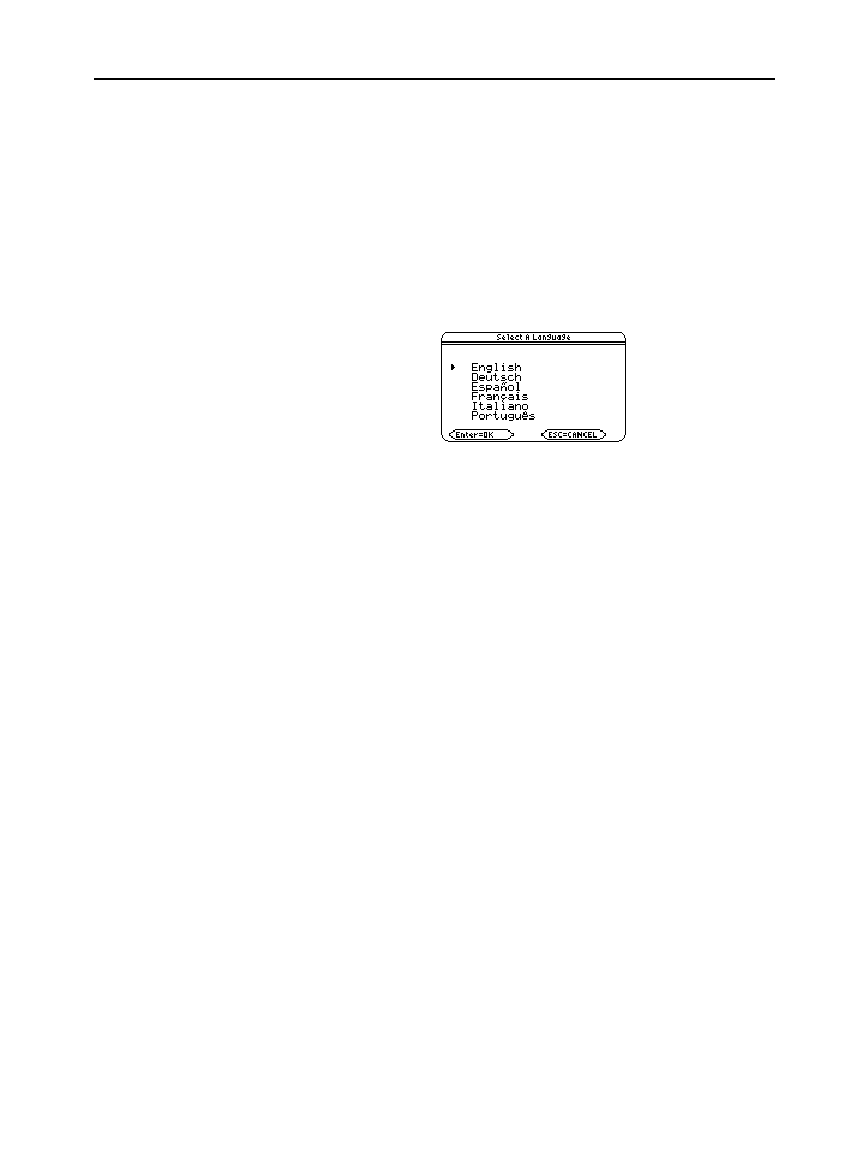
4 Chapter 1: Getting Started
01START.DOC TI-89/TI-92Plus:Getting Started (English) Bob Fedorisko Revised: 02/23/01 10:47 AM Printed: 02/23/01 2:10 PM Page 4 of 12
01START DOC TI
-
89/TI
-
92Plus:Getting Started (English) BobFedorisko Revised:02/23/01 10:47 AM Printed: 02/23/01 2:10 PM Page 4 of 12
After you install the batteries in your
TI
-
89 / TI
-
92 Plus
, press
´
. It is
possible that the display contrast may be too dark or too dim to see
anything.
To adjust the display to your satisfaction, hold down
¥
(diamond
symbol inside a green border) and momentarily press
|
(minus key)
to lighten the display. Hold down
¥
and momentarily press
«
(plus
key) to darken the display.
You will see a screen that lists several languages. The list of
languages on your calculator may vary from this example.
Languages other than English are available as Flash applications.
English is part of the product software (base code). You may keep as
many or as few alternate languages on your calculator as you want
(subject to memory limitation) and switch between them easily.
During the process, you will be given an opportunity to choose
additional languages to keep or delete. You may also add or delete
language applications through the
VAR-LINK
screen.
The
TI
-
89 / TI
-
92 Plus
can be localized into one of several languages.
Localizing means that all menu names, dialog boxes, error messages,
etc., will display in the language of your choice.
The
TI
-
89 / TI
-
92 Plus
can be localized into only one language at a
time; however, you can keep additional languages on the unit and
switch the language at any time.
The initial localization of the
TI
-
89 / TI
-
92 Plus
occurs in three phases:
¦
Phase I -
Select the language in which you would like to localize
the
TI
-
89 / TI
-
92 Plus
. Future online instructions will appear in the
selected language.
¦
Phase II -
Read the instructional message that appears in the
language you selected in Phase I.
¦
Phase III -
The
TI
-
89 / TI
-
92 Plus
is localized into the language you
selected in Phase I. You can now select one or more language
applications that you would like to keep on the calculator (in case
you want to switch to another language later). You can always
reload one or more language applications later, if necessary. The
calculator will then automatically delete the unselected
languages.
Setting the Contrast and Selecting a Language
Turning the Unit on
and Adjusting the
Display Contrast
Languages on the
TI-89 / TI-92 Plus
Important
Information About
the Language
Process
Note: English cannot be
deleted and remains
available in the product
software (base code).