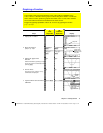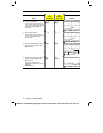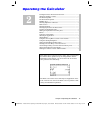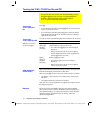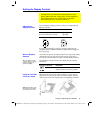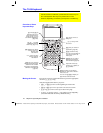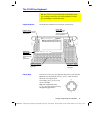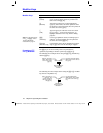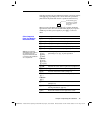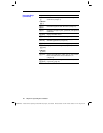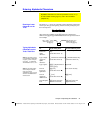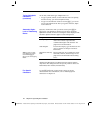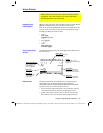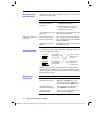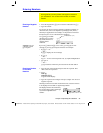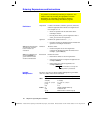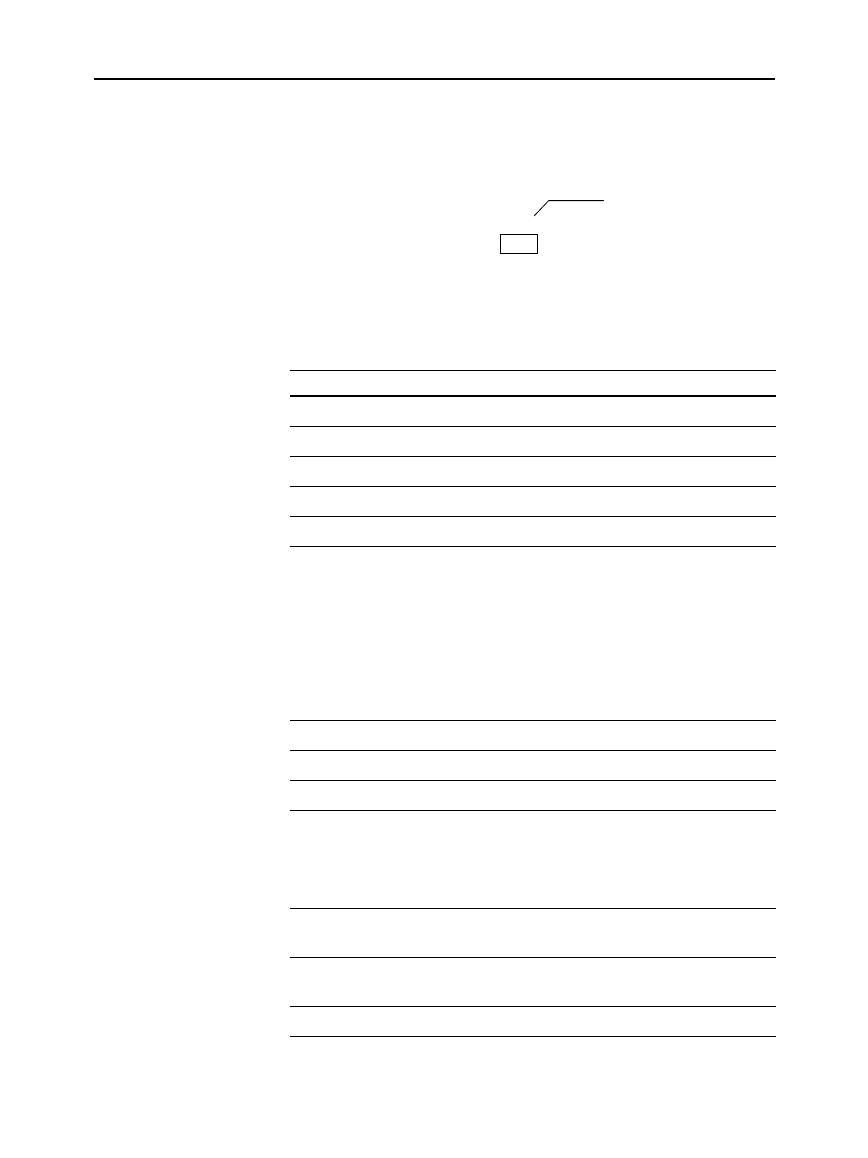
Chapter 2: Operating the Calculator 19
02OPER DOC TI
-
89/TI
-
92 Plus: O
p
erating the TI
-
89/TI
-
92 Plus (English) SusanGullord Revised:02/23/01 1:06 PM Printed: 02/23/01 2:11 PM Page 19 of 44
Some keys perform only one additional operation, which may require
either
2
or
¥
, depending on the color in which the operation is
printed on the keyboard and where it is positioned above the key.
CUT
2nd
When you press a modifier such as
2
or
¥
, a
2ND
or
2
indicator
appears in the status line at the bottom of the display. If you press a
modifier by accident, press it again (or press
N
) to cancel its
effect.
Key Description
¥
#
Displays the Y= Editor (Chapter 6).
¥
$
Displays the Window Editor (Chapter 6).
¥
%
Displays the Graph screen (Chapter 6).
¥
&
Sets parameters for the Table screen (Chapter 13).
¥
'
Displays the Table screen (Chapter 13).
TI
.
89:
¥
5
¥
6
¥
7
TI
.
92 Plus:
¥
X (cut)
¥
C (copy)
¥
V (paste)
These keys let you edit entered information by
performing a cut, copy, or paste operation.
2
a
Switches the active side in a split screen (Chapter 14).
2
¾
Toggles the custom menu on and off (page 37).
2
Converts measurement units (Chapter 4).
TI
.
89:
¥
TI
.
92 Plus:
2
Designates a measurement unit (Chapter 4).
0
Deletes the character to the left of the cursor
(backspaces).
2
/
Toggles between insert and overtype mode for
entering information (page 33).
¥
8
Deletes the character to the right of the cursor.
Other Important
Keys You Need to
Be Familiar With
Note: Some keystrokes
differ between the
TI
-
89
and
the
TI
-
92 Plus
. See the
Keystroke Differences table
in the front of this guideboo
k
for a complete list.
On the TI
-
89,
¥
5
accesses
CUT
, which
is the same color as
the
¥
key.