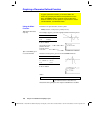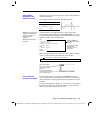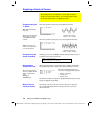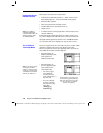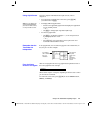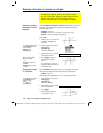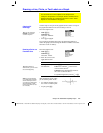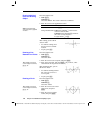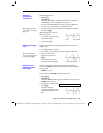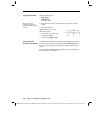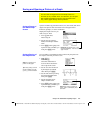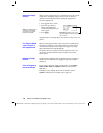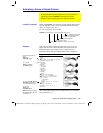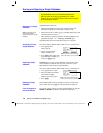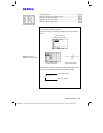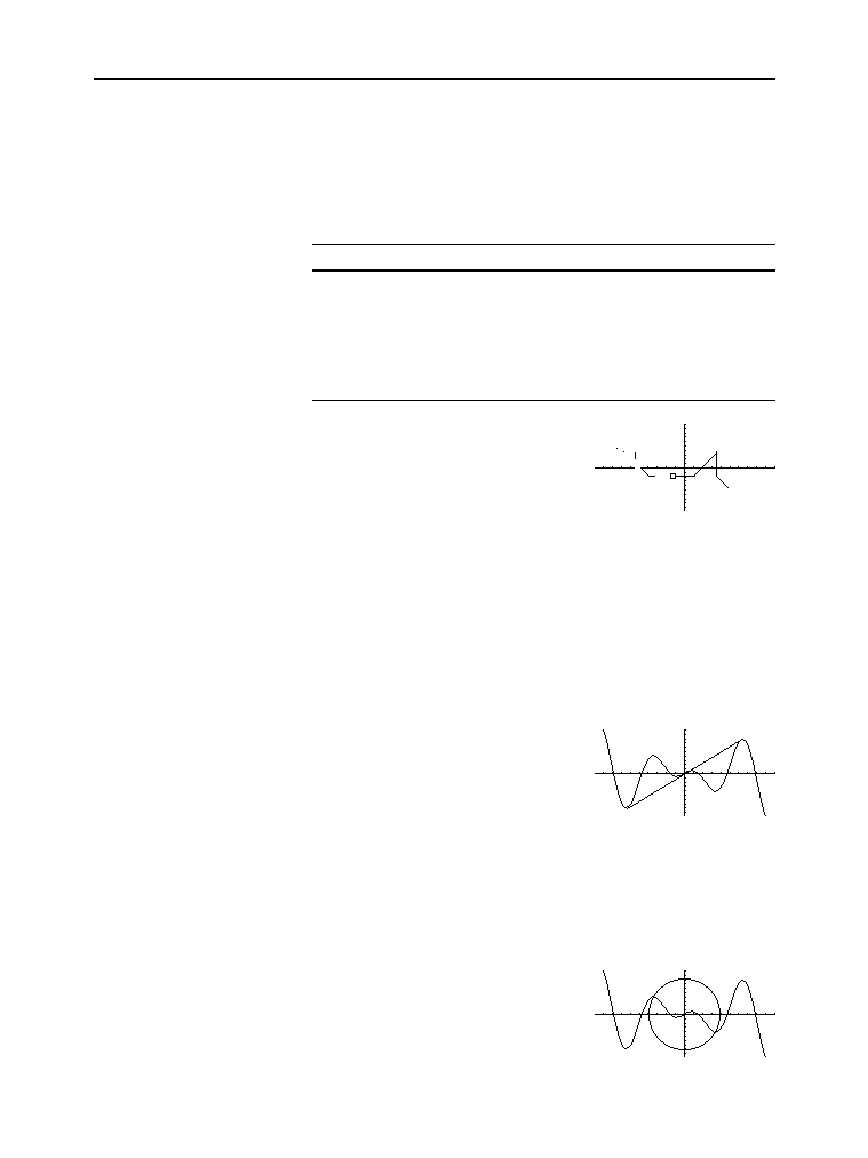
214 Chapter 12: Additional Graphing Topics
12ADDLGR.DOC TI-89/TI-92 Plus: Additional Graphing Tools (English) Susan Gullord Revised: 02/23/01 1:03 PM Printed: 02/23/01 2:15 PM Page 214 of 20
From the Graph screen:
1.
TI
-
89:
2‰
TI
-
92 Plus:
‰
and select
2:Eraser.
The cursor is shown as a small box.
2. Move the cursor to the applicable location.
To erase: Do this:
A
rea under the box Press
¸
.
A
long a freehand line
TI
-
89:
Press and hold
¤
, and move the
cursor to erase the line.
TI
-
92 Plus:
Press and hold ‚, and move
the cursor to erase the line.
To quit, release
¤
or ‚.
A
fter erasing, you are still in
“eraser” mode.
¦
To continue erasing, move
the box cursor to another
location.
¦ To quit, press
N
.
From the Graph screen:
1.
TI
-
89:
2‰
TI
-
92 Plus:
‰
and select
3:Line
.
2. Move the cursor to the 1st point, and press
¸
.
3. Move to the 2nd point, and press
¸
. (As you move, a line
extends from the 1st point to the cursor.)
A
fter drawing the line, you are
still in “line” mode.
¦ To continue drawing another
line, move the cursor to a
new 1st point.
¦ To quit, press
N
.
From the Graph screen:
1.
TI
-
89:
2‰
TI
-
92 Plus:
‰
and select
4:Circle
.
2. Move the cursor to the center
of the circle, and press
¸
.
3. Move the cursor to set the
radius, and press
¸
.
Erasing Individual
Parts of a Drawing
Object
Note: These techniques
also erase parts of graphed
functions.
Drawing a Line
Between Two Points
Tip: Use
2
to move the
cursor in larger increments;
2
B
, etc.
Drawing a Circle
Tip: Use
2
to move the
cursor in larger increments;
2
B
, etc.