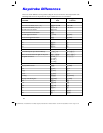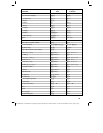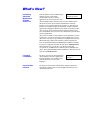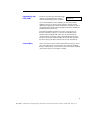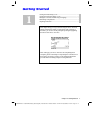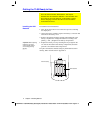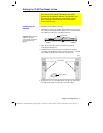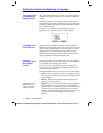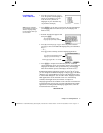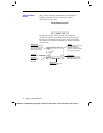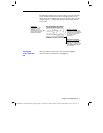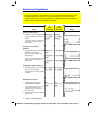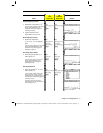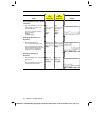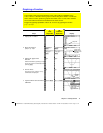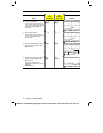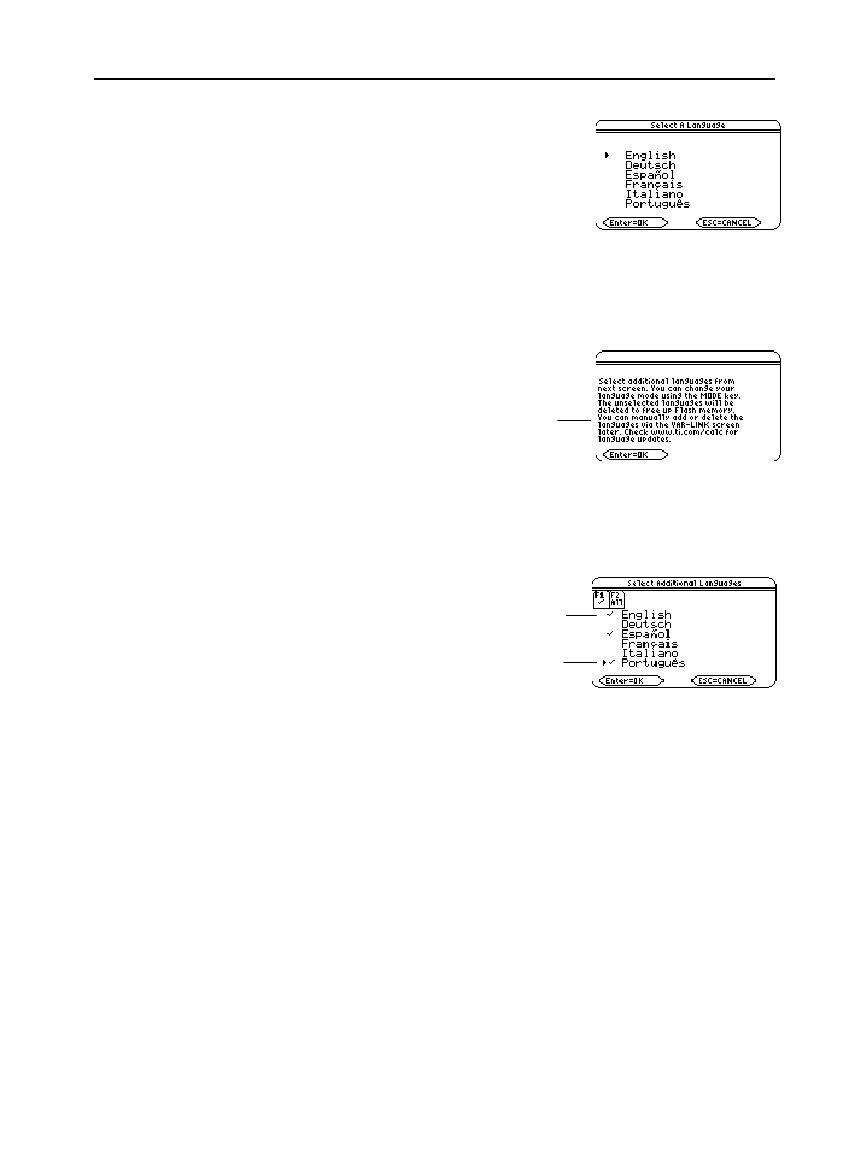
Chapter 1: Getting Started 5
01START DOC TI
-
89/TI
-
92Plus:Getting Started (English) BobFedorisko Revised:02/23/01 10:47 AM Printed: 02/23/01 2:10 PM Page 5 of 12
1. Press the cursor keys (
D
or
C
) to
move the pointer to the language in
which you would like to set your
TI
-
89 / TI
-
92 Plus
. (The list of
languages on your calculator may
vary from this example.)
2. Press
¸
to set the
TI
-
89 / TI
-
92 Plus
into the selected language.
(Pressing
N
halts the localization process and displays the
Home screen.)
3. Read the message that appears and
then press
¸
.
4. Press the cursor keys (
D
or
C
) to move the pointer and then
press
ƒ
to select each additional language that you would like to
keep.
— or —
Press
„
to select and keep
all
of the language applications.
5. Press
¸
to complete the localization process. Additional
selected languages, if any, are retained in memory and unselected
languages are deleted to free up Flash memory. (Pressing
N
halts the localization process and displays the Home screen.)
If additional language applications remain on your
TI
-
89 / TI
-
92 Plus
,
you can change the localization language via
Page 3
(
…
) of the
Mode
dialog box. See “Setting Modes” in Chapter 2 for information on how
to use the
Mode
dialog box. You can add or delete language and other
Flash applications via the
VAR-LINK
screen. See “Transmitting
Variables, Flash Applications, and Folders” in Chapter 22.
Language applications are available on the enclosed CD and from the
Texas Instruments web site. For up-to-date information about Flash
applications, including additional language applications, check the
Texas Instruments web site at:
education.ti.com
Localizing the
TI-89 / TI-92 Plus
Note: Until you complete
the localization process, the
Select a Language dialog
box will reappear when you
turn the unit on.
You cannot uncheck English or the
language you selected in step 1.
Pressing
ƒ
toggles the
Ÿ
on and off.
The message displays in the
language you previously selected.