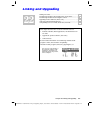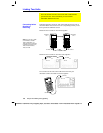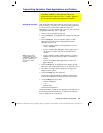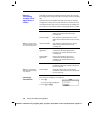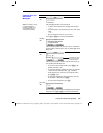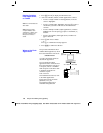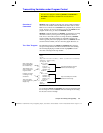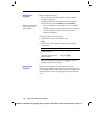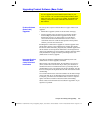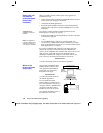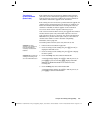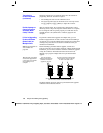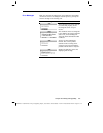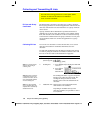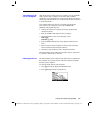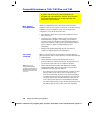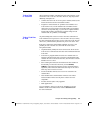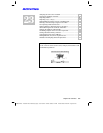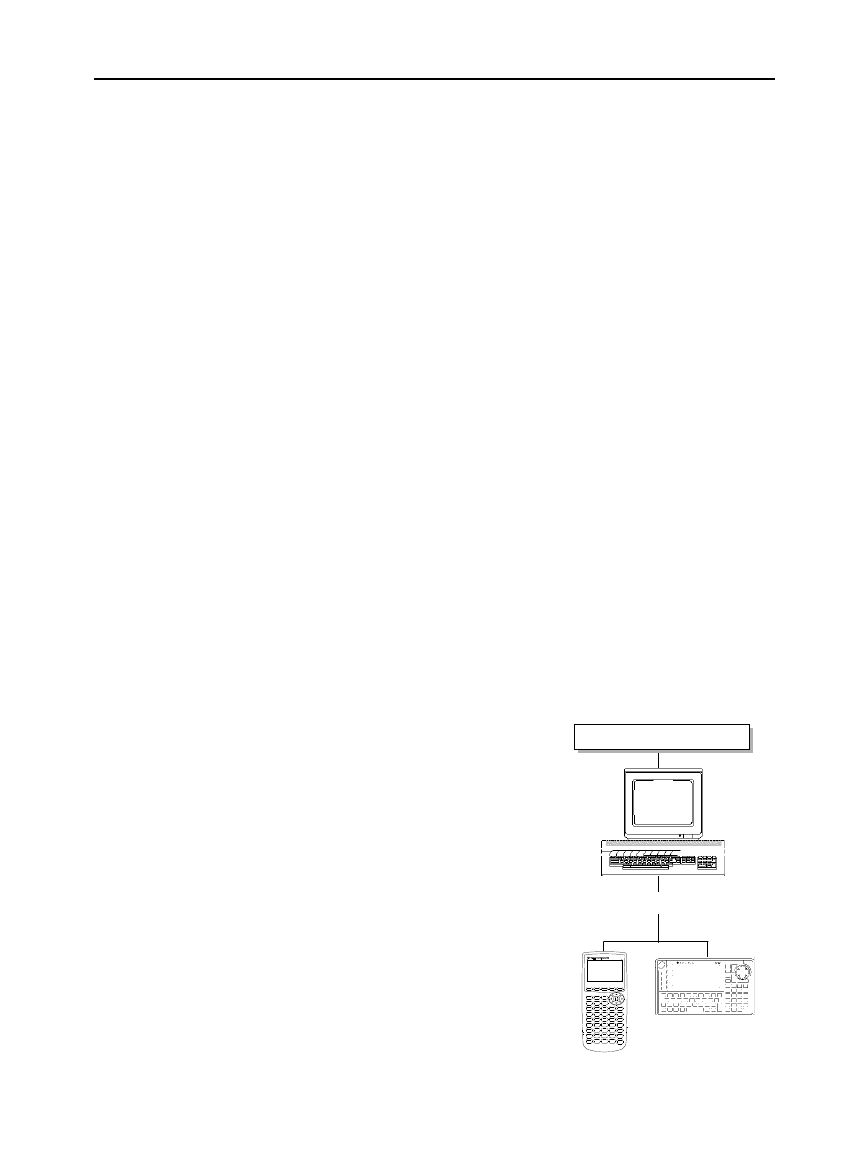
374 Chapter 22: Linking and Upgrading
22link.doc TI-89/TI-92 Plus: Linking and Upgrading (English) Susan Gullord Revised: 01/18/02 1:31 PM Printed: 01/19/02 9:11 AM Page 374 of 1822link.doc TI-89/TI-92 Plus: Linking and Upgrading (English) Susan Gullord Revised: 01/18/02 1:31 PM Printed: 01/19/02 9:11 AM Page 374 of 18
When you install a product software (base code) upgrade, the
installation process:
¦ Deletes all user-defined variables (in both RAM and the user data
archive), functions, programs, and folders.
¦
Could delete all Flash applications.
¦ Resets all system variables and modes to their original factory
settings. This is equivalent to using the
MEMORY
screen to reset
all memory.
To retain any existing variables or Flash applications, do the
following
before installing the upgrade
:
¦ Transmit the variables or Flash applications to another calculator
as described on page 367.
— or —
¦ Use a
TI-GRAPH LINK
é
computer-to-calculator cable and
TI™ Connect
or
TI-GRAPH LINK
software (available at no charge
from the Texas Instruments web site) to send the variables and/or
Flash applications to a computer.
If you have a
TI-GRAPH LINK
computer-to-calculator cable and
software for the
TI
-
92
, be aware that the
TI
-
92
TI-GRAPH LINK
software
is not compatible with either the
TI
-
89
or the
TI
-
92 Plus
. The
cable, however, works with all units. For information about
obtaining a
TI-GRAPH LINK
computer-to-calculator cable for the
TI
-
89 / TI
-
92 Plus
, check the Texas Instruments web site at:
education.ti.com
or contact Texas Instruments as described in Appendix C.
For up-to-date information about
available product software (base
code) upgrades and installation
instructions, check the Texas
Instruments web site at:
education.ti.com
or contact Texas Instruments as
described in Appendix C.
You can download product
software and/or a certificate from
the Texas Instruments web site to a
computer, and use a
TI-GRAPH LINK
computer-to-calculator cable to
install it on your
TI
-
89 / TI
-
92 Plus.
For complete information, refer to
the instructions on the web.
Backing Up Your
Unit Before a
Product Software
(Base Code)
Installation
Important: Before
installation, install new
batteries.
Note: The computer-to-
calculator cable is not the
same as the cable that
came with your calculator.
Where to Get
Product Software
(Base Code)
Certificate
education.ti.com
TI-89
via TI-GRAPH LINK cable
Product
software
(base code)