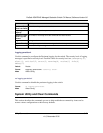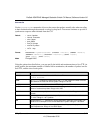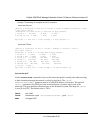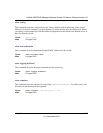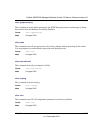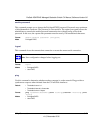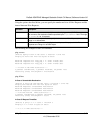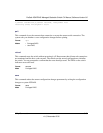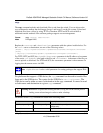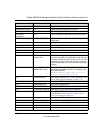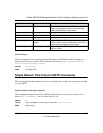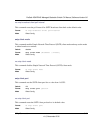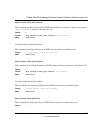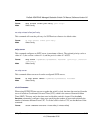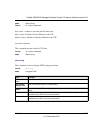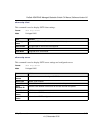ProSafe XSM7224S Managed Stackable Switch CLI Manual, Software Version 9.0
Utility Commands 6-31
v1.0, November 2010
copy
The copy command uploads and downloads files to and from the switch. You can also use the
copy command to manage the dual images (image1 and image2) on the file system. Upload and
download files from a server by using TFTP or Xmodem. SFTP and SCP are available as
additional transfer methods if the software package supports secure management.
Replace the <source> and <destination> parameters with the options in table below. For
the <url> source or destination, use one of the following values:
{xmodem | tftp://<ipaddr|hostname>|<ip6address|hostname>/<filepath>/<filename>
[noval]
| sftp|scp://<username>@<ipaddr>|<ipv6address>|<filepath>|<filename>}
For TFTP, SFTP and SCP, the <ipaddr|hostname> parameter is the IP address or host name
of the server, <filepath> is the path to the file, and <filename> is the name of the file you
want to upload or download. For SFTP and SCP, the <username> parameter is the username for
logging into the remote server via SSH.
For platforms that support a USB device, the copy command can be used to transfer files
from and to the USB device. The syntax for the USB file is:
usb://<filename>. The
USB device can be either a source or destination in the copy command. It cannot be used
as both source and destination in a given
copy command.
Parameters for the copy command are listed in the following table:
Format copy <source> <destination>
Mode Privileged EXEC
Note: <ip6address> is also a valid parameter for routing packages that support IPv6.
Warning: Remember to upload the existing Switch CLI.cfg file off the switch prior to
loading a new release image in order to make a backup.
Source Destination Description
nvram:backup-config nvram:startup-config Copies the backup configuration to the startup
configuration.
nvram:clibanner <url> Copies the CLI banner to a server.