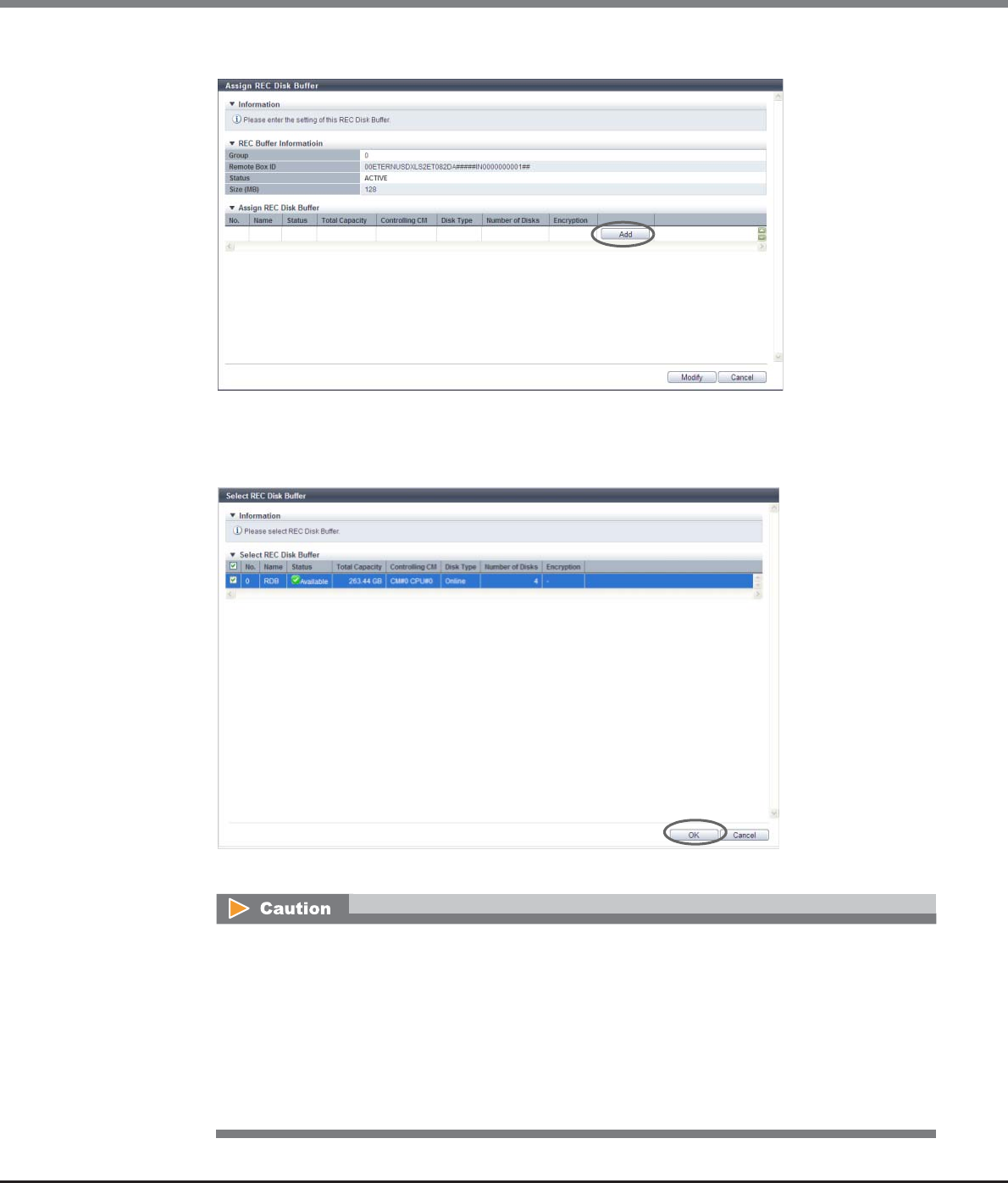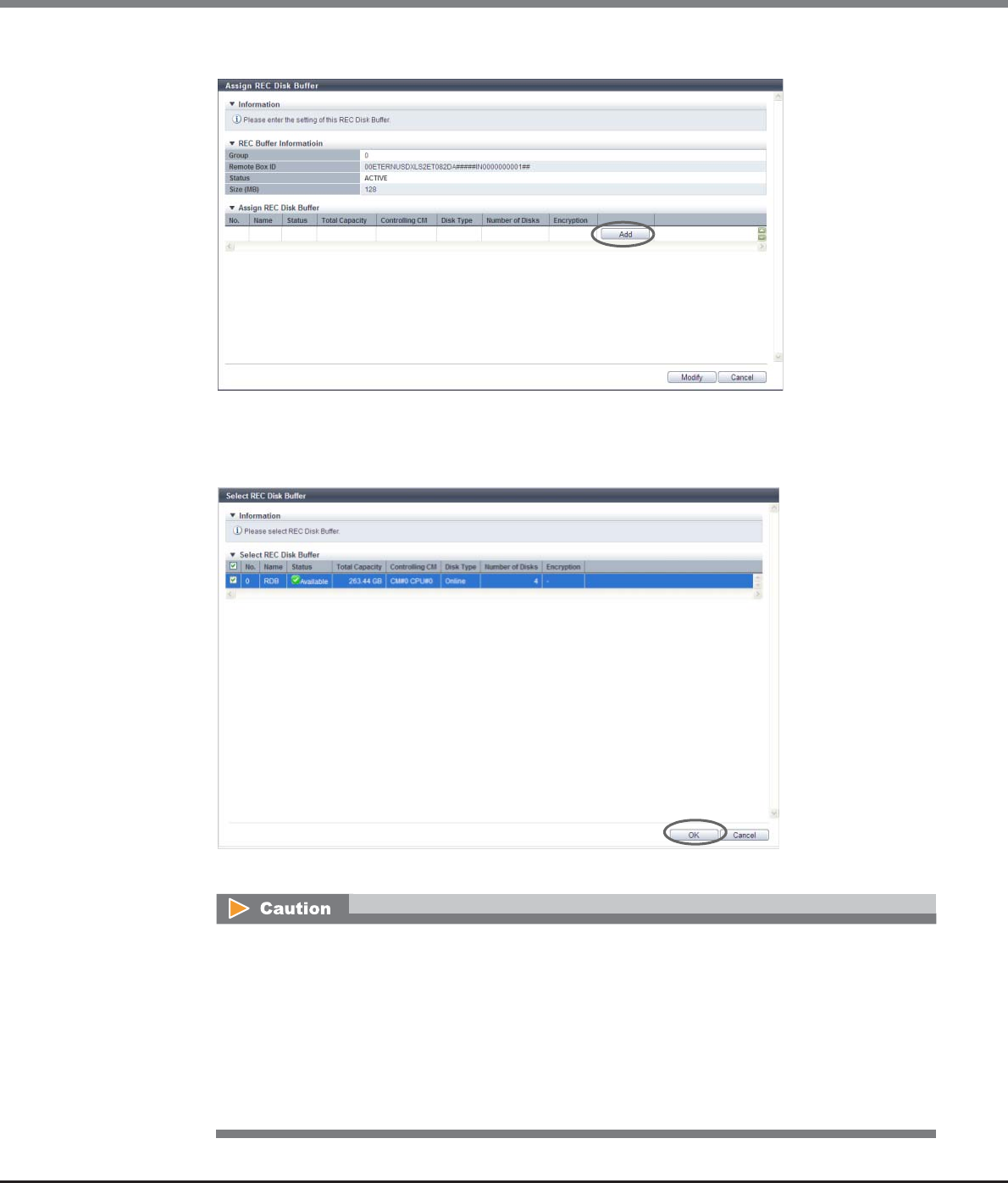
Chapter 8 Advanced Copy Management
8.2 Functions in the Action Area for Advanced Copy
ETERNUS Web GUI User’s Guide
Copyright 2013 FUJITSU LIMITED P2X0-1090-10ENZ0
359
2 Click the [Add] button.
→ The screen to add REC Disk Buffer assignment appears.
3 Select the checkbox for the additional REC Disk Buffer to be assigned, and click the [OK]
button.
→ The selected REC Disk Buffer is added.
• When assigning multiple REC Disk Buffers to an REC Buffer, select ones with the same capacity.
• An error screen appears in the following conditions:
- No REC Disk Buffers, which satisfy the assignment requirements, are registered to the ETERNUS
DX Disk storage system
- The number of REC Disk Buffers, which are assigned to an REC Buffer, exceeds the maximum
number which the storage system model supports
- The selected REC Disk Buffer does not satisfy the assignment requirements
- The selected REC Disk Buffer does not exist