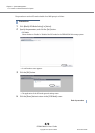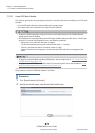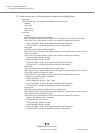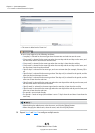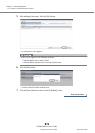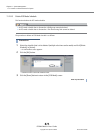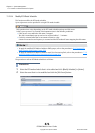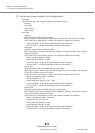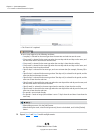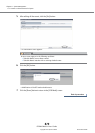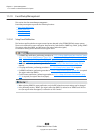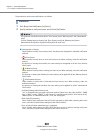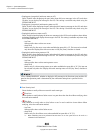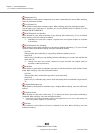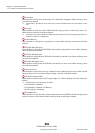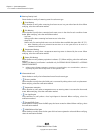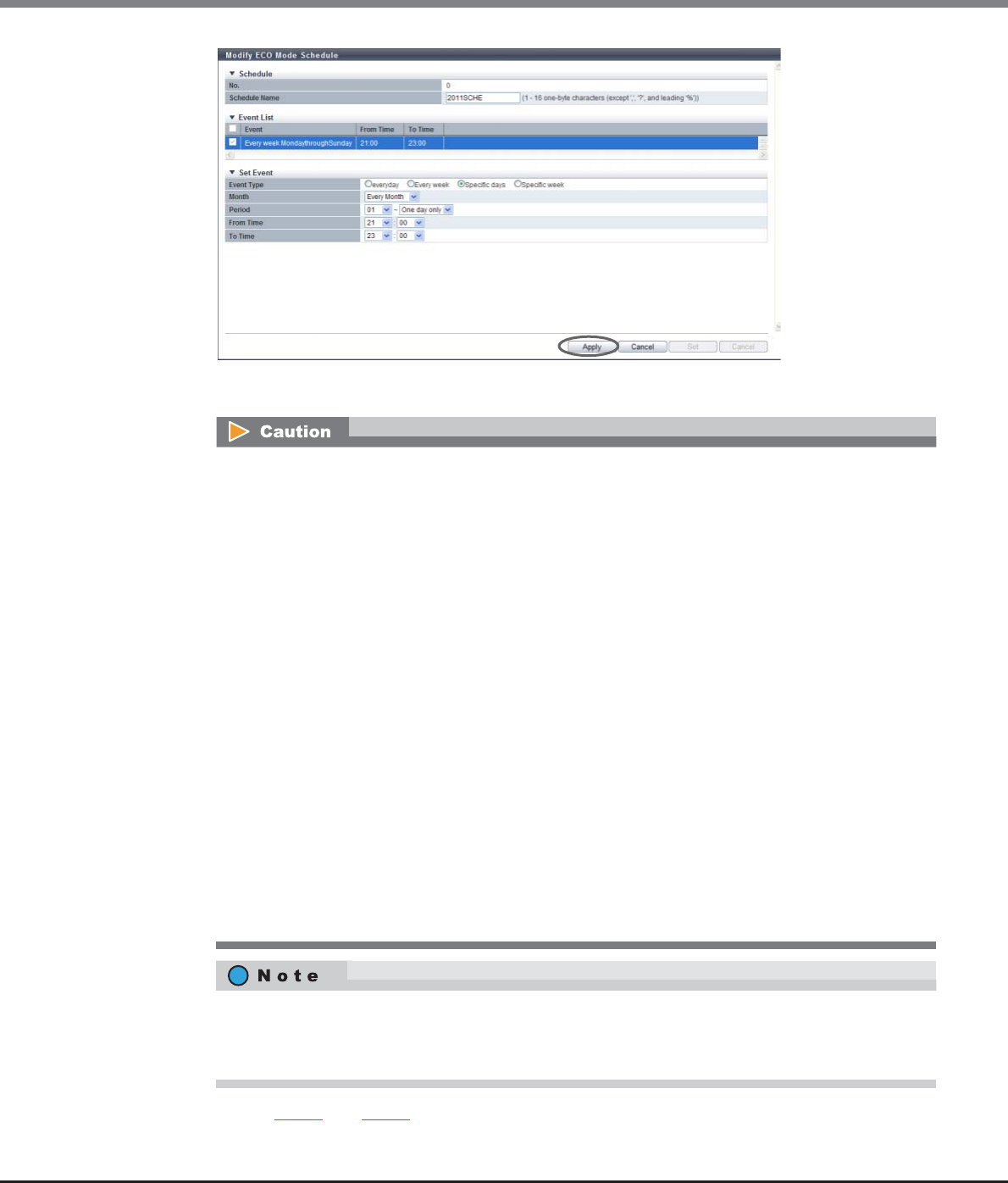
Chapter 11 System Management
11.2 Functions in the Action Area for System
ETERNUS Web GUI User’s Guide
Copyright 2013 FUJITSU LIMITED P2X0-1090-10ENZ0
878
→ The "Event List" is updated.
4 Repeat Step 2 and Step 3 to edit multiple events.
An error screen appears in the following conditions:
• "everyday" is selected for the event type when the start time and end time are the same
• "Every week" is selected for the event type when the start day and the end day are the same, and
the start time and the end time are also the same
• "Every week" is selected for the event type when the start day is later than the end day
• "Every week" is selected for the event type when the start day and the end day are the same, and
the start time is later than the end time
• "Specific days" is selected for the event type, and a non-existent date (for example, February 30) is
set
• "Specific days" is selected for the event type when "One day only" is selected for the period, and the
start time and end time are the same
• "Specific days" is selected for the event type when "One day only" is selected for the period, and the
start time is later than the end time
• "Specific week" is selected for the event type when the start day and the end day are the same, and
the start time and the end time are the same
• "Specific week" is selected for the event type when the start day is later than the end day
• "Specific week" is selected for the event type when the start day and the end day are the same, and
start time is later than the end time
• The period is set to include Sunday
• The period is 1 week or longer (the end date is set to "7 days" when the end time is later than the
start time)
• When adding an event, click the [Add] button.
• When deleting the event, select the target event(s) that is to be deleted, and click the [Delete]
button.