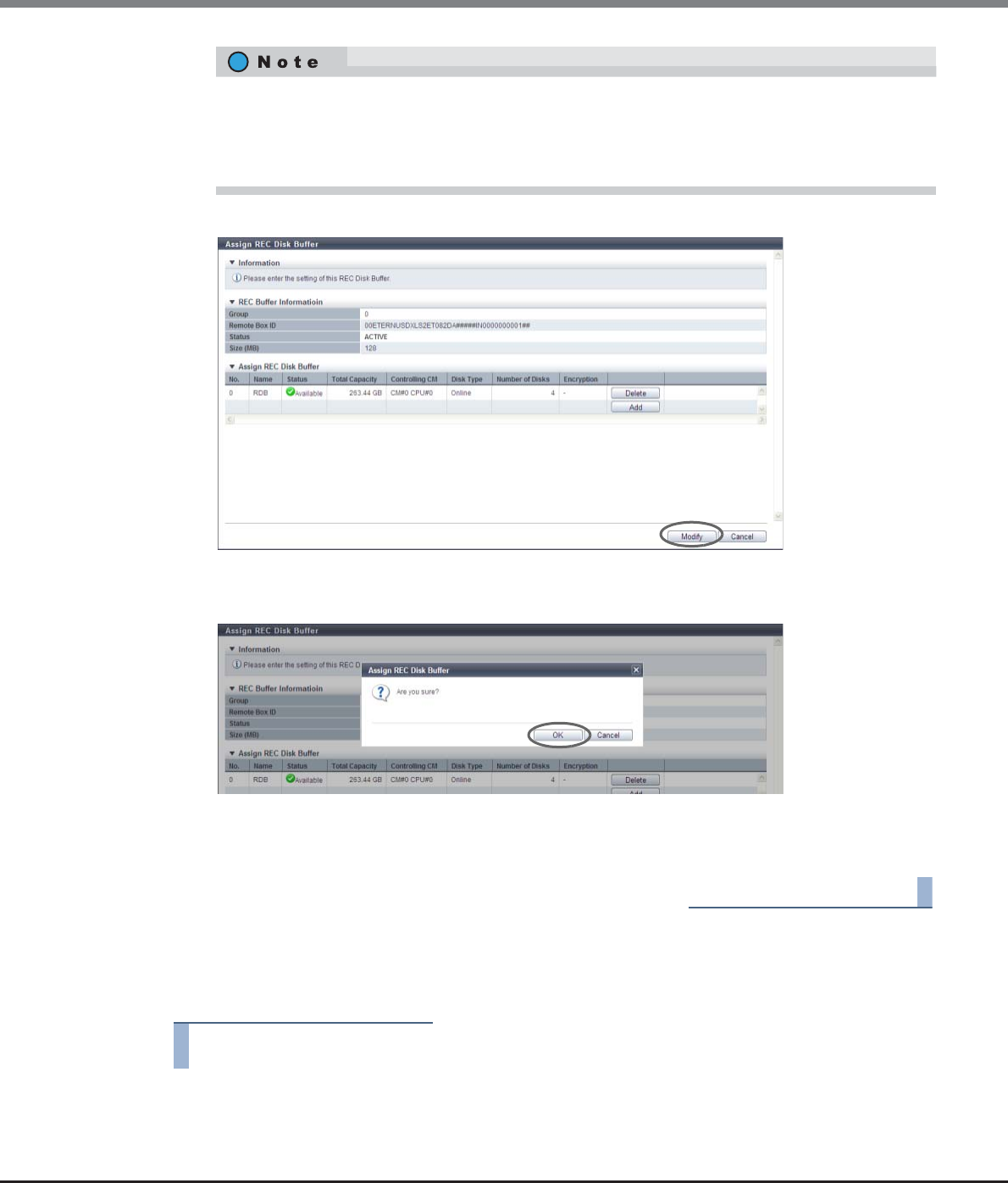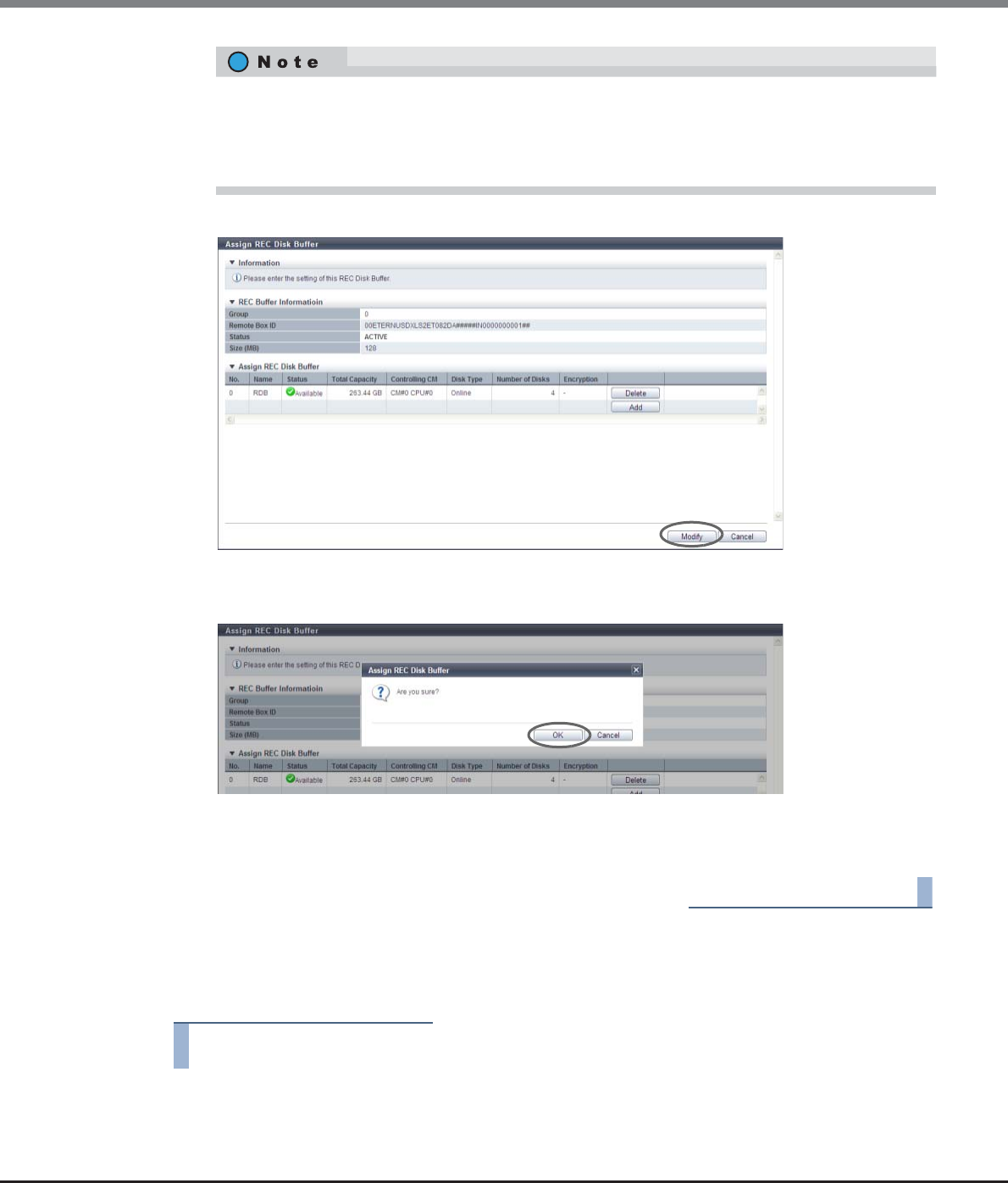
Chapter 8 Advanced Copy Management
8.2 Functions in the Action Area for Advanced Copy
ETERNUS Web GUI User’s Guide
Copyright 2013 FUJITSU LIMITED P2X0-1090-10ENZ0
360
4 When the REC Disk Buffer assignment has been completed, click the [Modify] button.
→ A confirmation screen appears.
5 Click the [OK] button.
→ The REC Disk Buffer assignment starts.
6 Click the [Done] button to return to the [REC Buffer] screen.
■ Deleting an REC Disk Buffer assignment
The procedure to delete the assignment of the REC Disk Buffers from the REC Buffer is as follows:
1 Select the REC Buffer to delete the assignment of the REC Disk Buffer, and click [Assign REC
Disk Buffer] in [Action].
• To delete the assignment of the REC Disk Buffer, click the [Delete] button for the target REC Disk
Buffer (RAID group).
• When RAID groups in the REC Disk Buffer are configured with both "Online" and "Nearline" drives,
"Online" is displayed.