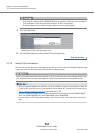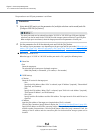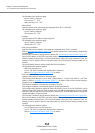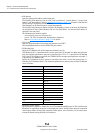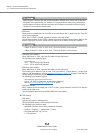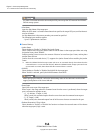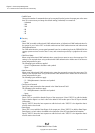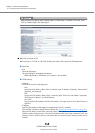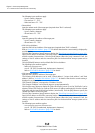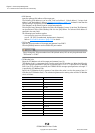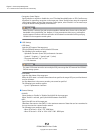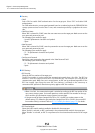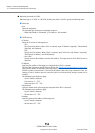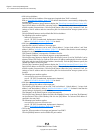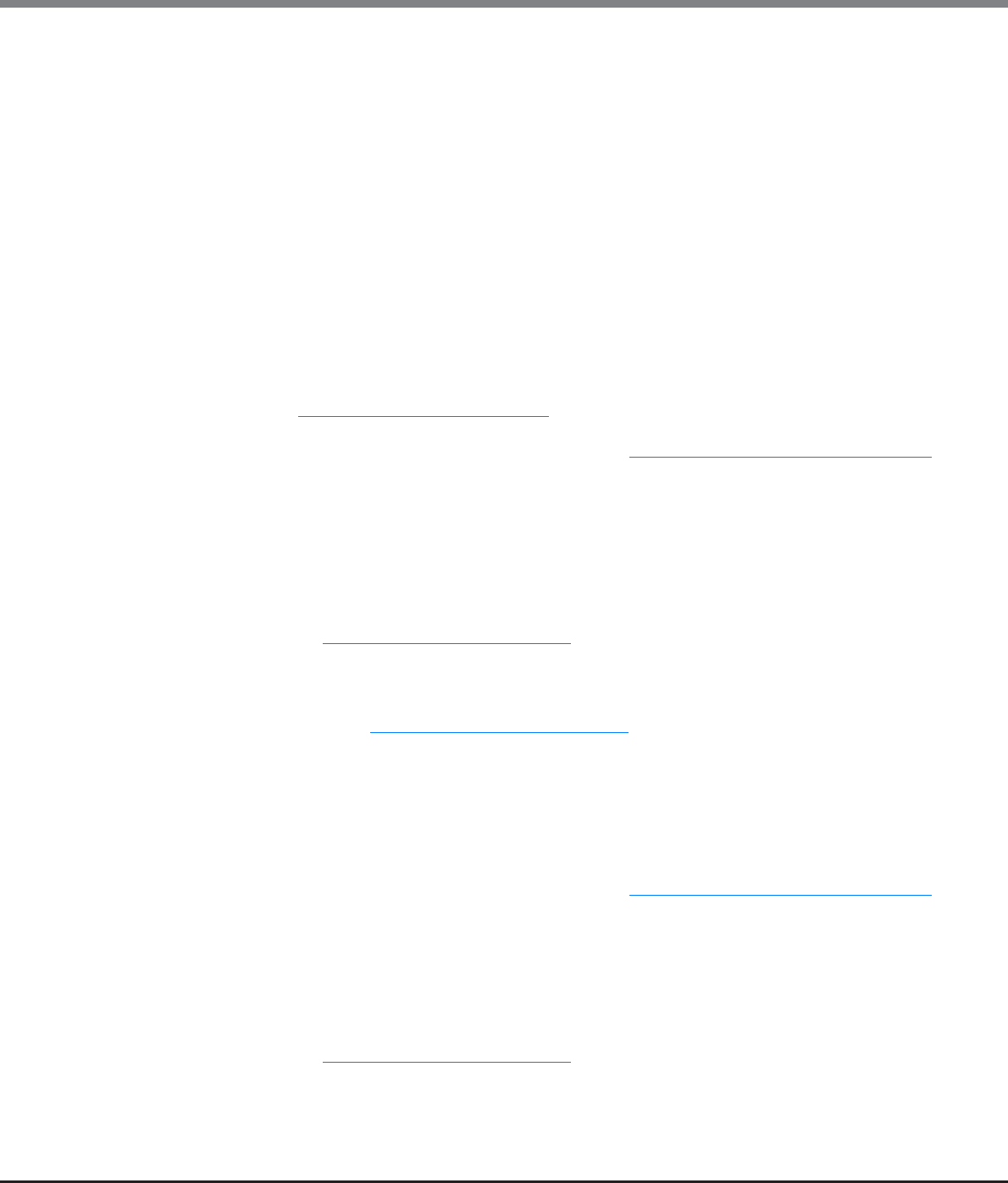
Chapter 9 Connectivity Management
9.2 Functions in the Action Area for Connectivity
ETERNUS Web GUI User’s Guide
Copyright 2013 FUJITSU LIMITED P2X0-1090-10ENZ0
549
The following input conditions apply:
- Up to 3 numeric characters
- First text box: "1" - "255"
- Other text boxes: "0" - "255"
• Subnet Mask
Input the subnet mask of the target port (required when "IPv4" is selected).
The following input conditions apply:
- Up to 3 numeric characters
- All text boxes: "0" - "255"
• Gateway
Input the gateway IPv4 address of the target port.
- Up to 3 numeric characters
- All text boxes: "0" - "255"
• IPv6 Link Local Address
Input the IPv6 link local address of the target port (required when "IPv6" is selected).
Refer to "Available IPv6 Address" (page 757)
for details. Note that the current setting is displayed by
an abbreviation.
Click the [Test Connection (ping)] button to display the "[Send Ping Command] Screen" (page 565)
.
Specify the IP address to check the connection status of the connection destination storage system
and the number of transmissions. Click the [Send] button. When the "ping" command is sent, the
settings of the IP address and the connection path for the destination storage system can be
checked.
Click the [Default] button to set the default IPv6 link local address.
The following input condition applies:
- fe80::xxxx:xxxx:xxxx:xxxx
xxxx: 0 - ffff (FFFF) (hexadecimal, alphanumeric characters)
Refer to "IPv6 Address Notation" (page 378)
for details.
• IPv6 Connect IP Address
Input the IPv6 connect IP address of the target port.
The following IPv6 addresses can be used; "global address", "unique local address", and "6to4
address". Refer to "Available IPv6 Address" (page 757)
for details. Note that the current setting is
displayed by an abbreviation.
"IPv6 Connect IP Address" corresponds to "IP Address" for IPv4.
"IPv6 Connect IP Address" can be directly input or created automatically.
Click the [Discovery] button to display the [Select IPv6 Prefix] screen. Up to five "IPv6 Prefix" can be
obtained. Select "IPv6 Prefix" to create an IPv6 connect IP address automatically from the selected
IPv6 prefix and the input IPv6 link local address (interface ID). Click the [OK] button to specify the
created IPv6 address in the entry field.
Click the [Test Connection (ping)] button to display the "[Send Ping Command] Screen" (page 565)
.
Specify the IP address to check the connection status of the connection destination storage system
and the number of transmissions. Click the [Send] button. When the "ping" command is sent, the
settings of the IP address and the connection path for the destination storage system can be
checked.
The following input condition applies:
- xxxx:xxxx:xxxx:xxxx:xxxx:xxxx:xxxx:xxxx
xxxx: 0 - ffff (FFFF) (hexadecimal, alphanumeric characters)
Refer to "IPv6 Address Notation" (page 378)
for details.