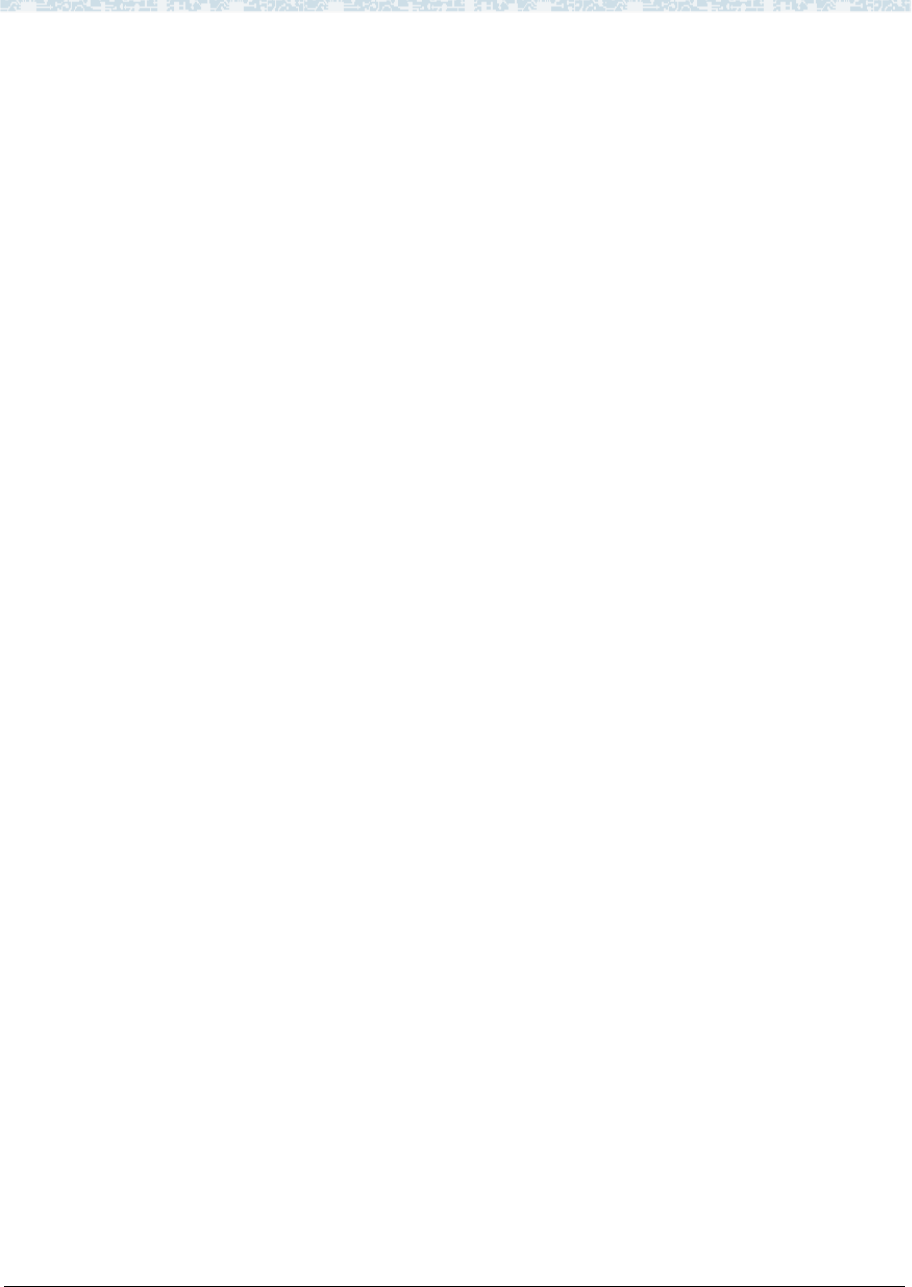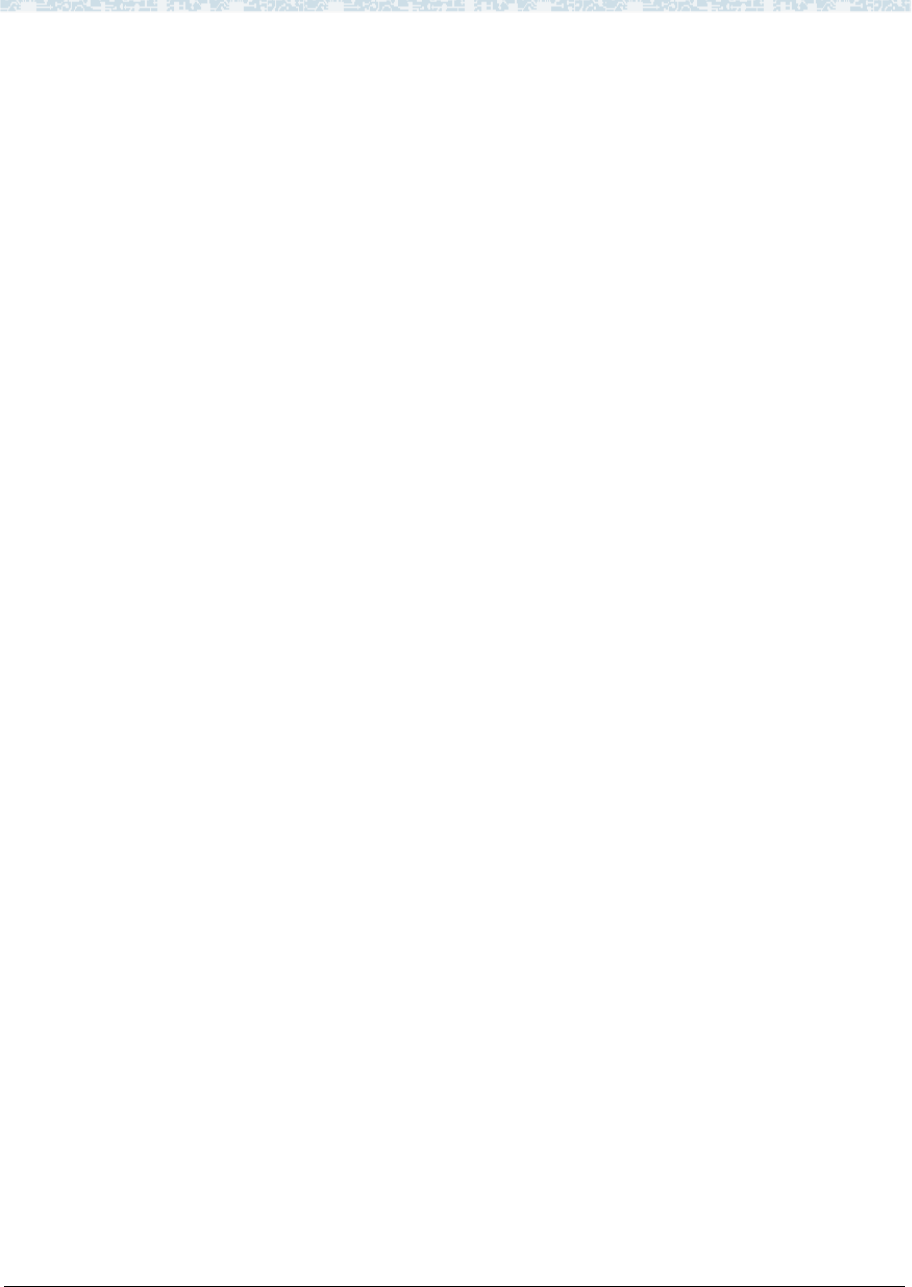
IP Trunk Administration F IP Trunk Installation and
Administration
Administration for Network Connectivity
CID: 77730 555-233-504 — Issue 1 — April 2000
432
Starting IP Trunk
service
Use this procedure only if you have manually stopped your IP Trunk service.
To start IP Trunk service:
1 Log onto the NT server.
2 Open the Windows NT Control Panel.
3 Double-click Services.
The Services dialog box appears.
4 In the Service column, select IP Trunk Service.
5 Click Start.
Started appears in the Status column.
6 Click Close.
7 Release the IP trunk group on DEFINITY ECS.
Change companding to
A-Law
For systems that use A-Law instead of Mu-Law companding, you need to change two
settings on the System Parameters Country Options screen and edit a .ini file in the
Windows NT C: directory on the TN802.
On the SAT:
1 On the System Parameters Country Options screen, change the Companding
Mode field to A-Law and change the Base Tone Generator Set field to 2.
2 Busyout the trunk group associated with the IP trunk by typing busyout board
UUCSS
and pressing Enter.
In the Windows interface to TN802B:
3 Click on Control Panel > Services.
4 Highlight IP Trunk Service, then click on Stop.
5 In the lower left-hand corner, right-click Start > Explore.
6 Go to the c: drive and click on its, then bin.
7 Double-click on the its.ini file to open it in Notepad.
8 Under the [MediaLib] section, go to COMPANDING=MLAW. Change MLAW to
ALAW.
9 Click on File > Save to save the file.
10 Click on File > Exit to exit Notepad.
11 Click on Control Panel > Services.
12 Highlight IP Trunk Service, then click on Start.
Note: Do not select Startup.
After service has started, go to the SAT:
13 Release the trunk group associated with the IP trunk by typing release board
UUCSS
and pressing Enter.