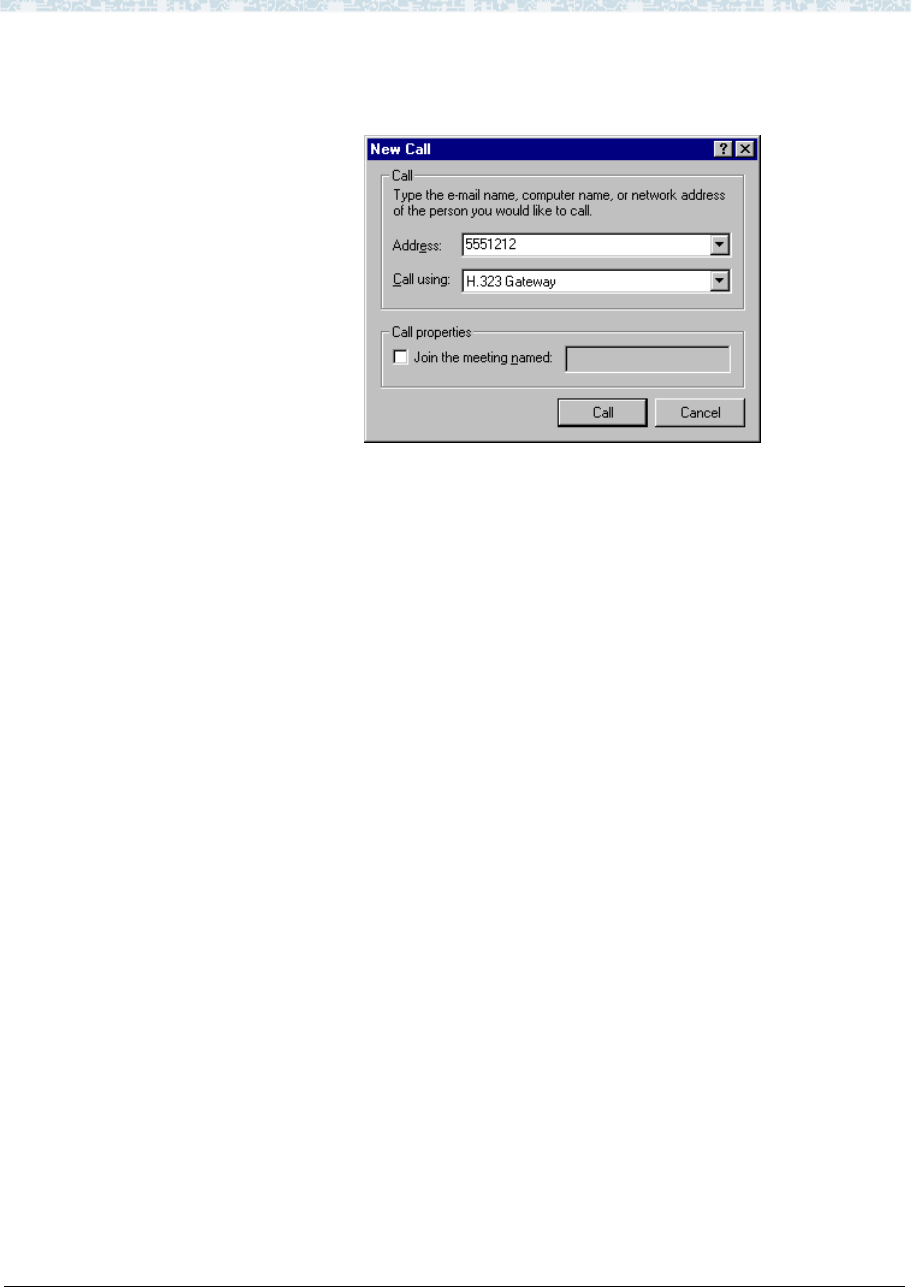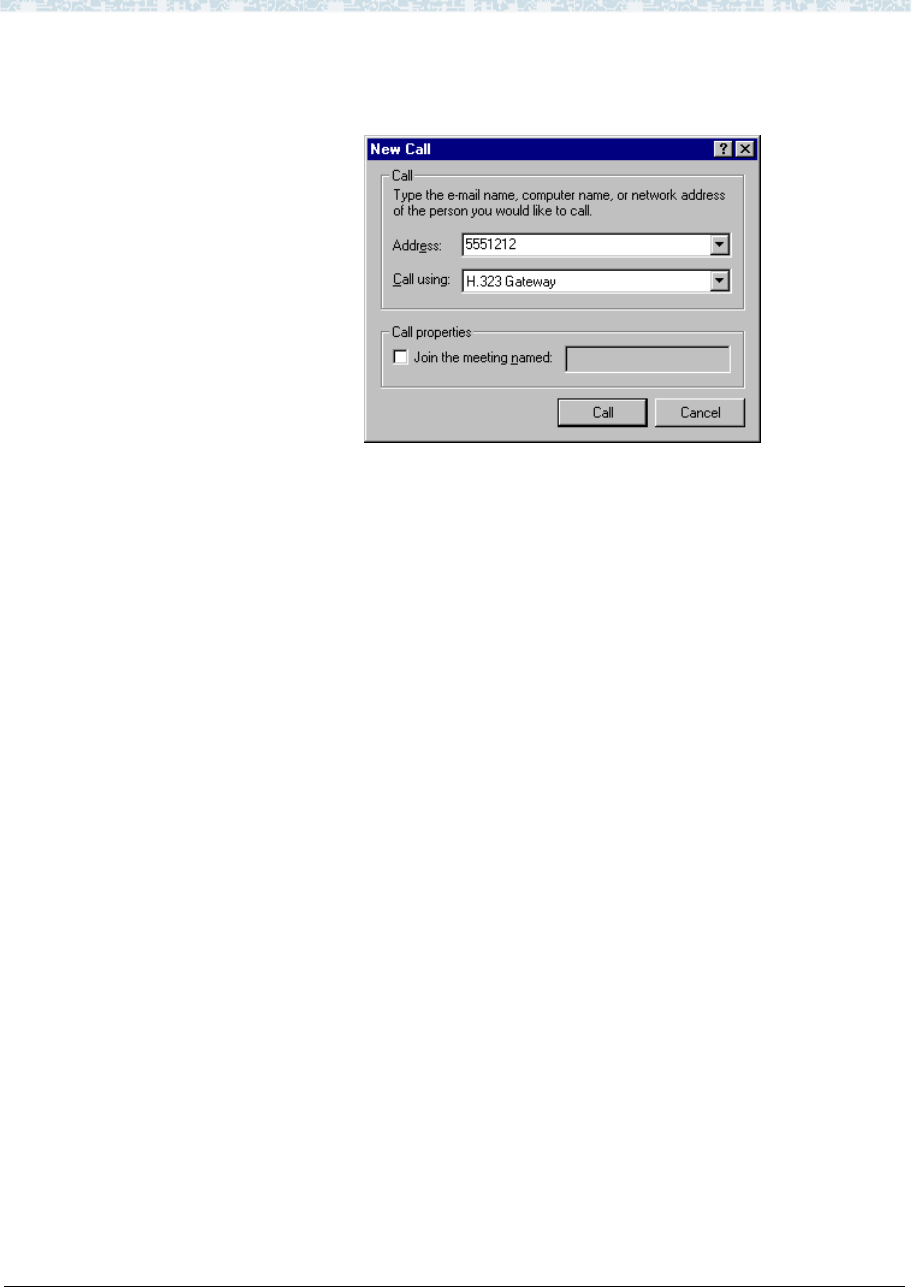
DCS over IP Trunk F IP Trunk Installation and
Administration
Administration for Network Connectivity
CID: 77730 555-233-504 — Issue 1 — April 2000
448
2 In the NetMeeting main window, click the Call icon located in the upper left-hand
corner of the tool bar.
The New Call dialog box appears.
3 In the Address box, type the phone number you want to call.
Type the number exactly as you dial it from a regular phone. Do not use spaces or
hyphens between numbers.
If your IP trunk application is configured to require an access code, verify the
correct dialing sequence with the switch administrator.
4 In the Call using box, select H.323 Gateway from the pull-down menu.
5 Click the Call button to dial and initiate the call.
6 Use the microphone and headphones to talk to the person on the receiving end.
Placing a test
telephone call
After starting the IP Trunk service, place a test telephone call to the remote switch.
Setting up alerts on IP
trunks
Whenever something happens on IP trunks that might affect service quality,
Windows NT™ displays an alert in a popup window. You can select the IP address
for the alert messages and notify a computer other than the IP Trunk display screen.
NT alerts allow you to monitor IP Trunk service on one or more switches.
Viewing error
messages
The IP Trunk application logs Error Messages and will store the error messages and
warnings in the Windows NT Event Viewer.
Note: Log settings for the NT Event Viewer should be set to Overwrite Events
as Needed for both the System and the Application logs.
Troubleshooting IP
Trunk
If IP calls are not going through, try these basic procedures before contacting an
authorized Lucent Technologies Service Center for assistance.
• Check the IP Trunk service
• Check physical connections
• Check LAN functions