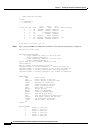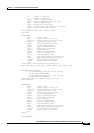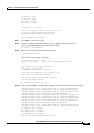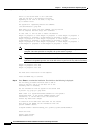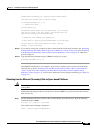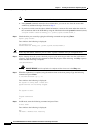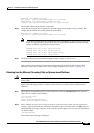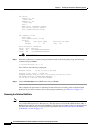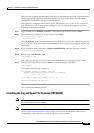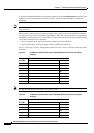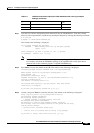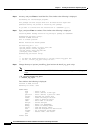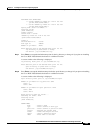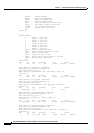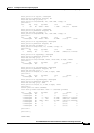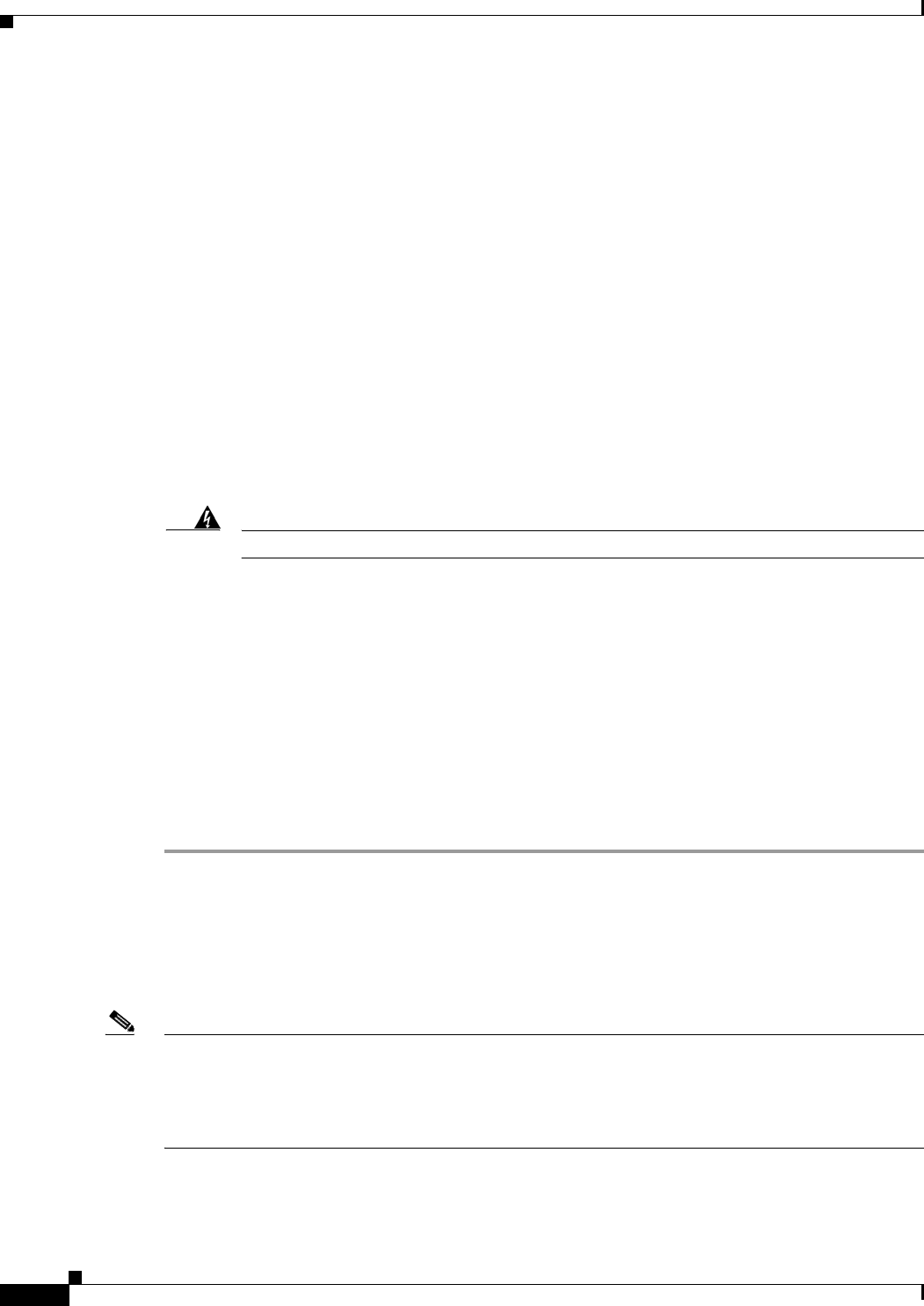
2-88
Cisco PGW 2200 Softswitch Release 9.8 Software Installation and Configuration Guide
OL-18083-01
Chapter 2 Installing the Sun Solaris 10 Operating System
Loading the Sun Solaris 10 Operating Environment
d12: Mirror
Submirror 0: d10
State: Okay
Submirror 1: d11
State: Okay
Pass: 1
Read option: roundrobin (default)
Write option: parallel (default)
Size: 116599770 blocks (55 GB)
...
d14: Submirror of d15
State: Okay
Size: 4096575 blocks (2.0 GB)
Stripe 0:
Device Start Block Dbase State Reloc Hot Spare
c3t3d0s6 0 No Okay Yes
Device Relocation Information:
Device Reloc Device ID
c3t3d0 Yes id1,sd@n500000e01861aae0
c3t2d0 Yes id1,sd@n500000e01860a690
Warning
DO NOT REBOOT
until the replication is complete and the mirrors are in the
Okay
state.
Step 3 When the replication is complete, bring the machine down to the boot prompt. Type the following
command and press Enter:
# /usr/sbin/shutdown -g0 -y -i6
Text similar to the following is displayed:
Shutdown started. Thu Aug 14 12:18:21 CDT 2008
Changing to init state 6 - please wait
Broadcast Message from root (pts/1) on sh-agrove Thu Aug 14 12:18:21...
THE SYSTEM sh-agrove IS BEING SHUT DOWN NOW ! ! !
Log off now or risk your files being damaged
Step 4 Choose alternate boot in the GRUB menu and press Enter.
This completes the procedures for rebooting from the mirrored (secondary) disk on Opteron-based
platforms. If you want to return to the list for package installation, go to Table 2-2 on page 2-72.
Removing the Solstice DiskSuite
Note This section applies to the Cisco PGW 2200 Softswitch Host running either the
Cisco PGW 2200 Softswitch or HSI software. You must remove Cisco PGW 2200 Softswitch, HSI, or
BAMS software before you remove the DiskSuite. The following procedure works only from platforms
that have been mirrored by use of the procedure provided in the “Installing the Solstice DiskSuite
(CSCOh023)” section on page 2-77.