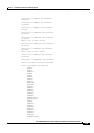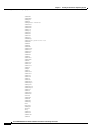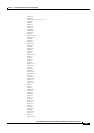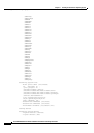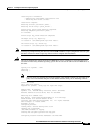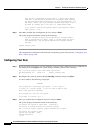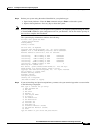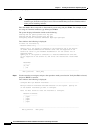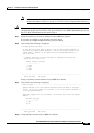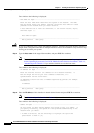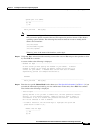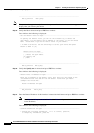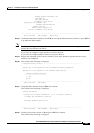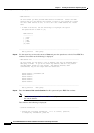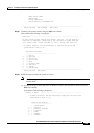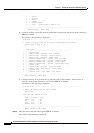2-53
Cisco PGW 2200 Softswitch Release 9.8 Software Installation and Configuration Guide
OL-18083-01
Chapter 2 Installing the Sun Solaris 10 Operating System
Loading the Sun Solaris 10 Operating System
Note This screen may show a different interface, depending on the platform and PCI card that are
installed. For details, see Table 2-1 on page 2-3 (“Device Names on Supported Host Platforms”).
Caution The interface configuration prompts do not provide an option to return to a previous step or exit interface
configuration. If you enter an incorrect value, power down the Cisco PGW 2200 Softswitch, power up
the Cisco PGW 2200 Softswitch, and return to Step 4.
Step 7 Select the interface(s) you want to configure and press ESC-2 to continue.
If you chose to configure a single interface, proceed to Step 9.
If you chose to configure multiple interfaces, proceed to Step 8.
Step 8 Text similar to the following is displayed:
- Primary Network Interface ---------------------------------------------------
On this screen you must specify which of the following network adapters is
the system's primary network interface. Usually the correct choice is the
lowest number. However, do not guess; ask your system administrator if
you're not sure.
> To make a selection, use the arrow keys to highlight the option and
press Return to mark it [X].
Primary network interface
----------------
[ ] bge0
[ ] bge1
[ ] bge2
[ ] bge3
-------------------------------------------------------------------------------
ESC-2_Continue ESC-6_Help
Select your primary network interface and press ESC-2 to continue.
Step 9 Text similar to the following is displayed:
- DHCP for bge0 -----------------------------------------------------------------
Specify whether or not this network interface should use DHCP to configure
itself. Choose Yes if DHCP is to be used, or No if the network interface is
to be configured manually.
NOTE: DHCP support will not be enabled, if selected, until after the system
reboots.
Use DHCP for bge0
----------------
[ ] Yes
[X] No
-------------------------------------------------------------------------------
ESC-2_Continue ESC-6_Help
Step 10 Verify that No is selected and press ESC-2 to continue.