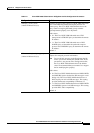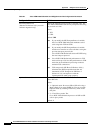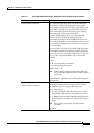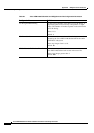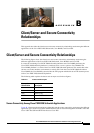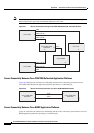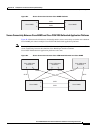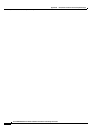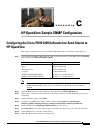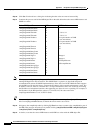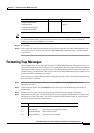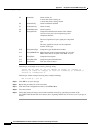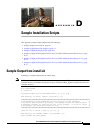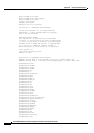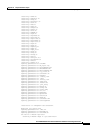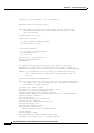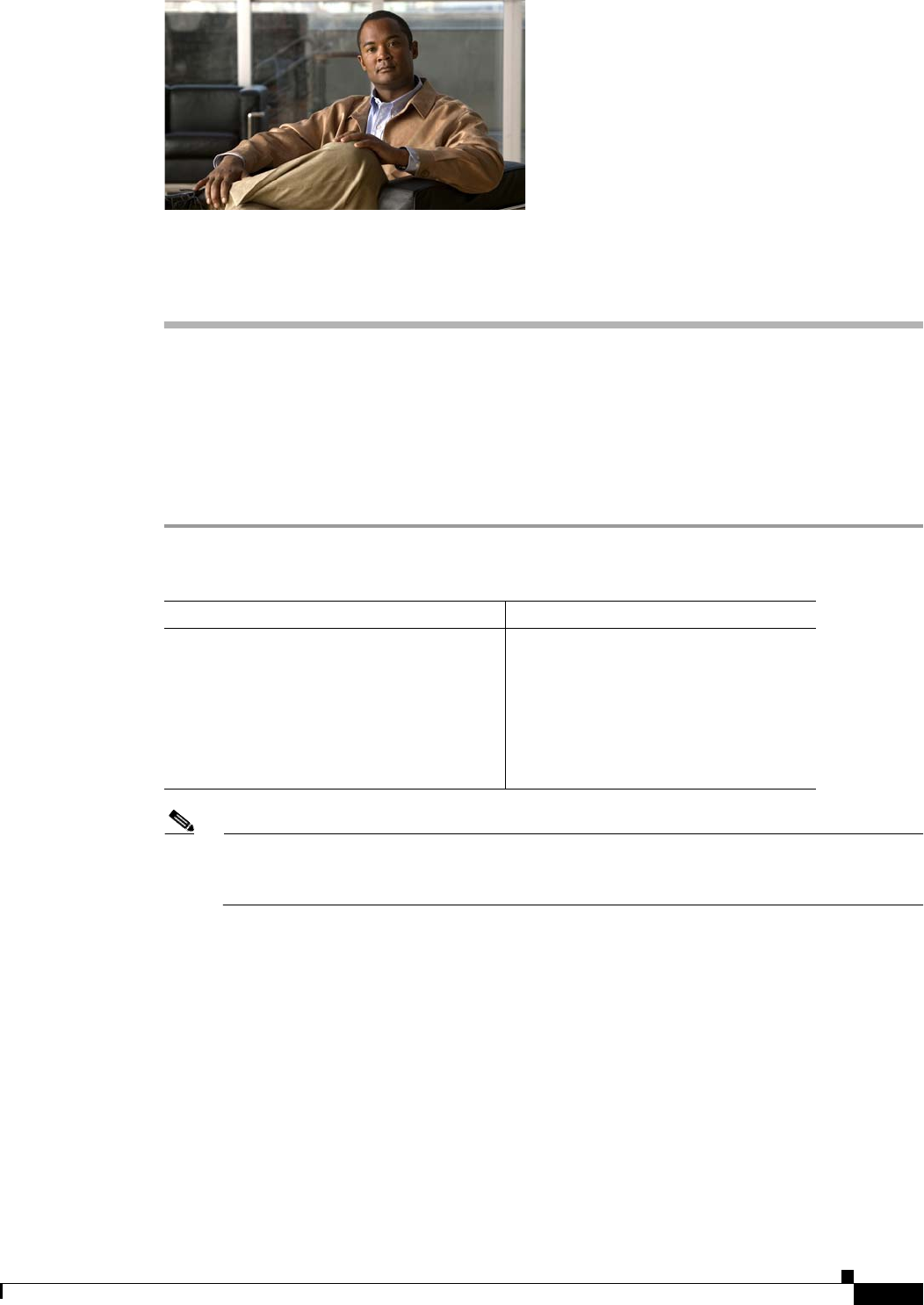
C-1
Cisco PGW 2200 Softswitch Release 9.8 Software Installation and Configuration Guide
OL-18083-01
APPENDIX
C
HP OpenView Sample SNMP Configuration
Configuring the Cisco PGW 2200 Softswitch to Send Alarms to
HP OpenView
This sample configuration sets up a Cisco PGW 2200 Softswitch to send alarms to HP OpenView.
Step 1 Load the following MIBs in HP OpenView, in the order shown below. To load MIBs, select the Options
menu, and choose Load/Unload MIBs: SNMP.
Note You must also install the generic HP OpenView MIB files SNMP-FRAMEWORK and
SNMP-NOTIFICATION. These files are available from your HP OpenView installation
medium.
Step 2 Open the MIB browser and select the Tools menu, then choose SNMP MIB Browser.
Step 3 Under Name or IP Address, enter the name or IP address of the Cisco PGW 2200 Softswitch you are
configuring.
Step 4 Under Community Name, enter public.
Step 5 Navigate to the SNMP target address table by double-clicking snmpV2 | snmpModules |
snmpTargetMIB | snmpTargetObjects | snmpTargetAddrTable | snmpTargetAddrEntry.
Step 6 Select the MIB object snmpTargetAddrRowStatus (see table below).
Step 7 Click Start Query. Two values should appear at the bottom of the window, 49: active and 50: active.
Step 8 Under MIB Instance, enter 51 (see table below).
Step 9 Under SNMP Set Value, enter 5 (see table below).
MIB Location
CISCO-SMI.my /opt/TransPath/snmp
tp.my /opt/TransPath/snmp
measurement.my /opt/TransPath/snmp
v3-tgt.my /opt/TransPath/snmp
SNMP-FRAMEWORK-MIB.my ftp://ftp.cisco.com/pub/mibs/v2/
SNMP-NOTIFICATION-MIB.my ftp://ftp.cisco.com/pub/mibs/v2/