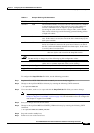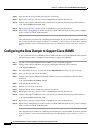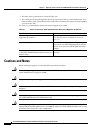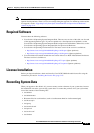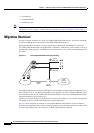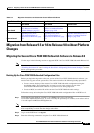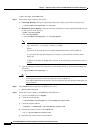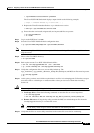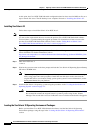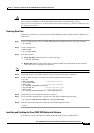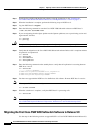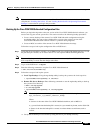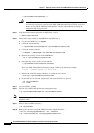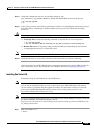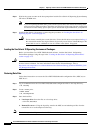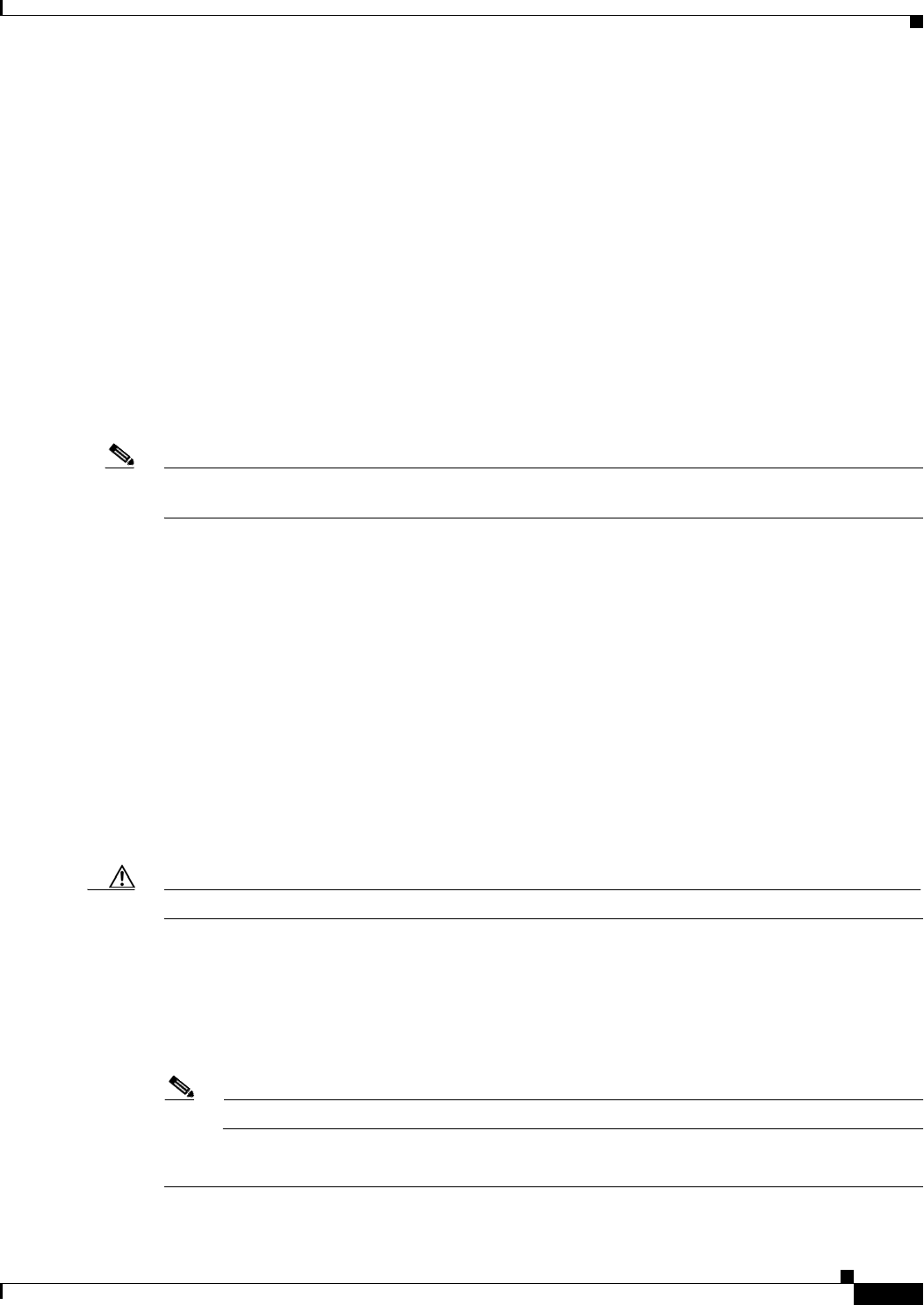
5-7
Cisco PGW 2200 Softswitch Release 9.8 Software Installation and Configuration Guide
OL-18083-01
Chapter 5 Migrating to Solaris 10 and Cisco PGW 2200 Softswitch Software Release 9.8
Migration from Release 9.5 or 9.6 to Release 9.8 without Platform Changes
% /opt/TimesTen/32/bin/ttVersion presenter
The Cisco PGW 2200 Softswitch displays output similar to the following example:
[ output = "TimesTen Release x.y.z build time ... ]
f. Replace the TimesTen database Release x.y.z with the new version:
% echo xyz >/opt/CiscoMGC/etc/version.ttdb
g. Ensure that the version.ttdb, migrate.ttdb, and export.ttdb files are present:
% cd /opt/CiscoMGC/etc
% ls *.ttdb
Step 7 Log in to the PGW host 2 as root.
Step 8 Save the Cisco PGW 2200 Softswitch configuration data:
# cp /opt/CiscoMGC/snmp/snmpd.cnf /opt/CiscoMGC/dialPlan
Note If you are using Cisco MNM, save the snmpd.cnf file (located in /opt/CiscoMGC/snmp) before the
migration starts.
Step 9 Move to the CiscoMGC directory:
# cd /opt/CiscoMGC
Step 10 Back up the current Cisco PGW 2200 Softswitch files:
# tar cvf /var/tmp/upgrade/MGC.tar ./etc ./dialPlan
# cp ./local/ttbackup.tar /var/tmp/upgrade/ttbackup.tar
Step 11 Verify that configuration files were successfully backed up. The
mgc_<hostname>_<yyyymmdd>_<hhmmss>_backup file, ttbackup.tar, and MGC.tar files must be present.
# cd /var/tmp/upgrade
# ls
Step 12 At this point, you have saved all the required data in tar files in /var/tmp/upgrade. Follow these steps to
move these files to a blank tape or remote machine so that you can recover them after installing
Solaris 10.
Caution You are responsible for providing the backup mechanism and storage location.
a. Local tape drive—Enter the following commands to store the files on a local tape drive:
# cd /var/tmp/upgrade
# tar cvf /dev/rmt/0 MGC.tar ttbackup.tar mgc_MGC-01_20011130_115923_backup.tar
b. Remote file server—Using the ftp utility, transfer the MGC.tar and ttbackup.tar files from the
/var/tmp/upgrade directory to a remote file server.
Note Use the binary mode of ftp to transfer the MGC.tar and ttbackup.tar files.
Step 13 Verify that the files are successfully transferred to the remote file server before continuing.