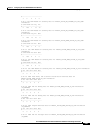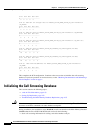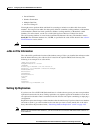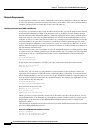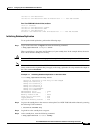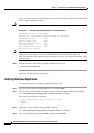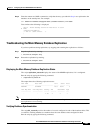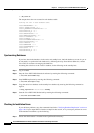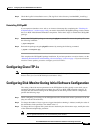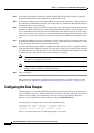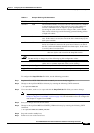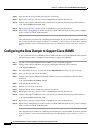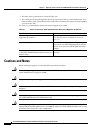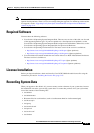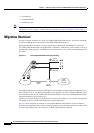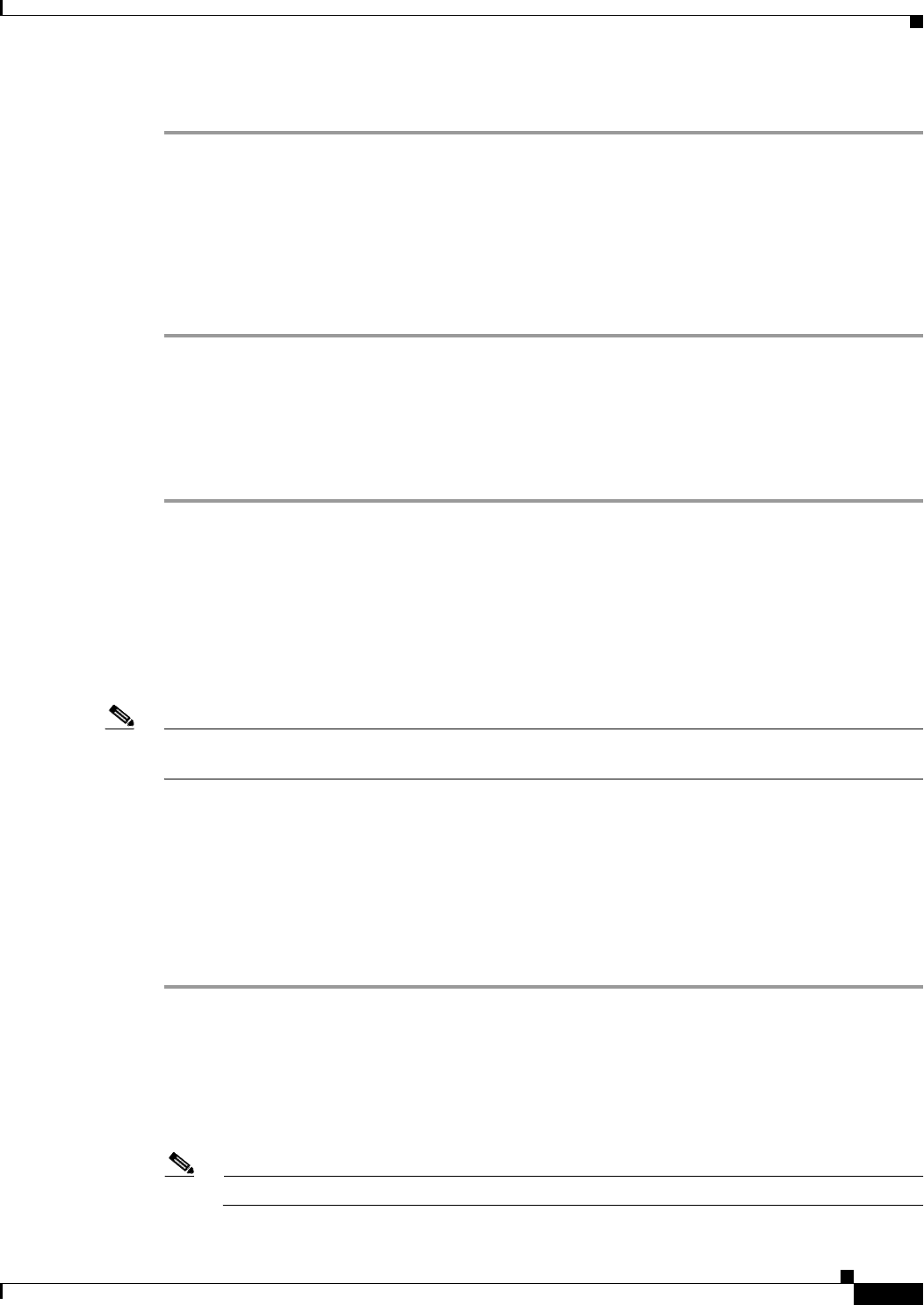
4-89
Cisco PGW 2200 Softswitch Release 9.8 Software Installation and Configuration Guide
OL-18083-01
Chapter 4 Configuring the Cisco PGW 2200 Softswitch Software
Configuring Cisco ITP-Ls
Step 2 Check the log file for installation errors. (The log file is in the directory /var/adm/MGC_install.log.)
Reinstalling CSCOga002
If you experience database errors such as an incorrect timestamp after completing the “Checking for
Installation Errors” section on page 4-88, you need to reinstall the CSCOga002 package, which contains
the Cisco PGW 2200 Softswitch database components. Follow these steps to reinstall the CSCOga002
package:
Step 1 Remove the CSCOga002 package as root using the pkgrm command. To remove the package file, enter
the following command:
# pkgrm CSCOga002
Step 2 Reinstall the package using the pkgadd command by entering the following command:
# pkgadd -d CSCOga002.pkg
This completes the CSCOga002 package installation. If you have questions or need assistance, see the
“Obtaining Documentation and Submitting a Service Request” section on page x. If you do not need to
install or remove patches, proceed to configure your Cisco ITP-Ls.
Configuring Cisco ITP-Ls
Note For configuration information, refer to the document Cisco IP Transfer Point - LinkExtender and the
Release Notes for Cisco PGW 2200 Softswitch Release 9.8(1).
Configuring Disk Monitor During Initial Software Configuration
The setting of the disk monitor parameters in the XECfgParm.dat file typically occurs while you are
performing the initial configuration procedures for your Cisco PGW 2200 Softswitch software. To
configure the disk monitor settings in the XECfgParm.dat file during initial software configuration,
perform the following steps:
Step 1 While configuring your settings in the XECfgParm.dat file, find the disk monitor parameters in the file
(they are near the end of the file).
Step 2 To change the number of days to preserve logged data before trimming is initiated, modify the value of
the diskmonitor.Limit parameter. The default value is 7.
Step 3 To change the list of optional file systems that are checked by the disk monitor script, modify the value
of the diskmonitor.OptFileSys parameter.
Note Files in optional directories are not trimmed by disk monitor.