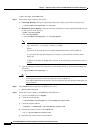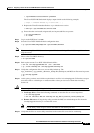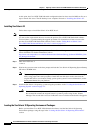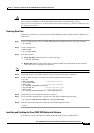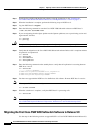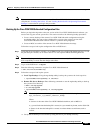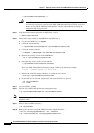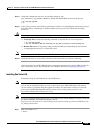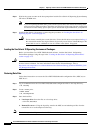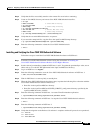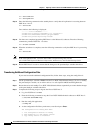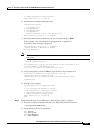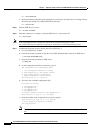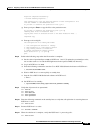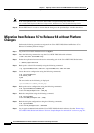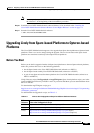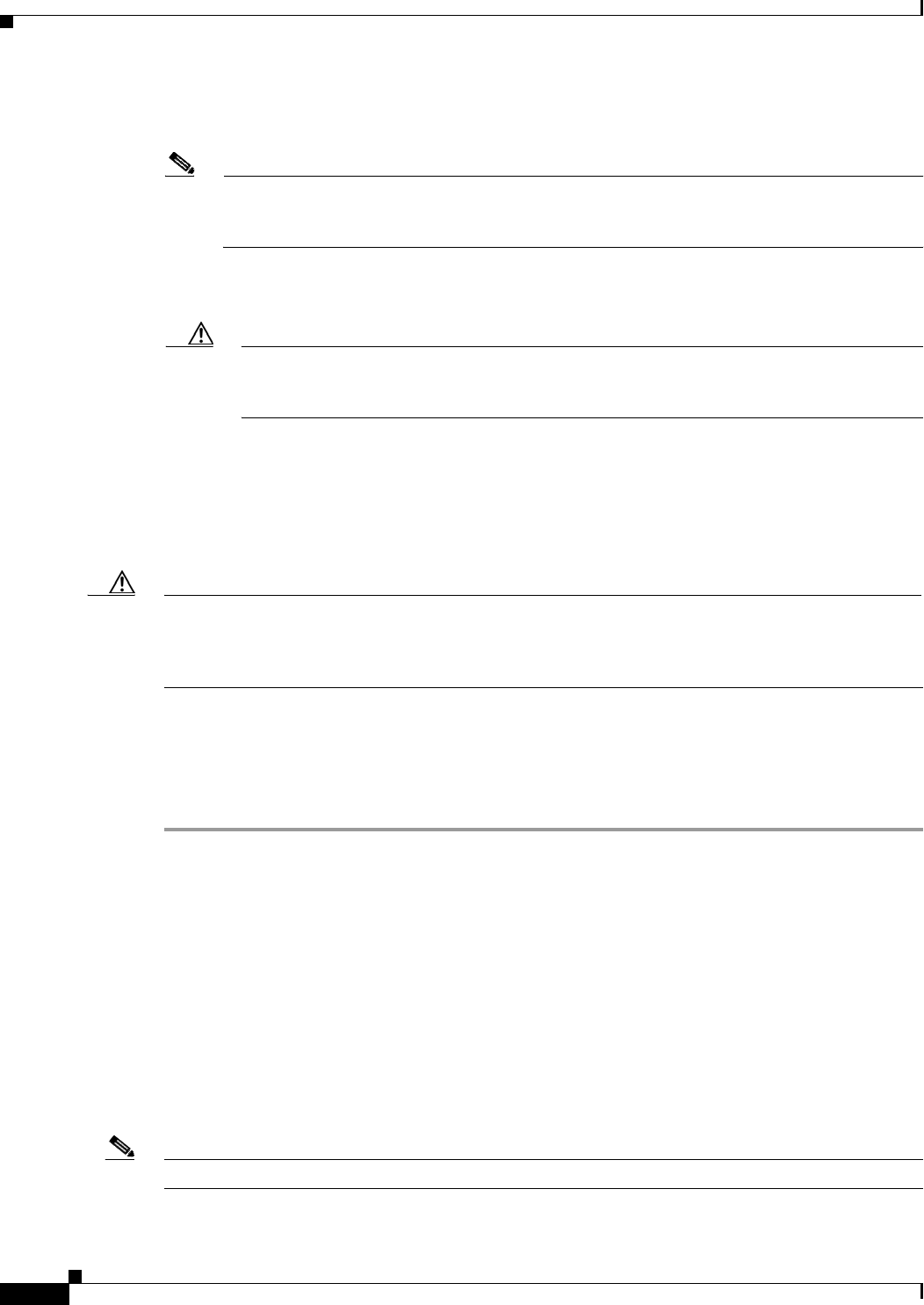
5-14
Cisco PGW 2200 Softswitch Release 9.8 Software Installation and Configuration Guide
OL-18083-01
Chapter 5 Migrating to Solaris 10 and Cisco PGW 2200 Softswitch Software Release 9.8
Migration from Release 9.5 or 9.6 to Release 9.8 without Platform Changes
Step 2 Wait for the system to return to the boot prompt then load the Cisco Solaris 10 Operating System Startup
CD in the CD-ROM drive.
Note If you are replacing the hard disks, power off the system, label, and remove the existing disks
using proper anti-static procedures. Install the new disk drives in the same slots the original disk
drives were located. Finally, power up the system. See the Sun System Manual for your platform.
Step 3 Install the Sun Solaris 10 operating system using the procedures in “Loading the Sun Solaris 10
Operating System” section on page 2-2.
Caution Do not format or modify the second disk drive. Unless the disk drives were replaced in Step 2,
the second disk contains the original Solaris 8 system if you are Veritas Volume Manager. The
second disk is used as a fallback in case of a failure in the Solaris 10 upgrade.
Loading the Sun Solaris 10 Operating Environment Packages
Before you install the Cisco PGW 2200 Softswitch software, load the Sun Solaris 10 Operating
Environment packages using the steps in the “Loading the Sun Solaris 10 Operating Environment”
section on page 2-72.
Caution Do not load Solstice DiskSuite (CSCOh023) if you are using Veritas Volume Manager to use the second
disk for Solaris 8 fallback. For more information about Veritas Volume Manager, refer to
http://www.sun.com/products-n-solutions/hardware/docs/Software/Storage_Software/VERITAS_Volu
me_Manager/index.html.
Restoring Data Files
Follow these instructions to restore the Cisco PGW 2200 Softswitch configuration files (MGC.tar) on
PGW host 1:
Step 1 Log in as root and move the Cisco PGW 2200 Softswitch configuration files to the /tmp directory.
# cd /var/tmp
Step 2 Create a mount point.
# mkdir saved
# cd /var/tmp/saved
Step 3 Store the data files:
a. Local tape drive: Store the files on a local tape drive.
# tar xvf /dev/rmt/0
b. Remote file server—Using the ftp utility, transfer the MGC.tar and ttbackup.tar files from the
remote file server to the /tmp/saved directory.
Note Use the binary mode of ftp to transfer the MGC.tar and ttbackup.tar files.