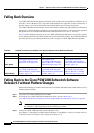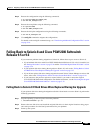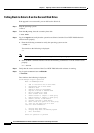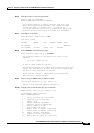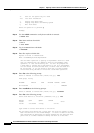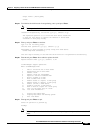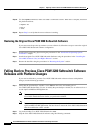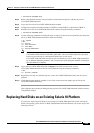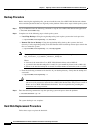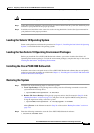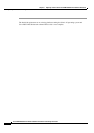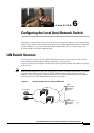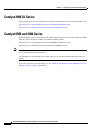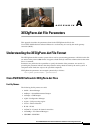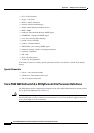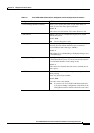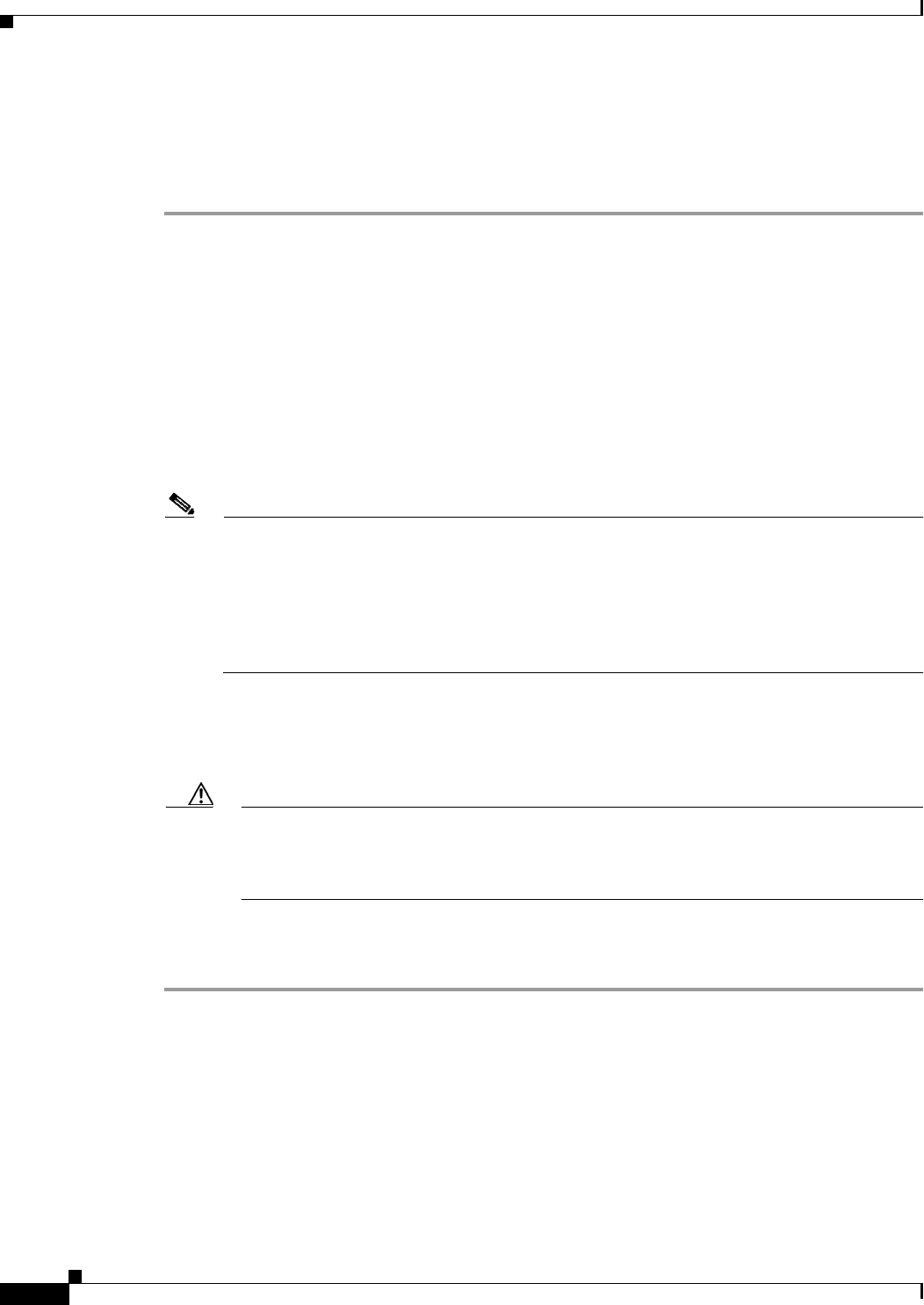
5-34
Cisco PGW 2200 Softswitch Release 9.8 Software Installation and Configuration Guide
OL-18083-01
Chapter 5 Migrating to Solaris 10 and Cisco PGW 2200 Softswitch Software Release 9.8
Replacing Hard Disks on an Existing Solaris 10 Platform
Backup Procedure
Before restoring the mgcbackup file, you must install the same Cisco PGW 2200 Softswitch software
release and the patch level that was originally on the platform. Follow these steps to back up the system:
Step 1 Log in as root and enter the following command to stop the Cisco PGW 2200 Softswitch application:
# /etc/init.d/CiscoMGC stop
Step 2 Complete one of the following steps to back up the system:
• Local Tape Backup—Using the mgcbackup utility, back up the system to the local tape drive.
# /opt/CiscoMGC/local/mgcbackup –d /dev/rmt/0
• Remote File Server Backup—Using the mgcbackup utility, back up the system to the local
directory. Use the mgcbackup utility to list the filename of the last backup and use ftp to transfer the
file to a remote file system.
# /opt/CiscoMGC/local/mgcbackup –d /var/tmp/upgrade
Note The backup file is stored in the specified directory path in the following format:
mgc_<hostname>_<yyyymmdd>_<hhmmss>_backup.tar
Where:
• hostname is the name of the Cisco PGW 2200 Softswitch host, such as MGC-01.
• yyyymmdd is the date the backup file is created, in a year-month-day format, such as 20011130.
• hhmmss is the time the backup file is created, in an hour-minute-second format, such as 115923.
• Enter the following command to list the files in your backup directory. Verify that the backup was
successful.
# /opt/CiscoMGC/local/mgcbackup -l
Caution You must now move the backup file to a remote file server using the ftp program so that you
can recover it if you need to return the Cisco PGW 2200 Softswitch to the previous version of
Solaris or Cisco PGW 2200 Softswitch software. You are responsible for providing the
mechanism and storage location.
Step 3 Enter the following command to stop the operating system and power down the platform:
# /usr/sbin/shutdown –g0 –i5
The system backup is now complete.
Hard Disk Replacement Procedure
Follow these steps to replace the hard disk.