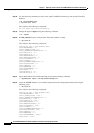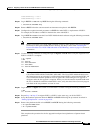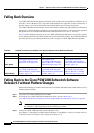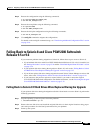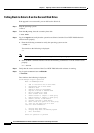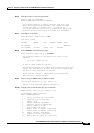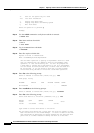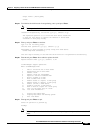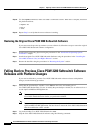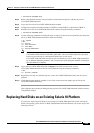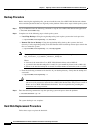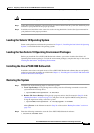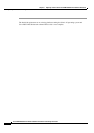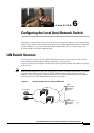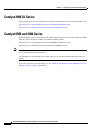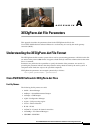5-32
Cisco PGW 2200 Softswitch Release 9.8 Software Installation and Configuration Guide
OL-18083-01
Chapter 5 Migrating to Solaris 10 and Cisco PGW 2200 Softswitch Software Release 9.8
Falling Back to Previous Cisco PGW 2200 Softswitch Software Releases with Platform Changes
Step 22 Use the vxprint command to make sure disk0 is remirrored to disk1. When this is complete, shut down
the platform and boot.
# vxprint –ht
# init 0
ok boot
Step 23 Repeat Step 3 to verify that the correct software is running.
Restoring the Original Cisco PGW 2200 Softswitch Software
If you cannot use the previous procedures to revert to Solaris 8, follow these steps to restore the original
Cisco PGW 2200 Softswitch software configuration:
Step 1 Install Solaris 8 Operating System using the procedures in the “Sun Solaris 8 Operating System
Installation” chapter.
Step 2 Install the original Cisco PGW 2200 Softswitch Software using the procedures in the “Installing the
Cisco MGC Software 9.2(x) and Higher Releases” section.
Step 3 Restore the data files using the procedures in “Restoring the System” section.
Falling Back to Previous Cisco PGW 2200 Softswitch Software
Releases with Platform Changes
If you need to fall back to previous Cisco PGW 2200 Softswitch software releases with platform
changes, use the following procedure.
Step 1 Verify that the pom.dataSync variable is set to False on the active and standby pair of
Cisco PGW 2200 Softswitches. To view or modify the pom.dataSync variable, use an editor such as vi
to edit /opt/CiscoMGC/etc/XECfgParm.dat.
Note You must set pom.dataSync to false on the active and standby pair of
Cisco PGW 2200 Softswitches before you perform the fallback.
Note If you modify the pom.dataSync variable, make sure you save the file,
/opt/CiscoMGC/etc/XECfgParm.dat. You don’t have to restart the Cisco PGW 2200 Softswitch
after the modification of this variable.
Step 2 Log in the standby Cisco PGW 2200 Softswitch as root.
Step 3 Stop the Cisco PGW 2200 Softswitch software using the following command: