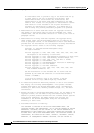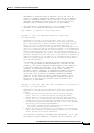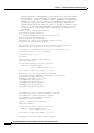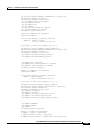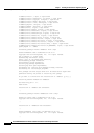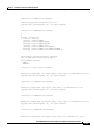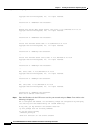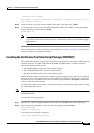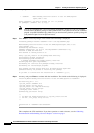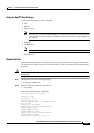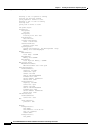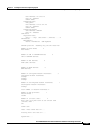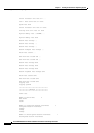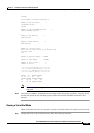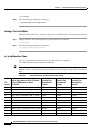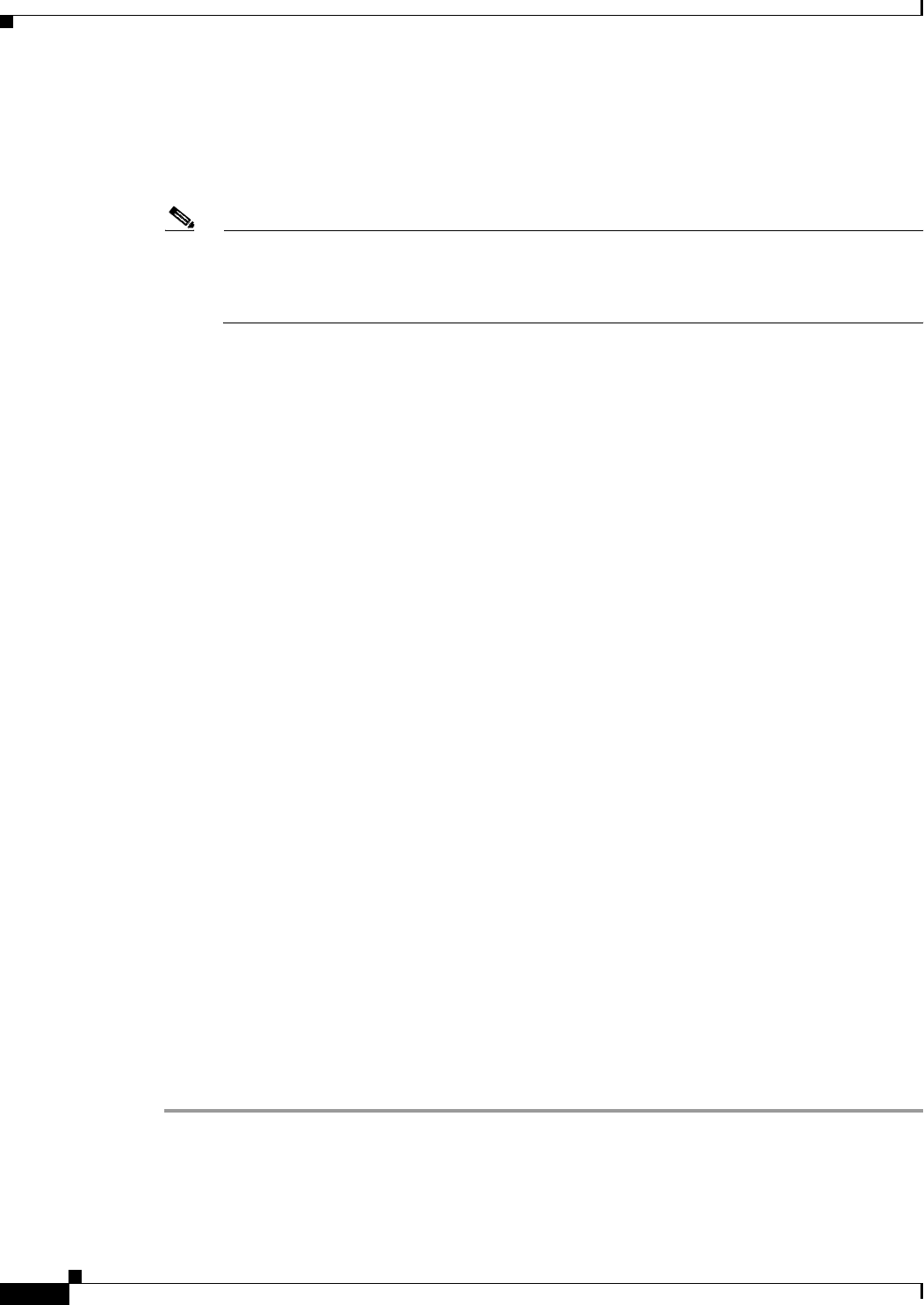
2-130
Cisco PGW 2200 Softswitch Release 9.8 Software Installation and Configuration Guide
OL-18083-01
Chapter 2 Installing the Sun Solaris 10 Operating System
Loading the Sun Solaris 10 Operating Environment
1 CSCOh021 Media Gateway Controller Solaris 10 test for SPARC/Opteron
(sparc,i386) 3.0(6)
Select package(s) you wish to process (or 'all' to process
all packages). (default: all) [?,??,q]:
Note You can also download the VTS script package (CSCOh021) from Cisco.com. For example,
download the CSCOh021 package to the /opt/SW folder on the platform and use the command,
pkgadd -d /opt/SW/CSCOh021.pkg. Make sure you downloads the platform-specific package for
your platform (Sparc-based or Opteron-based).
Step 3 Press Enter to select all packages. Text similar to the following is displayed:
Processing package instance <CSCOh021> from </var/tmp/CSCOh021.pkg>
Media Gateway Controller Solaris 10 test for SPARC/Opteron(sparc,i386) 3.0(6)
Cisco Systems, Inc.
## Executing checkinstall script.
CSCOh021 checkinstall log file at /var/tmp/CSCOh021.checkinstall.log
Platform is SUNW,Sun-Fire-V210
This machine is running Solaris 5.10
Using </opt/sun_install> as the package base directory.
## Processing package information.
## Processing system information.
2 package pathnames are already properly installed.
## Verifying disk space requirements.
## Checking for conflicts with packages already installed.
## Checking for setuid/setgid programs.
This package contains scripts which will be executed with super-user
permission during the process of installing this package.
Do you want to continue with the installation of <CSCOh021> [y,n,?]
Step 4 Answer y and press Enter to continue with the installation. Text similar to the following is displayed:
Installing Media Gateway Controller Solaris 10 test for SPARC/Opteron as <CSCOh021>
## Installing part 1 of 1.
/opt/sun_install/VTSadmin.file
/opt/sun_install/vts/vts_script
/opt/sun_install/vts <implied directory>
/opt/sun_install/vts/vts_script6
[ verifying class <none> ]
## Executing postinstall script.
!!
!! You must now change directories to /opt/sun_install/vts and
!! run the ./vts_script script as root.
!!
Installation of <CSCOh021> was successful.
#
This completes the VTS installation. If you have questions or need assistance, see the “Obtaining
Documentation and Submitting a Service Request” section on page x.