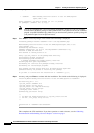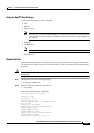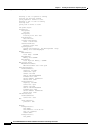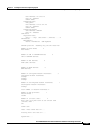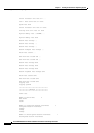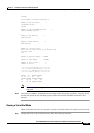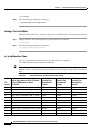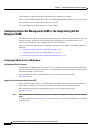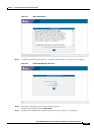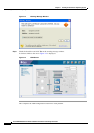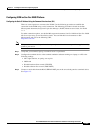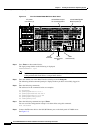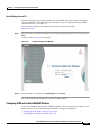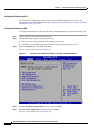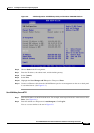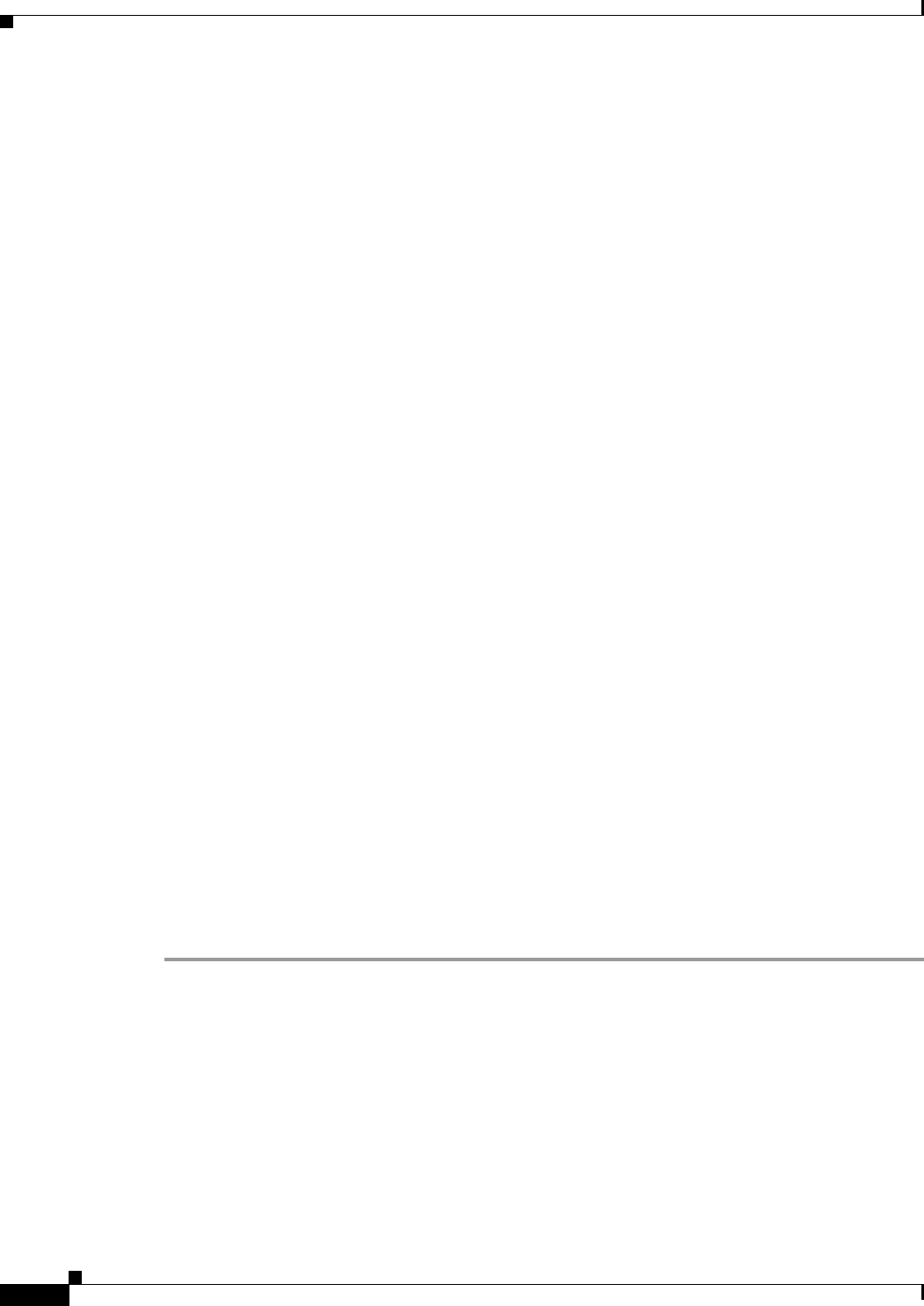
2-138
Cisco PGW 2200 Softswitch Release 9.8 Software Installation and Configuration Guide
OL-18083-01
Chapter 2 Installing the Sun Solaris 10 Operating System
Loading the Sun Solaris 10 Operating Environment
This completes the Sparc-based Solaris 10 Patch cluster installation procedures.
For Cisco PGW 2200 Softswitch Hosts: The Cisco PGW 2200 Softswitch software can now be loaded.
For Cisco HSI: The Cisco HSI software can now be loaded.
For Cisco BAMS: The BAMS software can now be loaded.
Configuring Lights-Out Management (LOM) or the Integrated Lights Out
Manager (ILOM)
The LOM and the ILOM are developed by Sun Microsystems for different hardware platforms. They are
dedicated systems of hardware and supporting software that allows you manage the Sun servers
remotely. See Sun Microsystems documentation for more information.
This section describes the following configuration procedures for the LOM or the ILOM on different
platforms:
• Configuring LOM on Sun Fire V40z Platform, page 2-138
• Configuring ILOM on Sun Fire X4600 Platform, page 2-141
• Configuring ILOM on Sun Netra X4200 M2 Platform, page 2-143
Configuring LOM on Sun Fire V40z Platform
Configuring the Service Processor
See the section “Configuring the Service Processor” in Chapter 2 of the Sun Microsystems document,
Sun Fire
TM
V20z and Sun Fire
TM
V40z Servers--Installation Guide. Follow the steps in “Assigning Static
SP Network Settings” in this section.
You can find this document on the Sun Microsystems web site at the following URL,
http://docs.sun.com.
Logging in Service Processor Using Secure HTTP
Follow the following procedure to log in SP using secure HTTP. The procedure is based on the Sun
Microsystems document, Sun Fire
TM
V20z and Sun Fire
TM
V40z Servers--Installation Guide.
You can find this document on the Sun Microsystems web site at the following URL,
http://docs.sun.com.
Step 1 Enter the IP address of the SP in the browser. For example, enter https://10.10.10.1 in the browser. Press
Enter.
A window similar to the one in Figure 2-1 is displayed when you log in the SP LOM using secure HTTP
for the first time.