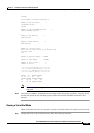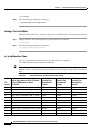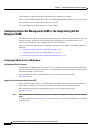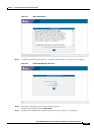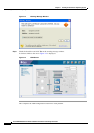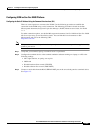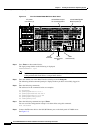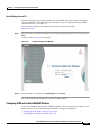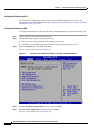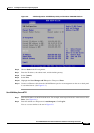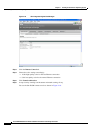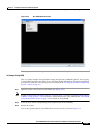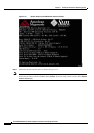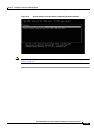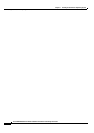2-143
Cisco PGW 2200 Softswitch Release 9.8 Software Installation and Configuration Guide
OL-18083-01
Chapter 2 Installing the Sun Solaris 10 Operating System
Loading the Sun Solaris 10 Operating Environment
Start ILOM Using Secure HTTP
Follow the following steps to start the ILOM using secure HTTP. These steps are based on Chapter 4,
“Using the WebGUI”, of the Sun Microsystems document, Integrated Lights Out Manager (ILOM)
Administration Guide, For ILOM 1.1.1.
You can find this document on Sun Microsystems web site at the following URL,
http://docs.sun.com.
Step 1 Enter the IP address of the SP in the browser. For example, enter https://10.10.10.1 in the browser. Press
Enter.
A window similar to Figure 2-6 is displayed.
Figure 2-6 Integrated Lights Out Manager
Step 2
Enter the default user ID/password: root/changeme. Click Log In.
This completes the ILOM configuration on Sun Fire X4600 platform.
Configuring ILOM on Sun Netra X4200 M2 Platform
In order to use ILOM on the Sun Netra X4200 M2 platform, you must configure the IP address for the
SP first. You can use one of the following two methods to configure the IP address:
• Configuring the IP Address with CLI, page 2-144
• Configuring the IP Address in BIOS, page 2-144