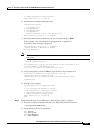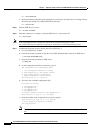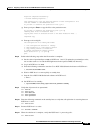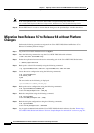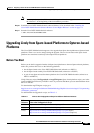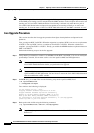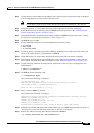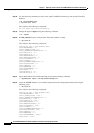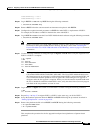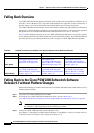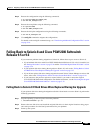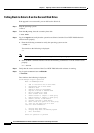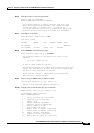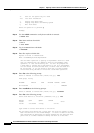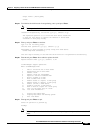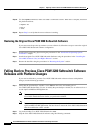5-25
Cisco PGW 2200 Softswitch Release 9.8 Software Installation and Configuration Guide
OL-18083-01
Chapter 5 Migrating to Solaris 10 and Cisco PGW 2200 Softswitch Software Release 9.8
Upgrading Lively from Sparc-based Platforms to Opteron-based Platforms
CISCO.WHITELIST_A < 1001 >
CISCO.WHITELIST_B < 1001 >
Step 23 Log in PGW 2 as root and stop PGW 2 using the following command:
# /etc/init.d/CiscoMGC stop
Step 24 Remove PGW 2 from the current network environment and replace it with PGW 4.
Step 25 Configure the required network parameters on PGW 4 to make PGW 4 a replacement of PGW 2.
For example, the IP address on PGW 4 should be the same with PGW 2.
Step 26 Log in PGW 4 as root and start the Cisco PGW 2200 Softswitch software using the following command:
# /etc/init.d/CiscoMGC start
Note Before you start the Cisco PGW 2200 Softswitch software, make sure that you have installed the
license file in the /opt/CiscoMGC/license directory. See Step 1 and 2 in the “Installing the
License File if the Cisco PGW 2200 Softswitch is NOT Running” section on page 3-16 for more
information.
Step 27 Use the following commands to change the login to mgcusr on PGW 4 and verify the migration from
PGW 2 to PGW 4 is complete.
# su - mgcusr
% mml
mml> rtrv-ne
mml> rtrv-softw:all
mml> rtrv-alms:
mml> rtrv-ne-health:all
Note When you view the alarms, you can find the alarm, “POM-01: 2008-07-27 21:15:09.910
CST,ALM=\''PEER LINK A FAILURE\'',SEV=MN”. The Cisco PGW 2200 Softswitch raises
this alarm because no provisioning is synchronized between PGW 1 and 4 when the PGW 1 and
4 are on different hardware platforms. You can ignore this alarm during the live upgrade. It
disappears after the live upgrade is complete. When you view the network element health with
the rtrv-ne-health:all command on both PGW 1 and 4, verify the values in the Current in progress
calls field on the two platforms are same or close.
Step 28 Log in PGW 1 as mgcusr and switch over from PGW 1 to PGW 4 using the following command:
% mml
mml> sw-over::confirm
Step 29 Repeat Step 1 to Step 27 to migrate PGW 1 to PGW 3 in the same way you did for PGW 2.
Step 30 Set up the database replication between PGW 3 and PGW 4 following the procedures described in
“Setting Up Replication” section on page 4-83.
Step 31 Remove the platform.dat file on both PGW 3 and PGW 4 using the following commands:
% cd /opt/CiscoMGC/local
% rm -f platform.dat
This completes the procedure for the live upgrade from Sparc-based platforms to Opteron-based
platforms.