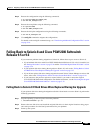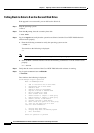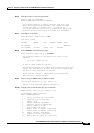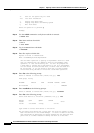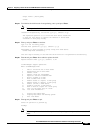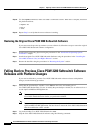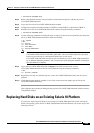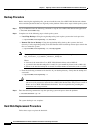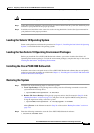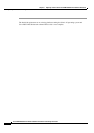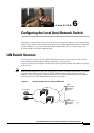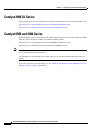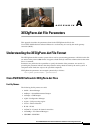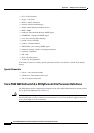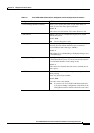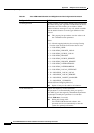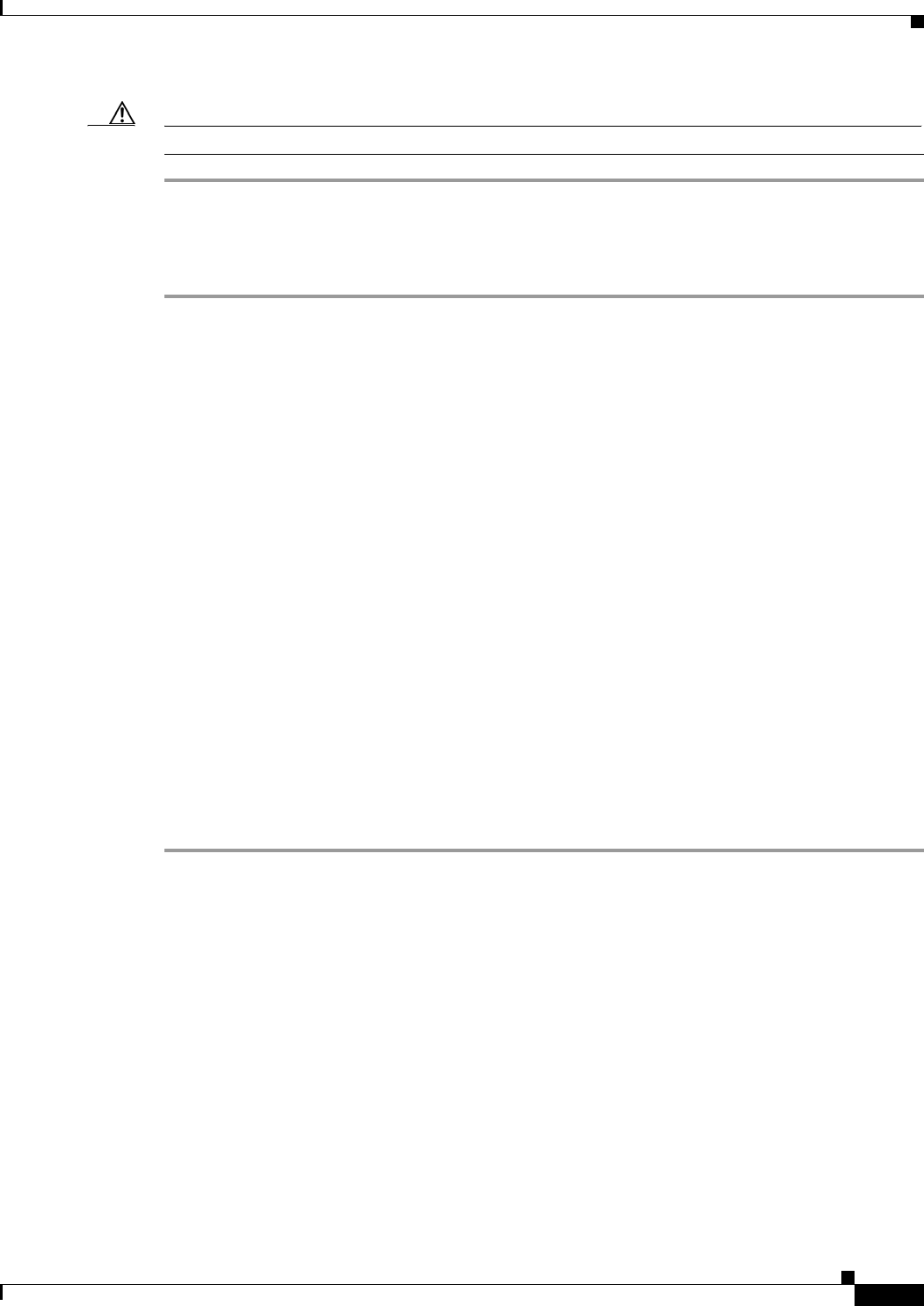
5-35
Cisco PGW 2200 Softswitch Release 9.8 Software Installation and Configuration Guide
OL-18083-01
Chapter 5 Migrating to Solaris 10 and Cisco PGW 2200 Softswitch Software Release 9.8
Replacing Hard Disks on an Existing Solaris 10 Platform
Caution Be sure to follow the appropriate anti-static procedures when performing this procedure.
Step 1 Label the hard disks with their current locations and remove them from the system. See the Sun System
manual for your platform for the proper procedure.
Step 2 Install the new hard disks in the same slots as the existing hard disks. See the Sun System manual for
your platform for the proper procedure.
Loading the Solaris 10 Operating System
Power on the platform and follow the procedures in Chapter 2, “Installing the Sun Solaris 10 Operating
System,” to install the Solaris 10 operating system.
Loading the Sun Solaris 10 Operating Environment Packages
Before you install the Cisco PGW 2200 Softswitch software, you need to load the Sun Solaris 10
Operating Environment packages. To load the environment packages, complete the steps in the section
Loading the Sun Solaris 10 Operating Environment.
Installing the Cisco PGW 2200 Softswitch
Install the same release and patch levels of Cisco PGW 2200 Softswitch software that were originally
on the host, using the procedures provided in the Chapter 3, “Installing the Cisco PGW 2200 Softswitch
Software Release 9.8 and Higher.”
Restoring the System
Step 1 Complete one of the following steps to restore the system:
a. Local Tape Backup—Using the mgcrestore utility, enter the following command to restore the
system from the local tape drive:
# /opt/CiscoMGC/local/mgcrestore –d /dev/rmt/0
b. Remote File Server Backup—Using the ftp program, retrieve the file created in Step 2b. of the
“Backup Procedure” section on page 5-34, and place it in the /opt/CiscoMGC/var/log directory.
Using the mgcrestore utility, restore the system.
# /opt/CiscoMGC/local/mgcrestore -d /var/tmp/upgrade -f filename
where filename is the filename created in Step 2b. of the section “Backup Procedure” section on
page 5-34.
Step 2 Enter the following command to start the Cisco PGW 2200 Softswitch software:
# /etc/init.d/CiscoMGC start