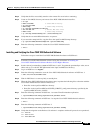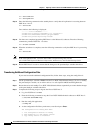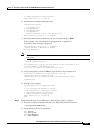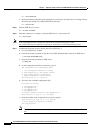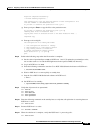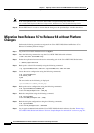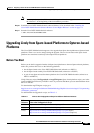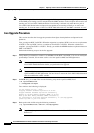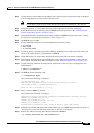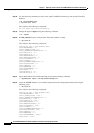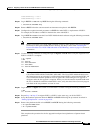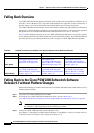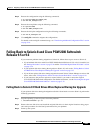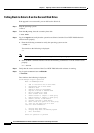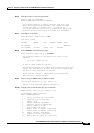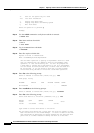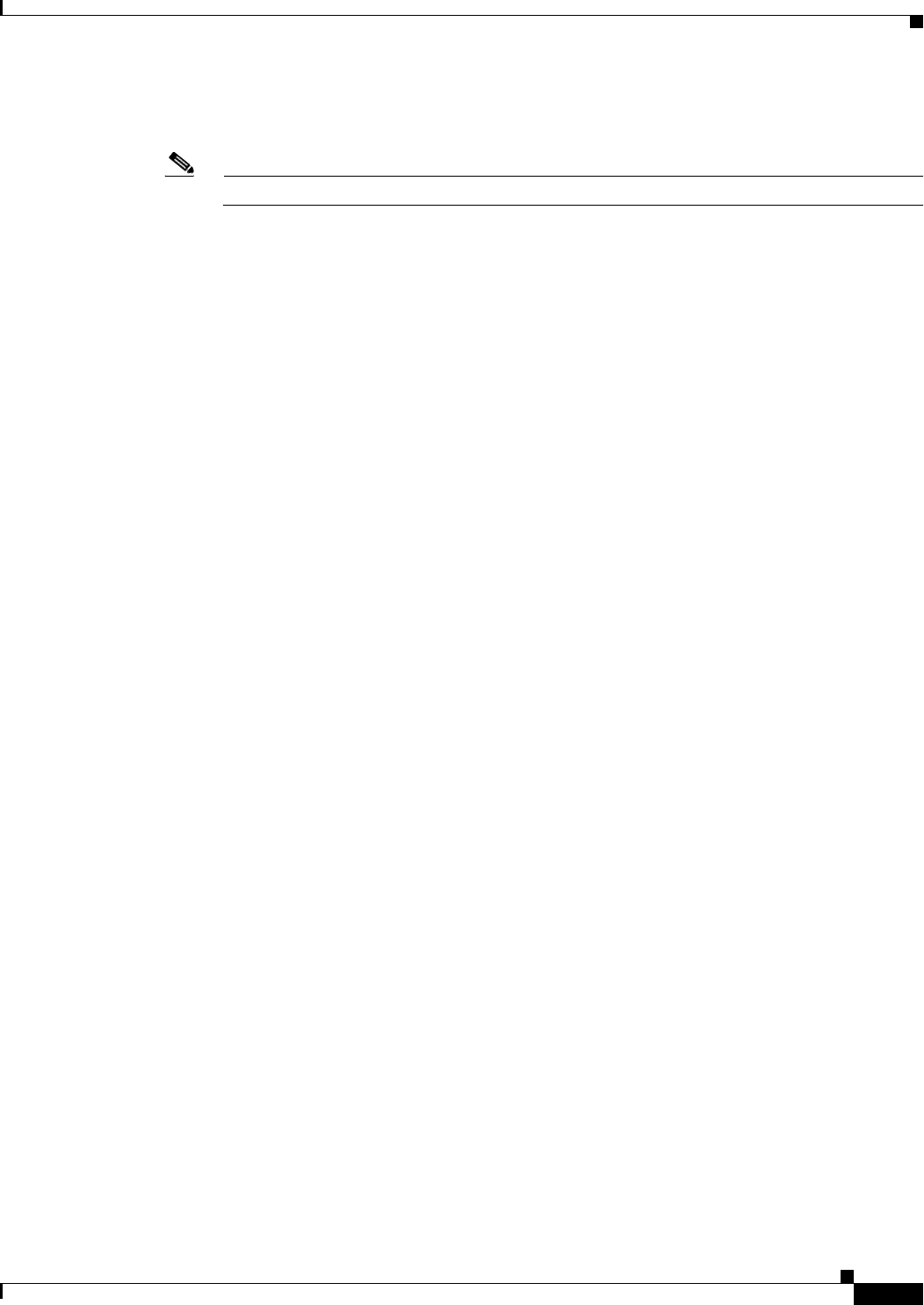
5-23
Cisco PGW 2200 Softswitch Release 9.8 Software Installation and Configuration Guide
OL-18083-01
Chapter 5 Migrating to Solaris 10 and Cisco PGW 2200 Softswitch Software Release 9.8
Upgrading Lively from Sparc-based Platforms to Opteron-based Platforms
Step 4 Use ftp utility to transfer MGC.tar, ttbackup.tar, and .odbc.ini which are generated in Step 2 and Step 3
from /var/tmp/upgrade directory to the remote file server.
Note Use the binary mode of ftp to transfer the three files, MGC.tar, ttbackup.tar, and .odbc.ini.
Step 5 Verify that the files are successfully transferred to the remote file server before continuing.
Step 6 Install the Sun Solaris 10 operating system on PGW 4 using the procedure in the “Loading the Sun
Solaris 10 Operating System” section on page 2-2.
Step 7 Install the Sun Solaris 10 operating environment packages on PGW 4 using the steps in the “Loading
the Sun Solaris 10 Operating Environment” section on page 2-72.
Step 8 On PGW 4, log in as root.
Step 9 Use the following commands to create the saved directory under /var/tmp.
# cd /var/tmp
# mkdir saved
# cd /var/tmp/saved
Step 10 Use the ftp utility to transfer the three files, MGC.tar, ttbackup.tar, and .obdc.ini from the remote file
server to the current directory /var/tmp/saved on PGW 4.
Step 11 Verify that the files are successfully transferred from the remote file server before continuing.
Step 12 Download the liveUpgrade.sh and mgcTTmigrate scripts (Opteron-based platform scripts) from the
Cisco website. Then put them under /var/tmp/saved. (See “Before You Start” section on page 5-21.)
Step 13 Use the following commands to change the file permissions of the two scripts, liveUpgrade.sh and
mgcTTmigrate.
# chmod 777 liveUpgrade.sh
# chmod 777 mgcTTmigrate
Step 14 On PGW 4, run the following script.
# ./liveUpgrade.sh import
Text similar to the following is displayed:
You are running as root - Good...
make sure PGW configuration files has been fetched from your file server
and already placed in /var/tmp/saved directory
Would you like to continue? [y] [y,n,?,q]
Step 15 Enter y and press Enter to continue.
Text similar to the following is displayed:
remove bin files due to bin format incompatibility between Opteron and Sparc platform
removed /opt/CiscoMGC/dialPlan/*.bin
removed /opt/CiscoMGC/etc/*.bin
removed /opt/CiscoMGC/etc/active_link/*.bin
removed /opt/CiscoMGC/etc/*.ttdb
Finished import configuration files. Please go ahead to install PGW software
Step 16 Install the Cisco PGW 2200 Softswitch software Release 9.7(3) on PGW 4 using the steps in Chapter 3,
“Installing the Cisco PGW 2200 Softswitch Software Release 9.8 and Higher.”
Step 17 Restore the .odbc.ini file using the following command on PGW 4:
# cp /var/tmp/saved/.odbc.ini /opt/CiscoMGC/local/