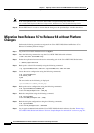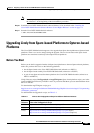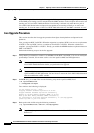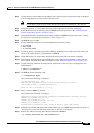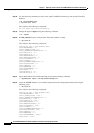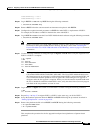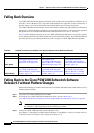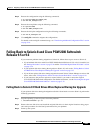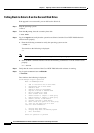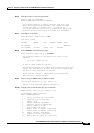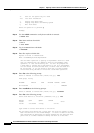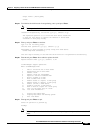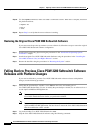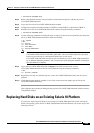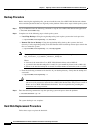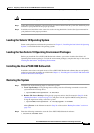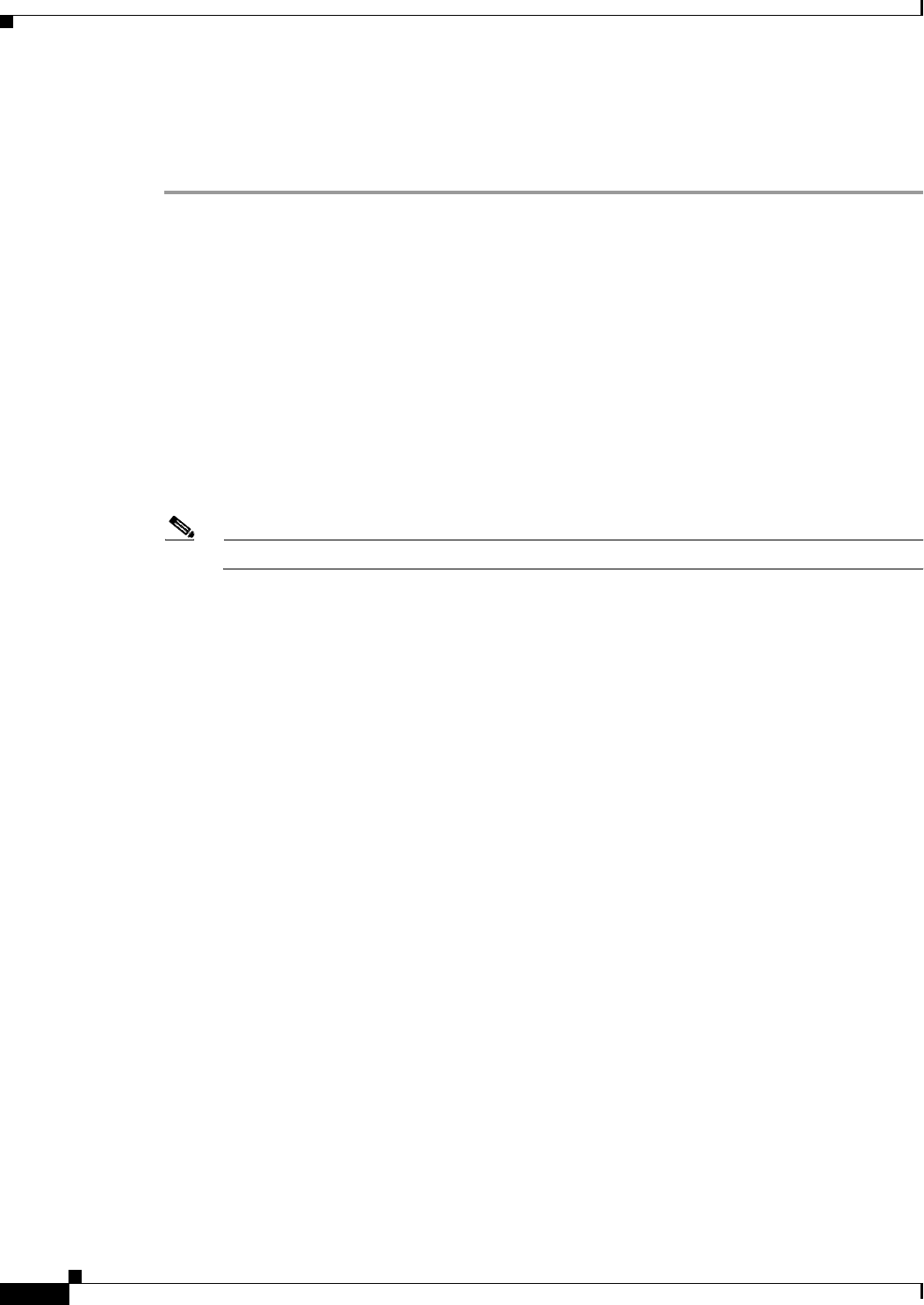
5-28
Cisco PGW 2200 Softswitch Release 9.8 Software Installation and Configuration Guide
OL-18083-01
Chapter 5 Migrating to Solaris 10 and Cisco PGW 2200 Softswitch Software Release 9.8
Falling Back to Solaris 8 and Cisco PGW 2200 Softswitch Release 9.5 or 9.6
Falling Back to Solaris 8 on the Second Disk Drive
If the upgrade is not successful, you can fall back to Solaris 8:
Step 1 Stop the operating system.
# init 0
Step 2 From the ok prompt, boot the secondary boot disk.
ok boot disk1
Step 3 Log in as mgcusr and verify that the system boots Solaris 8 and the Cisco PGW 2200 Softswitch
software starts properly.
a. Enter the following command to verify the operating system version.
% uname –r
Text similar to the following is displayed:
5.8
Note “5.8” indicates that the system is running the Solaris 8 operating system.
b. Start the MML command interface and use the following command to see if the software starts
properly.
mml> rtrv-ne
Step 4 Verify that the correct version of the Cisco PGW 2200 Softswitch software is running.
Step 5 Log in again as root and start vxdiskadm.
# vxdiskadm
Text similar to the following is displayed:
Volume Manager Support Operations
Menu: VolumeManager/Disk
1 Add or initialize one or more disks
2 Encapsulate one or more disks
3 Remove a disk
4 Remove a disk for replacement
5 Replace a failed or removed disk
6 Mirror volumes on a disk
7 Move volumes from a disk
8 Enable access to (import) a disk group
9 Remove access to (deport) a disk group
10 Enable (online) a disk device
11 Disable (offline) a disk device
12 Mark a disk as a spare for a disk group
13 Turn off the spare flag on a disk
list List disk information
? Display help about menu
?? Display help about the menuing system
q Exit from menus
Select an operation to perform