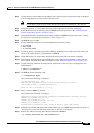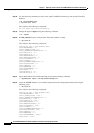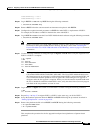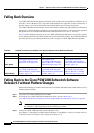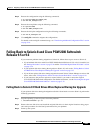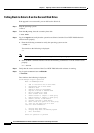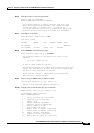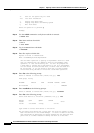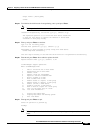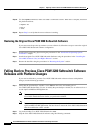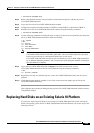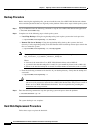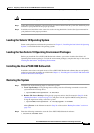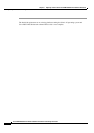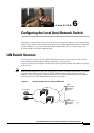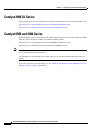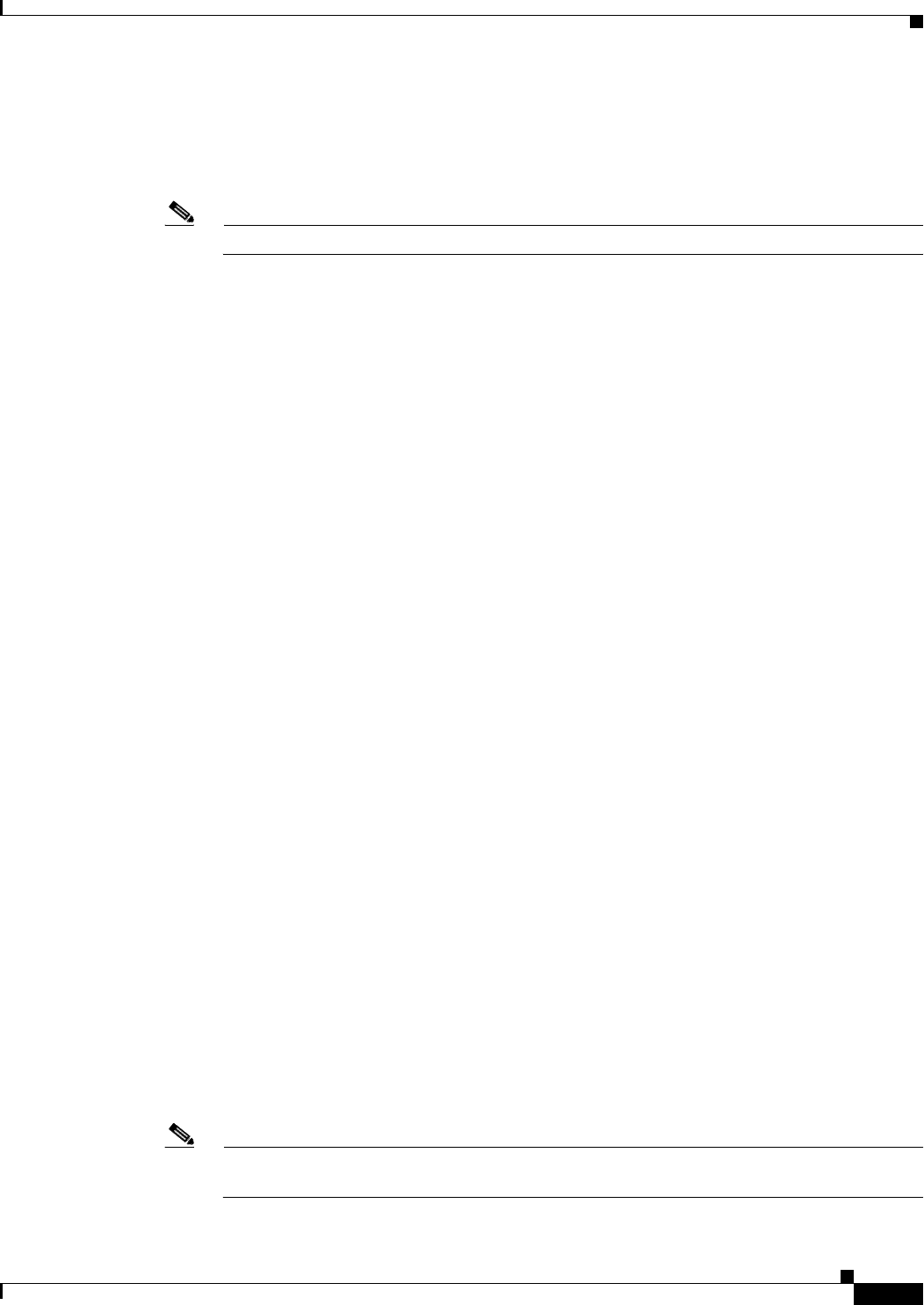
5-31
Cisco PGW 2200 Softswitch Release 9.8 Software Installation and Configuration Guide
OL-18083-01
Chapter 5 Migrating to Solaris 10 and Cisco PGW 2200 Softswitch Software Release 9.8
Falling Back to Solaris 8 and Cisco PGW 2200 Softswitch Release 9.5 or 9.6
Output format: [Device_Name]
c0t0d0
Step 18 To initialize the disk instead of encapsulating, enter y and press Enter.
Note To encapsulate the disk, enter n and press Enter.
Instead of encapsulating, initialize? [y,n,q,?] (default: n) y
The requested operation is to initialize disk device c0t0d0 and
to then use that device to replace the removed or failed disk
rootdiska in disk group rootdg.
Step 19 Enter y and press Enter to continue.
Type Y at the following prompt:
Continue with operation? [y,n,q,?] (default: y) y
Replacement of disk rootdiska in group rootdg with disk device
c0t0d0 completed successfully.
This will begin recovery of the disk and the mirrors will re-synchronize automatically.
Step 20 Enter n and press Enter when asked to replace the disk.
Replace another disk? [y,n,q,?] (default: n) n
Volume Manager Support Operations
Menu: VolumeManager/Disk
1 Add or initialize one or more disks
2 Encapsulate one or more disks
3 Remove a disk
4 Remove a disk for replacement
5 Replace a failed or removed disk
6 Mirror volumes on a disk
7 Move volumes from a disk
8 Enable access to (import) a disk group
9 Remove access to (deport) a disk group
10 Enable (online) a disk device
11 Disable (offline) a disk device
12 Mark a disk as a spare for a disk group
13 Turn off the spare flag on a disk
list List disk information
? Display help about menu
?? Display help about the menuing system
q Exit from menus
Step 21 Enter q and press Enter to quit.
Select an operation to perform: q
Goodbye.
Note Allow enough time to let both disks synchronize. Depending on the system, this can take 5 to 6
hours.