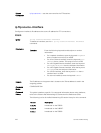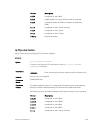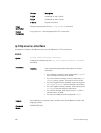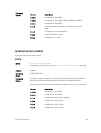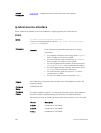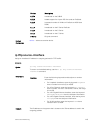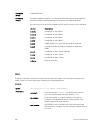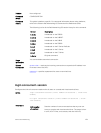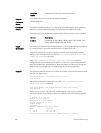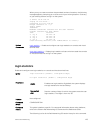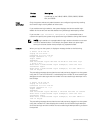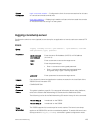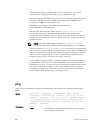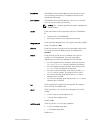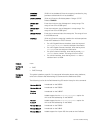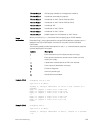clear-line
enable
Enables you to clear your existing sessions.
Defaults Not configured. You can use all the available sessions.
Command
Modes
CONFIGURATION
Command
History
This guide is platform-specific. For command information about other platforms,
refer to the relevant Dell Networking OS Command Line Reference Guide.
The following is a list of the Dell Networking OS version history for this command.
Version Description
9.8(0.0) Introduced on the S4810, S4820, S4048–ON, S3048–ON,
S5000, S6000, S6000-ON, and Z9500.
Usage
Information
You must have either the System Administrator or Security Administrator privileges
to configure login concurrent-session limit or to enable clear-line.
To limit the number of concurrent sessions that any user can have on console,
auxiliary, and virtual terminal lines, use the login concurrent-session limit
number-of-sessions command.
If the login concurrent-session clear-line enable command is
configured, you are provided with an option to clear any of your existing sessions
after a successful login authentication. When you reach the maximum concurrent
session limit, you can still log in by clearing any of your existing sessions.
Example
The following example shows how to limit the number of concurrent sessions that
any user can have to four:
Dell(conf)#login concurrent-session limit 4
Dell(conf)#
The following example shows how to use the login concurrent-session
clear-line enable command.
Dell(conf)#login concurrent-session clear-line enable
Dell(conf)#
When you try to log in, the following message appears with all your existing
concurrent sessions, providing an option to close any one of the existing sessions:
$ telnet 10.11.178.14
Trying 10.11.178.14...
Connected to 10.11.178.14.
Escape character is '^]'.
Login: admin
Password:
Current sessions for user admin:
Line Location
2 vty 0 10.14.1.97
3 vty 1 10.14.1.97
Clear existing session? [line number/Enter to cancel]:
122
Control and Monitoring