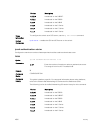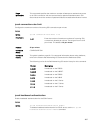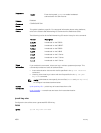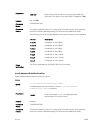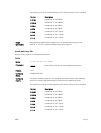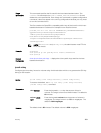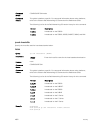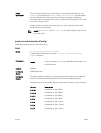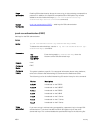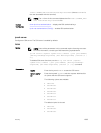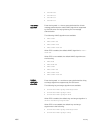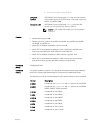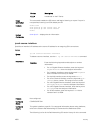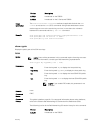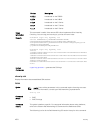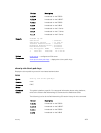Usage
Information
Enabling RSA authentication allows the user to log in without being prompted for a
password. In addition, the OpenSSH compatible SSHv2 RSA public key must be
added to the list of authorized keys (ip ssh rsa-authentication my-
authorized-keys device://filename command).
Related
Commands
ip ssh rsa-authentication (EXEC) — adds keys for RSA authentication.
ip ssh rsa-authentication (EXEC)
Add keys for the RSA authentication.
Z9500
Syntax
ip ssh rsa-authentication {my-authorized-keys WORD}
To delete the authorized keys, use the no ip ssh rsa-authentication {my-
authorized-keys}
command.
Parameters
my-
authorized-
keys WORD
Enter the keywords my-authorized-keys then the
filename of the RSA authorized-keys.
Defaults none
Command
Modes
EXEC
Command
History
This guide is platform-specific. For command information about other platforms,
refer to the relevant Dell Networking OS Command Line Reference Guide.
The following is a list of the Dell Networking OS version history for this command.
Version Description
9.2(1.0) Introduced on the Z9500.
8.3.19.0 Introduced on the S4820T.
8.3.11.1 Introduced on the Z9000.
8.3.7.0 Introduced on the S4810.
7.6.1.0 Introduced on the S-Series.
7.5.1.0 Introduced on the C-Series.
6.1.1.0 Introduced on the E-Series.
Usage
Information
If you want to log in without being prompted for a password, log in through RSA
authentication. To do that, first add the SSHv2 RSA public keys to the list of
authorized keys. This command adds the specified RSA keys to the following file:
1664
Security