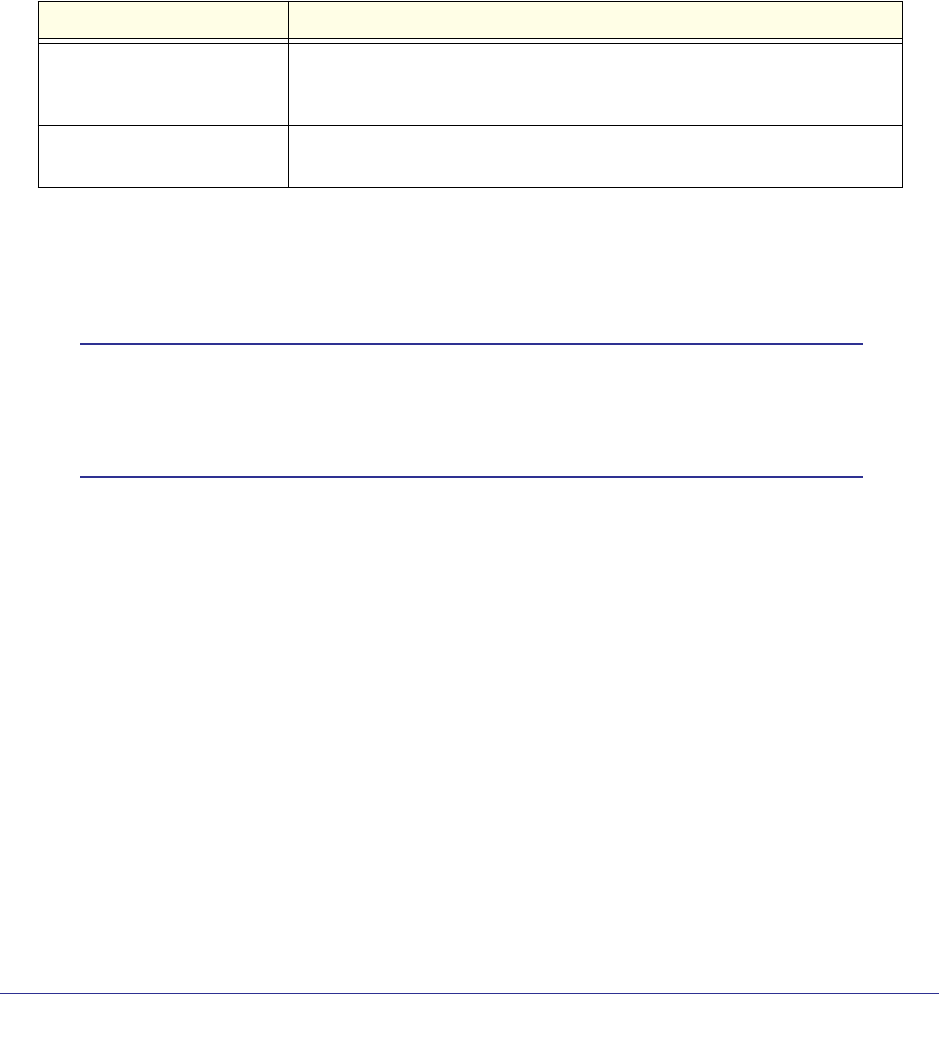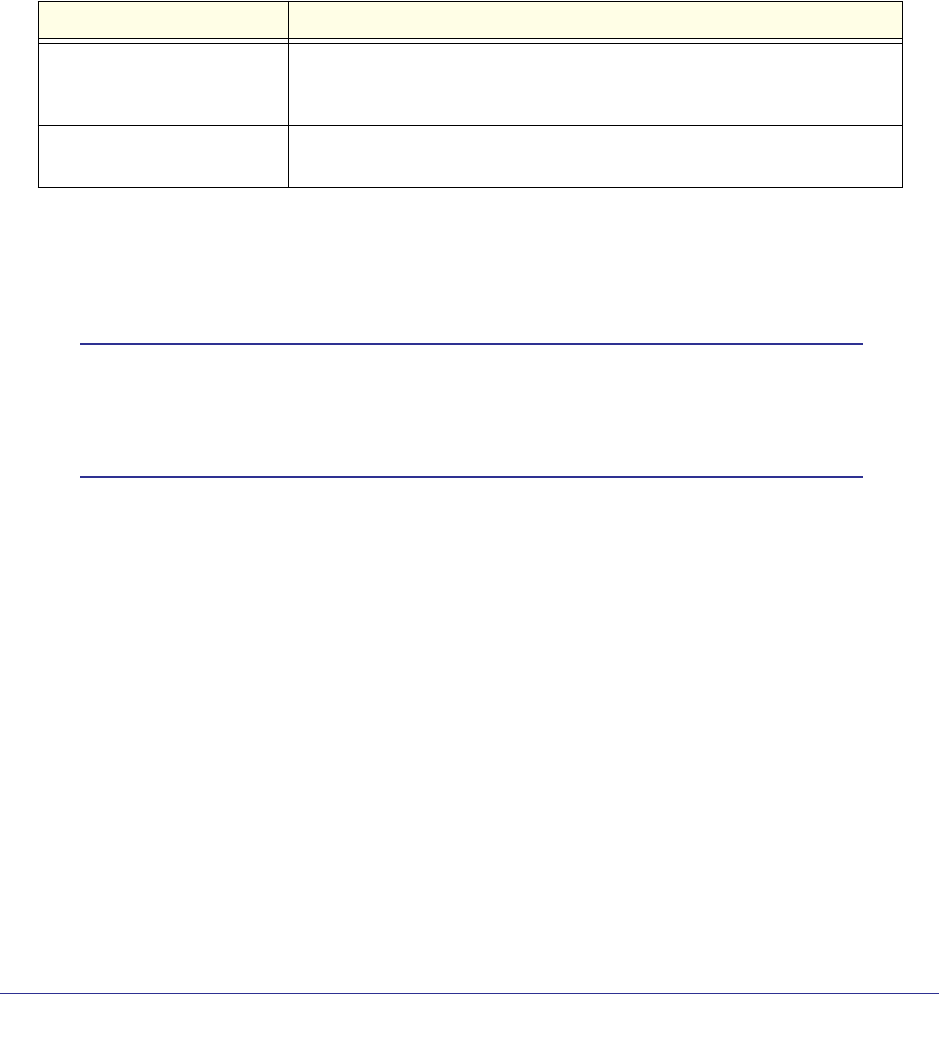
Configuring System Information
115
ProSafe M5300 Switch
3. Click ADD to add the new timer schedule with a specified name. The configuration changes
take effect immediately.
4. To remove a configured timer, select the entry to remove and click DELETE. The
configuration changes take effect immediately.
5. Click CANCEL to cancel the configuration on the screen and reset the data on the screen to
the latest values.
6. To change the administrative mode, select the desired option and click APPLY. The
configuration changes take effect immediately.
The following table describes the Timer Schedule non-configurable fields.
Field Description
Timer Schedule Status Indicates whether the timer is currently active or inactive. A timer is inactive
if the current day and time does not fall within the time entry specified in the
time range.
ID Identification of the timer Schedule. Maximum number of schedules that can
be created is 100.
Timer Schedule Configuration
Use the Timer Schedule Configuration page to add time ranges to a configured timer.
Note: The time range entries use the system time for the time periods in
which they take effect. Make sure you configure the SNTP server
settings so that the SNTP client on the switch can obtain the correct
date and time from the server.
To display the Timer Schedule Configuration page, click System > Services > Timer
Schedule > Advanced > Schedule Configuration. The fields available on the screen
change depending on the type of timer schedule selected from the Timer Schedule Type
menu. A screen similar to one of the two following screens displays.