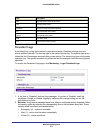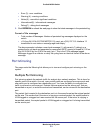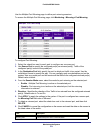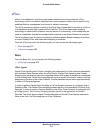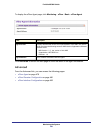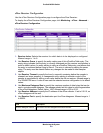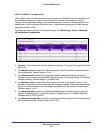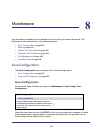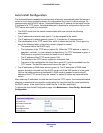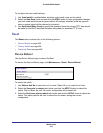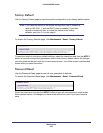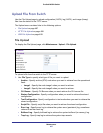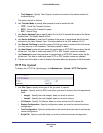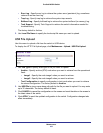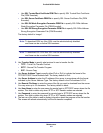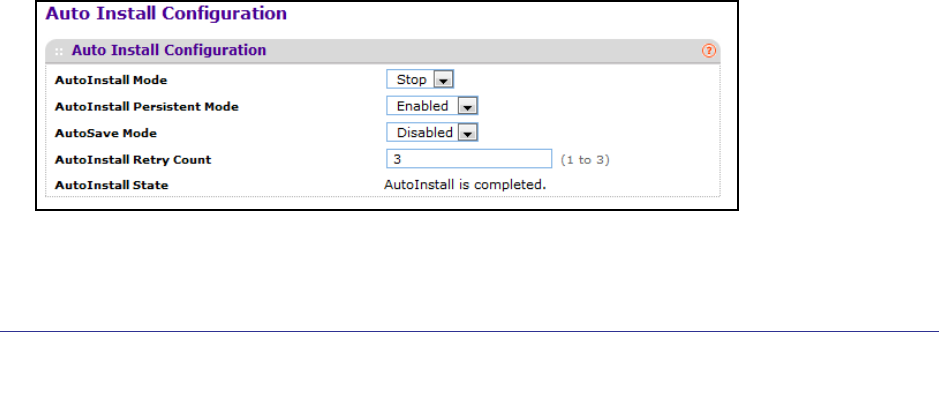
Maintenance
484
ProSafe M5300 Switch
Auto Install Configuration
The AutoInstall feature enables the configuration of a switch automatically when the device is
turned on and, during the boot process, no configuration file is found in device storage. By
communicating with a DHCP server, AutoInstall obtains an IP address for the switch and an
IP address for a TFTP server. AutoInstall attempts to download a configuration file from the
TFTP server and install in on the switch.
• The DHCP server that the switch communicates with must provide the following
information:
• The IP address and subnet mask (option 1) to be assigned to the switch.
• The IP address of a default gateway (option 3), if needed for IP communication.
• The identification of the TFTP server from which to obtain the boot file. This is given by
any of the following fields, in the priority shown (highest to lowest):
• The sname field of the DHCP reply.
• The hostname of the TFTP server (option 66). Either the TFTP address or name is
specified—not both—in most network configurations. If a TFTP hostname is given, a
DNS server is required to translate the name to an IP address.
• The IP address of the TFTP server (option 150).
• The address of the TFTP server supplied in the siaddr field.
• The name of the configuration file (boot file or option 67) to be downloaded from the
TFTP server. The boot file name must have a file type of *.cfg.
• The IP addresses of DNS name servers (option 6). The IP addresses of DNS name
servers should be returned from the DHCP server only if the DNS server is in the same
LAN as the switch performing AutoInstall. A DNS server is needed to resolve the IP
address of the TFTP server if only the “sname” or option 66 values are returned to the
switch.
After obtaining IP addresses for both the switch and the TFTP server, the AutoInstall feature
attempts to download a host-specific configuration file using the boot file name specified by
the DHCP server. If the switch fails to obtain the file, it will retry indefinitely.
To access the Auto Install Configuration page, click Maintenance
Save Config Auto Install
Configuration.