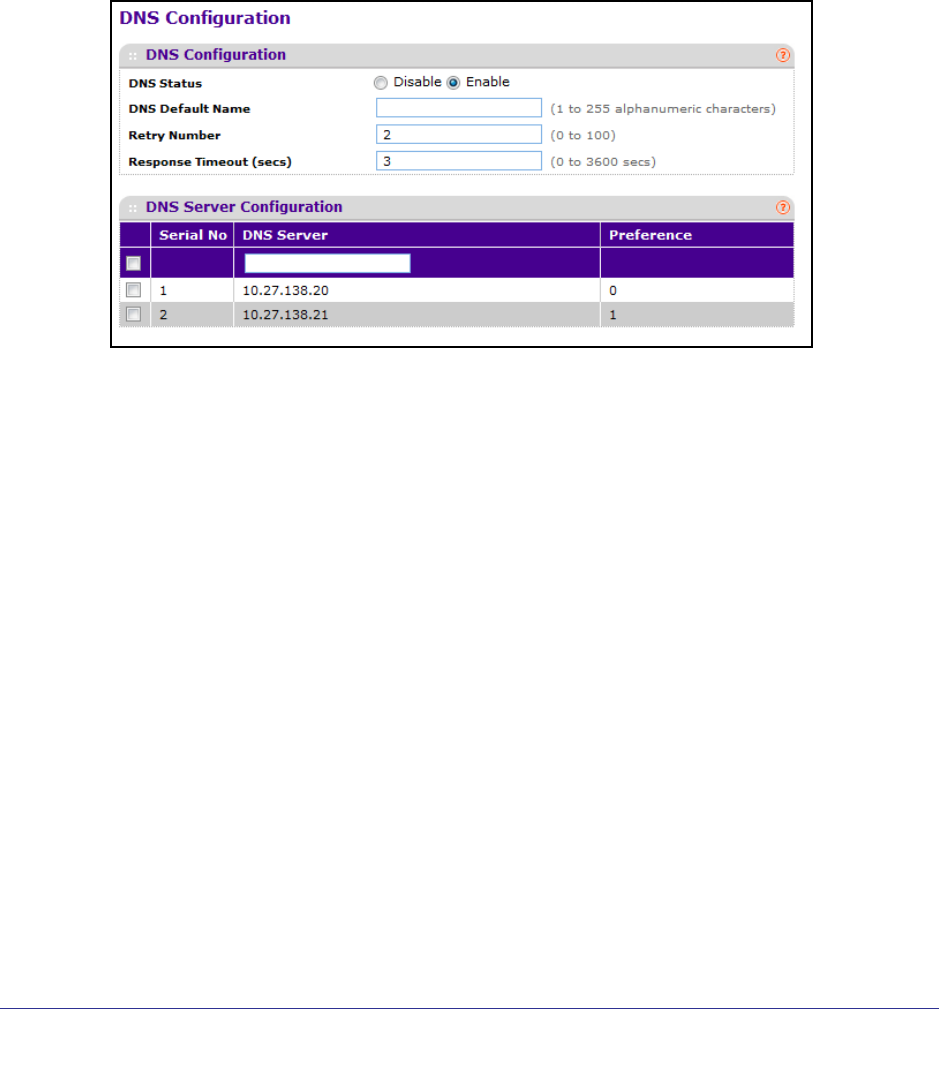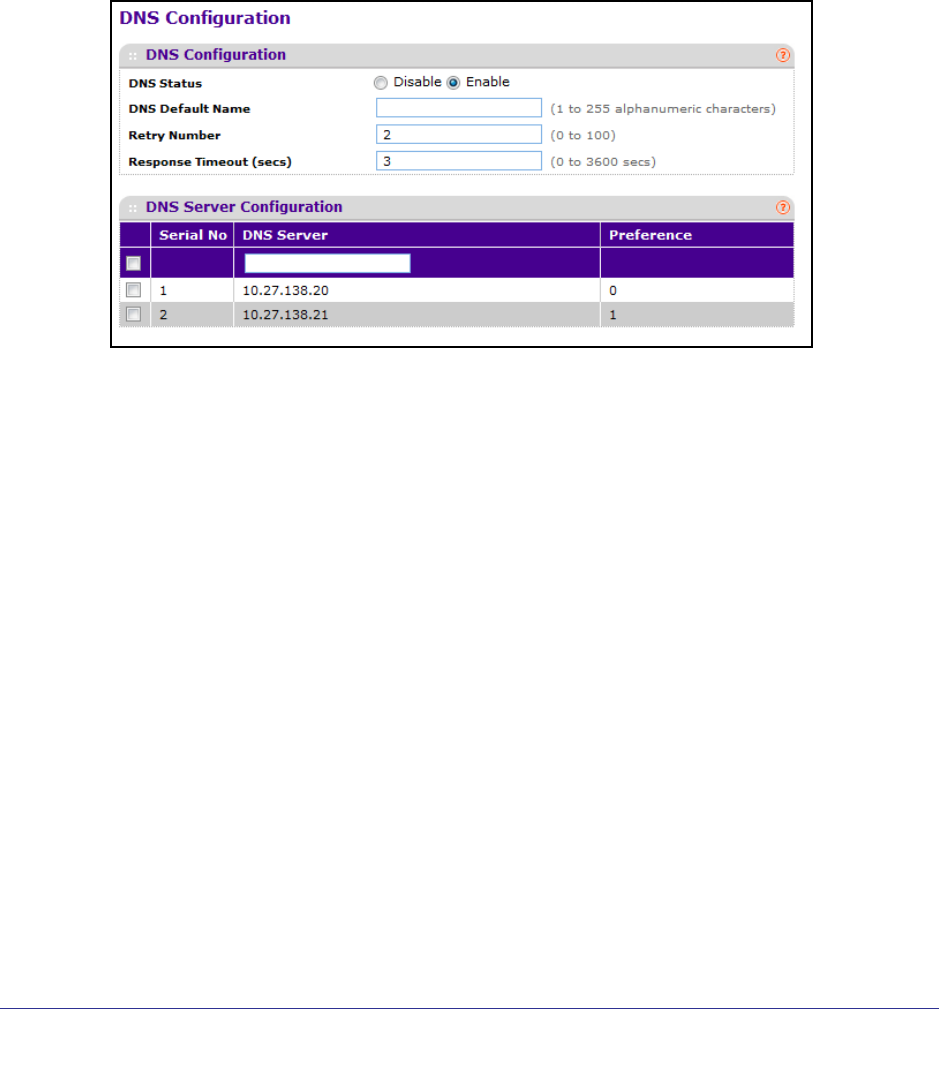
Configuring System Information
40
ProSafe M5300 Switch
DNS
You can use these pages to configure information about DNS servers the network uses and
how the switch operates as a DNS client.
DNS Configuration
Use this page to configure global DNS settings and DNS server information.
To access this page, click System
Management DNS DNS Configuration.
To configure the global DNS settings:
1. Specify whether to enable or disable the administrative status of the DNS Client.
• Enable - Allow the switch to send DNS queries to a DNS server to resolve a DNS
domain name. Default value is Enable.
• Disable - Prevent the switch from sending DNS queries.
2. Enter the DNS default domain name to include in DNS queries. When the system is
performing a lookup on an unqualified hostname, this field is provided as the domain name
(for example, if default domain name is netgear.com and the user enters test, then test is
changed to test.netgear.com to resolve the name). The length of the name should not be
longer than 255 characters.
3. Use Retry Number to specify the number of times to retry sending DNS queries to DNS
server. This number ranges from 0 to 100. The default value is 2.
4. Use Response Timeout (secs) to specify the amount of time, in seconds, to wait for a
response to a DNS query. This timeout ranges from 0 to 3600. The default value is 3.
5. To specify the DNS server to which the switch sends DNS queries, enter an IP address in
standard IPv4 dot notation in the DNS Server field and click ADD. The server appears in
the list below. You can specify up to eight DNS servers. The precedence is set in the order
created.
6. To remove a DNS server from the list, select the check box next to the server you want to
remove and click DELETE. If no DNS server is specified, the check box is global and will
delete all the DNS servers listed.